Renderosity Forums / New Poser Users Help
Welcome to the New Poser Users Help Forum
Forum Moderators: Anim8dtoon, RedPhantom, Staff
New Poser Users Help F.A.Q (Last Updated: 2025 Feb 13 7:05 am)
New to Poser? Ask questions here for expert help!
Subject: Renedering Times
Oh dear. Your mentioning graphics card and render performance - leads me to believe you do not know
FireFly is CPU only.
Renderosity forum reply notifications are wonky. If I read a follow-up in a thread, but I don't myself reply, then notifications no longer happen AT ALL on that thread. So if I seem to be ignoring a question, that's why. (Updated September 23, 2019)
Yes, Using the atmospheres will really slow things down.
Firefly doesn't really care much about your video card, but System RAM and CPU Speed are critical...
On the Render Settings page, if you click Acquire from Auto, the settings on the auto page will be transferred to the Manual page. The Settings in your screen shot are the defaults, so you can really drag this render out by using these settings (which are similar to what I use on a final render)
This render, at those settings, too a little less than half an hour... the original image size was 1477 x 808, before I cropped it....

I'm using an ASUS gaming rig with In I7 & 24 GB o' RAM
I hope this helps!!
;>
Andy!
Oh WOW! No I did not know Poser does not take advantage of the graphics card. Does it for animation? I haven't done any experiments with animation yet; the animation feature is mainly why I purchased Poser. I am aware of the Acquire Auto settings button from the Manual settings. I didn't want to change to many variables and make it easily duplicatable.
Thanks for the info!
Unless you make changes to the Render settings, and then save that as part of your Preferred Launch scene, the default render settings will be available to you every time you launch Poser.
Super fly uses the Nvidia Video card, but has other difficulties.
The Video card is only used for rendering via Superfly. Here is a nice webinar you may find helpful...
http://my.smithmicro.com/poser-webinars.html
;>
Andy!
Thanks! I've reviewed a few webinars, just not that one yet. :-) Good to know that the SuperFly Render uses the GPU. Still not seeing blazing fast results; however I am seeing quite the quality differences in the various settings. Just adjusting the pixel settings now between 2 & 16 as demo'd in the webinar. Looks like its just a matter of experimentation and trial and error to hit the sweet spot on what you're trying to achieve. Also looks like I'll be taking advantage of that Area Render tool.
Thanks for your help!
It's questionable that the Superfly Render uses the NVIDIA GPU. I was playing around with the Superfly Render settings, mainly disabled multi-path tracing like the webinar video said and adjusting the number of pixels and my bucket size. The video said you should set the bucket size to the number of cores (I assume this means cuda cores). The GTX 960 has 1024. I've experimented from 64 to 1024, nothing overly impressive and slight differences, in fact it seemed the bigger the bucket size the worse the performance. And someone did mention that near the end of the video and they had a much more expensive Titan series card. Anyways, I noticed there would be 8 squares on the screen processing the data, hmmmmm that's the same number of processes I have set in my general preferences. Coincidence? Nope! I adjust that number, and whatever number I set, then that would be the number of squares I would see processing (a bit of a balancing act, big buckets + high number of processes would overlap and skew the results, easy to see the correlation by keeping the numbers low). 4 processes = 4 squares processing data, 1 process = 1 square processing etc... Well that tells me the main CPU is doing the processing and not the GPU. Why don't I hear those big heat sink fans kicking on? I opened up task manager, performance tab and sure enough! As soon as I hit a Superfly render my CPU spikes to 100%. I wish I knew an easy way to monitor the GPU. The webinar made it sound to me that using a GPU is something new to Poser and that they were still working out some bugs with Nvidia. I still don't think they got it working right and I don't think the Superfly engine is utilizing the GPU. In fact, look at this from the Message log - "SuperFly: Start rendering on device Intel Core i5-3340 CPU @ 3.10GHz."
@Donnena, I didn´t know that, I will use it for sure as my renders take forever, I'm going to change my settings right now and see how it goes. :)
Sell and buy Amazing 3d animation for Daz and Poser http://www.flipbookmarket.com/Daz3D-Poser
Privacy Notice
This site uses cookies to deliver the best experience. Our own cookies make user accounts and other features possible. Third-party cookies are used to display relevant ads and to analyze how Renderosity is used. By using our site, you acknowledge that you have read and understood our Terms of Service, including our Cookie Policy and our Privacy Policy.






So I'm trying to establish a baseline on how much time it takes to render a scene. I understand it's going to vary based on the complexity of the scene; however I've seem to come up with a very simple test that takes an astonishing long time to render. I have to wonder.... do I not have something setup right? Here's the simple test that takes 10 minutes to render with the Firefly Render Engine (Superfly renders takes just about as long but this test isn't designed for the Superfly engine). Bring up the base scene (Andy 2) go to the Material room, select root node Atmosphere, click on Wacro "Create Atomosphere", select "SmokeyRoom", that's it! Now render (btw my scene size is 1334 x 831).
Here's my technical stats: Graphics card - NVIDIA GTX960 (built in video card has been disabled through Windows Device Manager, and the system Bios {as best as could be disabled in the Bios})
Windows 10 (64 bit) Intel i5-3340 CPU @ 3.10GHz (4 CPUs) 12.0 GB RAM
Poser Settings: General Preferences - Render tab - Render Process - Number of Threads 8 - Separate Process checked. Render Settings - Defaults are set - **Firefly tab **- Auto Settings = 4th notch on the graph between Draft and Final. **Render Settings **- Manual Settings (seems it defaults to this).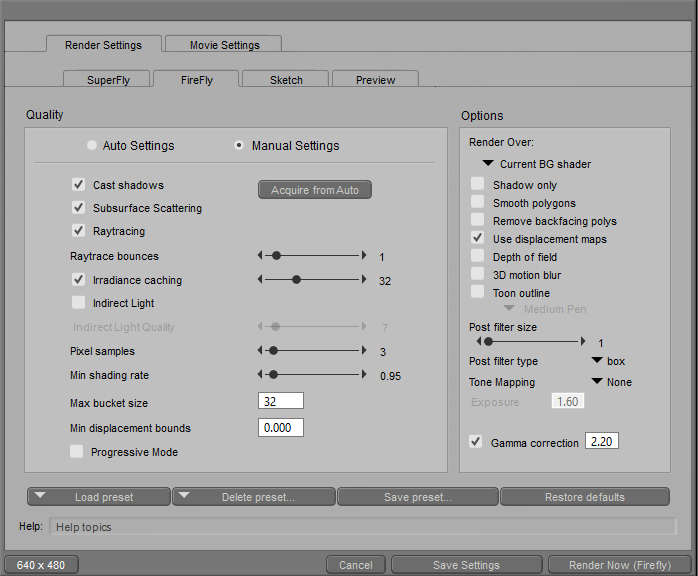
After installing this graphics card (and larger power supply to handle the power requirements of the graphics card {snowball affect}) I can't say I really see a performance improvement at all. I can get nearly the same rendering times with the built in graphics card; however some materials look different (probably truer to their intended texture and look) and I now get shadows in the previews whereas before I didn't.
So is this type of render typical? Should it take 10 minutes to render a SmokeyRoom? The GROUND prop is enabled and Visible btw.