-
Marketplace
-
Free Stuff
-
Galleries
-
Community
Forums General
- News
- Deals
- Poser
- Contact
Sun, Feb 2, 9:57 AM CST
Renderosity Forums / Bryce
Welcome to the Bryce Forum
Forum Moderators: TheBryster
Bryce F.A.Q (Last Updated: 2025 Feb 02 3:02 am)
THE PLACE FOR ALL THINGS BRYCE - GOT A PROBLEM? YOU'VE COME TO THE RIGHT PLACE
Subject: Broken Trees in Bryce 5?
ShadowWind
opened this issue on Jan 25, 2002 · 4 posts
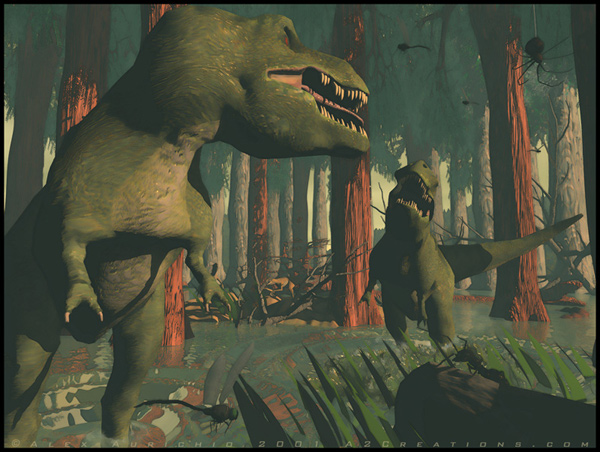
Report Post
-
- Renderosity Page
- Renderosity Communities
- Blender 3D
- iClone
- Poser Users
- Poser Software
- Become an Affiliate
- Memorials
-
About
- About Us
- Contact Us
- Team
- Policies
- Terms of Service
- Copyright Policy
- Refund Policy
- Licenses
- Standard License
- Extended License

Privacy Notice
This site uses cookies to deliver the best experience. Our own cookies make user accounts and other features possible. Third-party cookies are used to display relevant ads and to analyze how Renderosity is used. By using our site, you acknowledge that you have read and understood our Terms of Service, including our Cookie Policy and our Privacy Policy.




Lately I've been trying to create a forest in Bryce and I keep getting what looks like broken polygons on any tree that is too near or too close (from a perspective point of view) to another tree. I've included a picture that is not an example of the forest I'm trying to make, but an example of the problem. Notice the second, fourth and sixth tree from the left. They seem to have polygons missing. Am I missing something here or is there a bug? I tried re-installing and even installed the update and it's no good...Any advice about this phenomenon would be great...