-
Marketplace
-
Free Stuff
-
Galleries
-
Community
Forums General
- News
- Deals
- Poser
- Contact
Renderosity Forums / Photoshop
Welcome to the Photoshop Forum
Forum Moderators: Wolfenshire Forum Coordinators: Anim8dtoon
Photoshop F.A.Q (Last Updated: 2025 Jan 14 1:57 am)
Our mission is to provide an open community and unique environment where anyone interested in learning more about Adobe Photoshop can share their experience and knowledge, post their work for review and critique by their peers, and learn new techniques while developing the skills that allow each individual to realize their own unique artistic vision. We do not limit this forum to any style of work, and we strongly encourage people of all levels and interests to participate.
Sharpen your Photoshop skill with this monthly challenge...
Checkout the Renderosity MarketPlace - Your source for digital art content!
Subject: NEED SOME HELP HERE!!
You can import it into Bryce as a 2D picture, not a 3D object. In Photoshop, select the background all around the figure and save the selection. This becomes the alpha channel that Bryce needs for transparency. Save the file in Photoshop format (ie .psd).
In Bryce, in 'Create' mode, click the 'Leonardo' figure. In the screen that comes up, you'll see three large squares (with the Leonardo pictures in them) and a bunch of smaller squares below. The first small square should have Leo in there too. Click the second one and locate the image file you saved in Photoshop. It should load the image into the first big square, the alpha channel into the second, and the figure with transparent background into the third (the result of the first two combined. Click OK and your figure is in your scene.
Don't know about Poser, don't use it. Good luck with it.
Report Post
-
- Renderosity Page
- Renderosity Communities
- Blender 3D
- iClone
- Poser Users
- Poser Software
- Become an Affiliate
- Memorials
-
About
- About Us
- Contact Us
- Team
- Policies
- Terms of Service
- Copyright Policy
- Refund Policy
- Licenses
- Standard License
- Extended License

Privacy Notice
This site uses cookies to deliver the best experience. Our own cookies make user accounts and other features possible. Third-party cookies are used to display relevant ads and to analyze how Renderosity is used. By using our site, you acknowledge that you have read and understood our Terms of Service, including our Cookie Policy and our Privacy Policy.



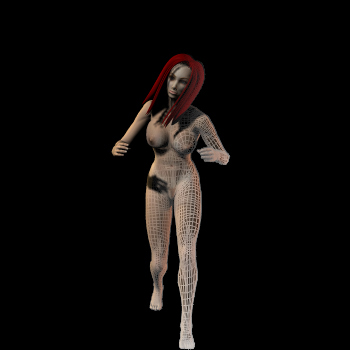
Alright, i created the "Mobius" effect, now i wanna know how i can make it into an object, so i can import it into Bryce. Or if i can import it from Photoshop to Poser and then i would know what to do from there. HELP PLEASE