Renderosity Forums / Bryce
Welcome to the Bryce Forum
Forum Moderators: TheBryster
Bryce F.A.Q (Last Updated: 2025 Feb 02 3:02 am)
Subject: Better way to pan?
Without really checking that much into it I know that holding down the Ctrl+Alt keys and using the arrow keys will pan but it seems really fast so I had to use quick taps on the arrow keys. There may be a setting that will slow it down a bit? Like I said I really didn't check it out all that much. Have fun Dave

Ctrl+Alt+arrow, huh? I'll have to try that. Alleycat, actually, I only use the pan when I'm actually on the render of the image. While I work in 1024x768, I render it larger, setting the document settings to 3072x2304. That way when I get into a paint program, I can make it smaller with a higher dpi without losing much. I always use the controls you circled when on placing things. Thanks
Privacy Notice
This site uses cookies to deliver the best experience. Our own cookies make user accounts and other features possible. Third-party cookies are used to display relevant ads and to analyze how Renderosity is used. By using our site, you acknowledge that you have read and understood our Terms of Service, including our Cookie Policy and our Privacy Policy.





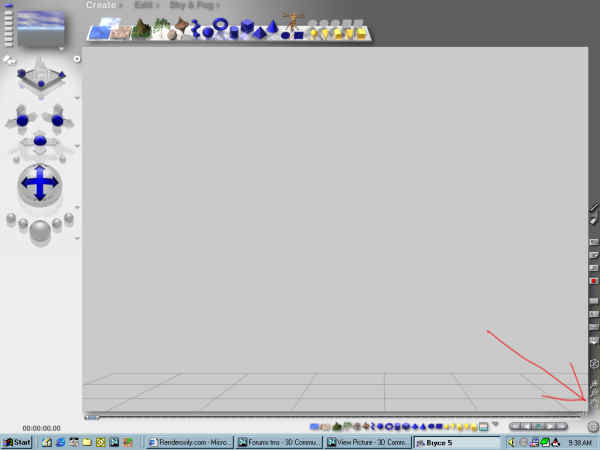
My screen resolution is set to 1024x768. I typically like to work in Bryce with images in the same dimensions. It actually works OK giving me maximum working area in the image, except for the pan (the little hand way int he lower right hand corner). When I go to the image to pan, going up and left is great, but I have to do dozens of little, tiny clicks to go down and left. Upshot of my question is, is there another way to pan that anyone knows of? One of those hidden commands that Bryce is infamous for? My hopes aren't high, but it doesn't hurt to ask