Renderosity Forums / Vue
Welcome to the Vue Forum
Forum Moderators: wheatpenny, TheBryster
Vue F.A.Q (Last Updated: 2025 Jan 24 7:34 pm)
Subject: How to create a texture map

First, select just the coffeepot section of the coffeepot (see the pic...it's the cylindrical center part of the coffeepot object ).
Then double click the picture of the material at the top to enter the material editor (or right click and choose edit material).

In the effects box (upper right), choose 'world-cylindrical' mapping. Then in the mapping box (lower right), choose 'cylindrical'.
In the picture scale and offset boxes, I found it was just a matter of trial and error to position the picture. Make a change then watch your main camera preview (click on the preview to force it to update if needed). I suggest scaling it first, then using the offset to position it.
Write down the settings you chose for picture scale, picture offset, and mapping (you will need them for the transparency section).

Right click the sphere picture in the underlying material window and choose edit material. Then choose the white porcelain material (it's in the basic section).
Now right click the sphere picture in the transparency production box and select 'edit function' (or just ctrl-left click).

Now remember where you wrote down the picture scale, picture offset, and mapping information? Change the values in the function editor to match what you wrote down.
Attached Link: http://www.solemnchaos.net/tutorials/vuecoffeepot.html
Glad I could help. I've actually clarified it and fixed some problems and added it to my website: http://www.solemnchaos.net/tutorials/vuecoffeepot.htmlPrivacy Notice
This site uses cookies to deliver the best experience. Our own cookies make user accounts and other features possible. Third-party cookies are used to display relevant ads and to analyze how Renderosity is used. By using our site, you acknowledge that you have read and understood our Terms of Service, including our Cookie Policy and our Privacy Policy.






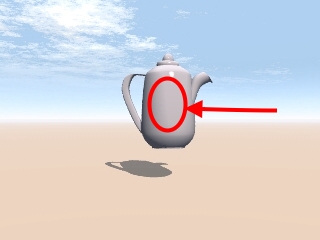
Hi all, I would like to put a picture on a coffee pot that is native to Vue4, but I don't know how to get the image to go where I want it too. Since it is not a obj. I can't take it to UV Mapper, so how do you do this, or can it be done? Genny