-
Marketplace
-
Free Stuff
-
Galleries
-
Community
Forums General
- News
- Deals
- Poser
- Contact
Renderosity Forums / Poser - OFFICIAL
Welcome to the Poser - OFFICIAL Forum
Forum Coordinators: RedPhantom
Poser - OFFICIAL F.A.Q (Last Updated: 2025 Feb 09 4:28 pm)
Subject: Strange markings in Firefly: can anyone help?
I don't know if this will help you or not, but it helped me. Increase the shadow map size on all of your lights to 1024 and then try rendering again.
"It is good to see ourselves as
others see us. Try as we may, we are never
able to know ourselves fully as we
are, especially the evil side of us.
This we can do only if we are not
angry with our critics but will take in good
heart whatever they might have to
say." - Ghandi
Hi, thanks for all your suggestions: I don't think it's displacement: I've tried lots of different settings and none made a difference. Same with ambient occlusion, with it turned on the lines were still there just not so black. Haven't tried the shadow map thing, but will definitely experiment with this. However, in the last hour I've just had some success by altering my Bump Map settings to Map Strength 30%, Amount 0.001. This has significantly reduced the lines so much that if you didn't know they were there, you wouldn't really notice them. I suspect that with some further tweaking here, I might be able to both get rid of them altogether and get the surface texture I require. Once again, many thanks for all your help. Regards, Rob.
Report Post
-
- Renderosity Page
- Renderosity Communities
- Blender 3D
- iClone
- Poser Users
- Poser Software
- Become an Affiliate
- Memorials
-
About
- About Us
- Contact Us
- Team
- Policies
- Terms of Service
- Copyright Policy
- Refund Policy
- Licenses
- Standard License
- Extended License

Privacy Notice
This site uses cookies to deliver the best experience. Our own cookies make user accounts and other features possible. Third-party cookies are used to display relevant ads and to analyze how Renderosity is used. By using our site, you acknowledge that you have read and understood our Terms of Service, including our Cookie Policy and our Privacy Policy.




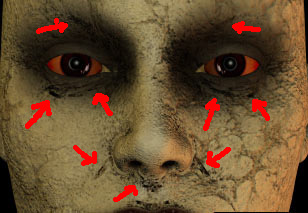
Greetings all. I'm having a problem rendering in Poser 6 Firefly, I'm getting strange little black marks and lines appearing, mainly around the eyes and nose where there are small wrinkles on the models face. These black marks are clearly rectangular, and so I assume are related to the polygons making up the model (which is Victoria 3, by the way). These marks are not on the texture, and do not appear when I render in Poser 4. I've been experimenting for 2 days now with different settings, and I'm at my wit's end! The attached pic shows them at their most reduced, the best results I've been able to get. Other settings have increased them to the size of large geometric bars that look painted on the face. Does anyone have any experience of this, or does anyone know what causes this, and what I can do to correct it? It's clearly something to do with the settings, but I've run out ideas! If it's any help, the bump map is set at 15%. I've noticed that the marks disappear when the bump is set at 100%, but then the face is way to bumpy for what I want. The lower the bump setting, is closer to the texture effect I want, but the greater the marks. 'Normals Forward' is checked: that seemed to make a difference, but has not got rid of them completely. I'm using Poser 6.0.2.118 on a Mac. Please help!