Renderosity Forums / Bryce
Welcome to the Bryce Forum
Forum Moderators: TheBryster
Bryce F.A.Q (Last Updated: 2025 Jan 04 3:16 am)
Subject: reload Br6.1 small screen & D/S link problems does anyone know how to fix these

320gb hdd
4gb ram
nvidia geforce 8600 Gt 256mb GDDR2 dedicated graphics memory '
XP home
Thanks guys in advance.
Boofy, you can change the size of your working area by going to doc setup in your menu and choose the size. I usually choose 'max size allowed' and then change to something bigger when I am ready to render.
I'm not sure about your connection to Daz..but are you choosing the 'daz' button on the right top corner, above your work area, to go to daz? I believe it has to be in 'create' mode to see the button...it's a big button.
EDIT: It's the button on your first figure in your post...top right side round button green and white..last icon showing.
“For those who believe, no proof is necessary. For those who don't believe, no proof is possible.”
[Stuart Chase]

There was an update to Bryce 6.1.13.1 6 that came from a DAZ email. If you reloaded Bryce maybe you missed this.
Go to DAZ
Click on the My Account link on the top right.
Type your email and password
Under My Account click on the Itemized Order History.
Look for your Bryce and studio updates and click on the right column that says Request Download Reset. Go to your shopping cart and reload the updates. Save them to a disk and put them in your Bryce case rather than just running them.
Hey thanks all you lot.
@AnnieD: but are you choosing the 'daz' button on the right top corner, above your work area, to go to daz? I believe it has to be in 'create' mode to see the button...it's a big button.
Yeah that is the one I used, bit hard to miss isn't it!
i will follow all the hints and tips when I get home and report the results. have a great day. Jen
In Bryce......Looks like you pulled away from the scene AFTER it rendered. Try going to the little + & - icons on the bottom right side bar and clicking the + icon to bring the render up to full workspace size.
Available on Amazon for the Kindle E-Reader
All the Woes of a World by Jonathan Icknield aka The Bryster
And in my final hours - I would cling rather to the tattooed hand of kindness - than the unblemished hand of hate...

Nope! thats how it loaded Bryster, but I tried the other suggestions and changing the Document size and saving it seemed to work.
Under My Account click on the Itemized Order History.
Look for your Bryce and studio updates and click on the right column that says Request Download Reset. Go to your shopping cart and reload the updates.
Hmmm, nothing there about updates Electroglyph, just the normal downloads. Thanks for the tip but I guess I will have to keep hunting.

Do you need the update? The "Abour Bryce" screen from the Bryce help menu says Bryce 6, not the version number.
To check which version you have find your Bryce.exe file. It should be in C:Program FilesDAZBryce 6. Put your mouse over the file and a box with the version number should appear. If you right click on the folder and select properties you can also get this information.
I have version 6.1.13.1 and I think that's the latest.
Privacy Notice
This site uses cookies to deliver the best experience. Our own cookies make user accounts and other features possible. Third-party cookies are used to display relevant ads and to analyze how Renderosity is used. By using our site, you acknowledge that you have read and understood our Terms of Service, including our Cookie Policy and our Privacy Policy.











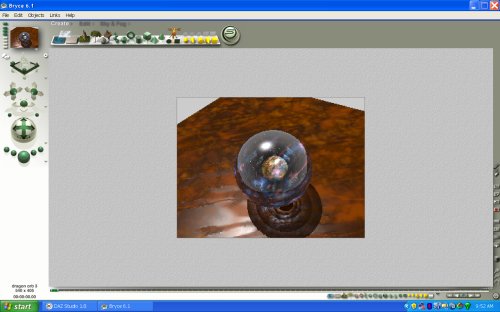
Hi all, I've loaded 6.1 to my new laptop and I have found a couple of problems with it. Query 1: My work area is a small square of the screen. Does any one know how to make this the same size as the grey area like it is on my old pc please.