-
Marketplace
-
Free Stuff
-
Galleries
-
Community
Forums General
- News
- Deals
- Poser
- Contact
Renderosity Forums / Vue
Welcome to the Vue Forum
Forum Moderators: wheatpenny, TheBryster
Vue F.A.Q (Last Updated: 2024 Dec 30 8:14 pm)
Subject: Sharper antialiasing on rocks
Thanks for this answer. I made some changes and it now looks better.
I have yet another question: there is a material I like in Vue that is called "natural 3". A mix of a brown moss like material and a clearer stone like one. Very interesting for images of the Highlands in winter for instance.
When you render it, the brown material clearly looks as if it were above the other. It does this even if you swap materials. Is there a way to make the brown material appear to be under the other?
Fantasy pictures,
free 3d models, 3d tutorials
and
seamless textures on Virtual Lands.
The brown material is supposed to appear at low altitudes and on flat surfaces, but it also depends on a function. In the advanced material editor; change the low altitude value to a higher percentage, like 100% for a start, it will force Vue to place more precisely the material onto the terrain, at lower altitudes.
Report Post
-
- Renderosity Page
- Renderosity Communities
- Blender 3D
- iClone
- Poser Users
- Poser Software
- Become an Affiliate
- Memorials
-
About
- About Us
- Contact Us
- Team
- Policies
- Terms of Service
- Copyright Policy
- Refund Policy
- Licenses
- Standard License
- Extended License

Privacy Notice
This site uses cookies to deliver the best experience. Our own cookies make user accounts and other features possible. Third-party cookies are used to display relevant ads and to analyze how Renderosity is used. By using our site, you acknowledge that you have read and understood our Terms of Service, including our Cookie Policy and our Privacy Policy.




Hi all.
This is something that has been bugging me for some time. I generally find that Vue antialiasing is too strong, especially on rocky materials.
I have tried the following things:
Is there another trick or should I merely add more bump to my material?
Below is the scene I am working on
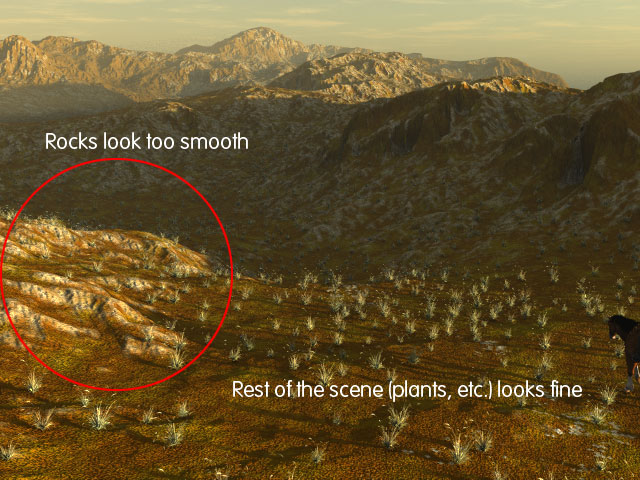
And the antialising settings for this render
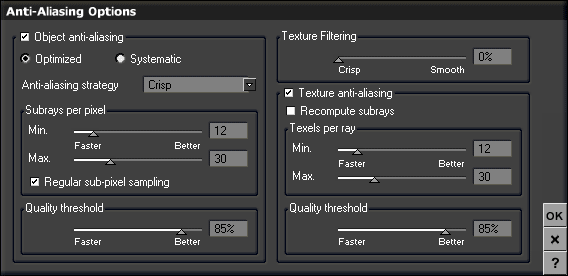
Fantasy pictures, free 3d models, 3d tutorials and seamless textures on Virtual Lands.