Renderosity Forums / Carrara
Welcome to the Carrara Forum
Forum Coordinators: Kalypso
Carrara F.A.Q (Last Updated: 2025 Jan 11 8:46 pm)
Visit the Carrara Gallery here.
Subject: Attaching BVH Motion File?
Can you point the site where you got the BHV file? Some file need a little twick before using in Poser character.
The option that 3Dage said is the "Apply to Select Skeletons"
Some BVH file dont have the same names for the bones, so the motion can get a little strange or very weird, them it need to be fixed before you can use with Poser content.
Follow me at euQfiz Digital
Attached Link: http://www.youtube.com/watch?v=8Jy5Z6YbtwQ
if the bvh file doesn't have the same standard poser body part names as the daz cr2 file, then one skips the cr2 file and uses the daz obj geom file instead, selecting skeleton and hip as noted, then attaching. just a side note - I've almost never seen a bvh file that didn't generate several warnings due to lack of corresponding body parts.att tutorial is 80% correct for OS X users. I would change the import options, but try those and see if they work.
Privacy Notice
This site uses cookies to deliver the best experience. Our own cookies make user accounts and other features possible. Third-party cookies are used to display relevant ads and to analyze how Renderosity is used. By using our site, you acknowledge that you have read and understood our Terms of Service, including our Cookie Policy and our Privacy Policy.






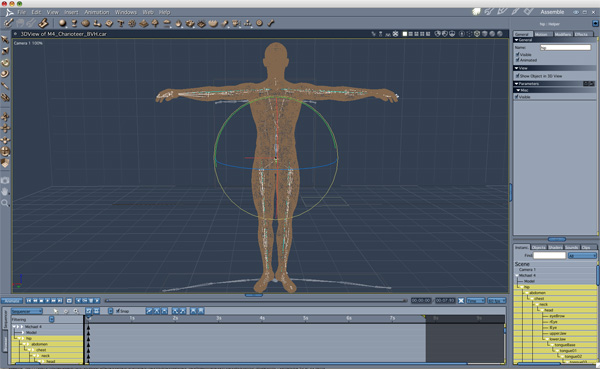
Hi again Everyone, I'm still trying to suss out this BVH thing and trying to attach this BVH file skeleton to M4. It is not a Poser or DAZ BVH. It is just a generic BVH that I downloaded from a university database that has thousands of such files. I followed the directions to the hip part. Now I received some help from 3Dage, as you can see below, but firstly, I don't see the "Use Existing Skeleton" in the dialog and secondly I don't really know how to apply the BVH motion to the figure.Can someone hold my hand for a little while on this? Thanks again.
Cheers;-)
Michael
3dage
Posted:Tue Jun 23, 2009 7:56 am
Hi Korstemplar.
Select your V4, open the tree and select the "HIP".
Go to the menu.. Import/BVH file.
load the bvh file.
in the dialogue for importing the BVH, select.. "Use existing skeleton".
this option will use your V4's bones. (or whatever figure you have selected), and apply the motion from the BVH file to those.
the other available option is to use the skeleton from the BVH file.
If the animation was not originally made for the figure you have loaded, then the second option can mess up your mesh, as the bones are the wrong size, name, position, etc...
Note: the bones in the BVH file must have the same names as the figure you have selected.
If the BVH was from Poser or DS, you should have no problems importing.
If it's a free one from the interweb, then it's more likely the names will not be right.
If it all goes well,... you can select the figure and go to the NLA tab (top right), and choose Create Master Clip.
This will convert the Keyframe data (in the timeline) into a Carrara NLA clip, and places the clip in your scene Clips tab (bottom right).
You can drag the clip from there onto your timeline, and drag it into your "My Clips" folder in the Carrara browser.