Renderosity Forums / Poser - OFFICIAL
Welcome to the Poser - OFFICIAL Forum
Forum Coordinators: RedPhantom
Poser - OFFICIAL F.A.Q (Last Updated: 2025 Jan 09 3:46 am)
Subject: Sharkey and Tiff785 Angelyna Texture Help?
- 1
- 2
Maybe you have to do it one wing at a time? Are there other options under "Material"?
"It is good to see ourselves as
others see us. Try as we may, we are never
able to know ourselves fully as we
are, especially the evil side of us.
This we can do only if we are not
angry with our critics but will take in good
heart whatever they might have to
say." - Ghandi

I do have that. But at the moment I can't try it for you as I'm trying to avert an external hard drive crash before it happens. It gave me a couple of errors earlier that I couldn't fix by disk scan, so I moved all my files off of it and am about to format the drive. If someone doesn't reply to you before I'm done, I'll try it myself and see what happens. One other option you have is to PM Tiff and ask her.
"It is good to see ourselves as
others see us. Try as we may, we are never
able to know ourselves fully as we
are, especially the evil side of us.
This we can do only if we are not
angry with our critics but will take in good
heart whatever they might have to
say." - Ghandi
I'm just copying my runtimes back to the drive. It will take a few hours though. Lots of gigs to copy over.
"It is good to see ourselves as
others see us. Try as we may, we are never
able to know ourselves fully as we
are, especially the evil side of us.
This we can do only if we are not
angry with our critics but will take in good
heart whatever they might have to
say." - Ghandi
Looking at your settings, is your diffuse_2 thats connected to the alternate diffuse an image map, or just a color? You may need to connect the texture to it (if it isn't a map already), as I believe alternate diffuse overrides the diffuse. Also, she sent out an e-mail with links for getting updated p5/p6 materials, so if you didn't get it, may want to ask about that also :)
--------------------------------------------------------------------------------
Consider me insane if you wish, but is your reality any better?
I think the problem is with the Angelyna Wings. In order to get them to work correctly in Poser 5 and 6, I've had to invert the normals (using the grouping tool). I think they were modelled with the normals facing the wrong way. This doesn't matter in P4 or PP, but with P5 and P6, they don't render correctly.
Ok, I've just had a chance to do this. In order for you to change the colour, you need to change not only the "wings", but each row of feathers too. In the menu below the window, pick "Body", and then in the Material area, change the colour for each thing in the drop down menu. I had no problem changing the wings from white to shocking pink.
"It is good to see ourselves as
others see us. Try as we may, we are never
able to know ourselves fully as we
are, especially the evil side of us.
This we can do only if we are not
angry with our critics but will take in good
heart whatever they might have to
say." - Ghandi

"It is good to see ourselves as
others see us. Try as we may, we are never
able to know ourselves fully as we
are, especially the evil side of us.
This we can do only if we are not
angry with our critics but will take in good
heart whatever they might have to
say." - Ghandi

"It is good to see ourselves as
others see us. Try as we may, we are never
able to know ourselves fully as we
are, especially the evil side of us.
This we can do only if we are not
angry with our critics but will take in good
heart whatever they might have to
say." - Ghandi

As you can see, both in P5 and P6, it looks better with normals reversed. The problem is not as noticeable with P5, but the colors are still distinctly dull and dark compared to how it's supposed to look.
Hmm. Interesting. I do see what you mean about the darkened colours upon rendering.
I don't know what "Reversed Normals" are though. What are they and how do you reverse them?
Message edited on: 12/08/2005 17:28
"It is good to see ourselves as
others see us. Try as we may, we are never
able to know ourselves fully as we
are, especially the evil side of us.
This we can do only if we are not
angry with our critics but will take in good
heart whatever they might have to
say." - Ghandi
Basically, normals tells the renderer which side is the inside, and which side is the outside.
Poser 4 didn't really care. It rendered both sides the same. But Firefly doesn't like reversed normals. The Angelyna Wings are really old, and were probably made before P5. I think they were modelled inside out, only no one cared until Firefly came along.
To reverse the normals, use the grouping tool. You will have to do it for each existing group. Select a group, click "reverse normals," then select the next group and repeat until you've done all the groups. Test it by rendering; you'll probably see if you've missed any groups. Save the wings to your library, and you'll never have to do it again. They'll take the same textures and poses as the original wings.
Figured it out. It was actually pretty easy. The groups are already there, you just have to draw a small square somewhere on the wing in order to get a "group" up in the group editor. I managed to do that for all of the groups I think. I ended up with total black for the wings. I then saved the wings to the library. Thanks for the tip and the explaination. I learn something new here everyday.. I just wish I can remember it all over the long term.
"It is good to see ourselves as
others see us. Try as we may, we are never
able to know ourselves fully as we
are, especially the evil side of us.
This we can do only if we are not
angry with our critics but will take in good
heart whatever they might have to
say." - Ghandi
BTW, in p6 you can also just click "normals forward" on the material and it will do the same as reversing the normals on the group editor.
I just wish I'd seen this thread earlier as I'd already run into this (and the solution) long ago and I was just working up an angel picture with these exact same products over the weekend.
It really did make a difference. I did notice that the white wings were never really snow white and had a dingy grey tone to them. I always thought it was my lights (I use premade ones only). Since I did that "reverse normals" for the groups, it's made all the difference. White wings are really white wings! LOL Dan, that is a wonderful image. I'm sorry about your Dad :( Both of my parents are deceased and that moved me.
"It is good to see ourselves as
others see us. Try as we may, we are never
able to know ourselves fully as we
are, especially the evil side of us.
This we can do only if we are not
angry with our critics but will take in good
heart whatever they might have to
say." - Ghandi
Glad you liked it. I'm working up a print-size render of it to take to my next art show. Good to hear that the normals were indeed at the root of the problem. If you're in p6, give the "Normals_Forward" a try. I believe you'll get the same results with much less work. While the manual doesn't even mention this setting, I believe it's a signal to Firefly to examine each face and if the normal faces away from the camera, reverse it. In other words, it will always assume it's looking at the outside of the face.
Can the reverse group normals be used on both the top and underside of the wings at the same time so that the colour renders the same on top and underneath?
"It is good to see ourselves as
others see us. Try as we may, we are never
able to know ourselves fully as we
are, especially the evil side of us.
This we can do only if we are not
angry with our critics but will take in good
heart whatever they might have to
say." - Ghandi
Ok, so I take that as a "no", lol Maybe sometime next year I'll upgrade to Poser 6, but for now Poser 5 is more than adequate for my needs. I still have so much to learn in it.
"It is good to see ourselves as
others see us. Try as we may, we are never
able to know ourselves fully as we
are, especially the evil side of us.
This we can do only if we are not
angry with our critics but will take in good
heart whatever they might have to
say." - Ghandi
Attached Link: http://market.renderosity.com/softgood.ez?ViewSoftgood=25377&ViewImage=3#Image
She has 2 links on her site to download version specific texture files. If you are using Poser 6, make sure you download and install the Poer 6 Material Collection. Maybe that will help you."It is good to see ourselves as
others see us. Try as we may, we are never
able to know ourselves fully as we
are, especially the evil side of us.
This we can do only if we are not
angry with our critics but will take in good
heart whatever they might have to
say." - Ghandi
Ok. Just trying all angles for you. As with many promo images, it's quite possible that the image was "touched up", in Photoshop. My renders don't look "soft and fluffy" either, at least not as soft and fluffy as in the promo image for it. It's entirely possible that the sofening tool was run over them, at a low setting to give the ethereal look to them. You'll have to check with Tiff to find that out though. If they have been post worked, I wish that merchants wouldn't do that. I do like to see what I'm getting, and you only know that if they show true untouched renders. They aren't sitting at my computer post working my images, so the chances of my achieving their post worked look is pretty slim.
"It is good to see ourselves as
others see us. Try as we may, we are never
able to know ourselves fully as we
are, especially the evil side of us.
This we can do only if we are not
angry with our critics but will take in good
heart whatever they might have to
say." - Ghandi

Message edited on: 12/10/2005 01:36
"It is good to see ourselves as
others see us. Try as we may, we are never
able to know ourselves fully as we
are, especially the evil side of us.
This we can do only if we are not
angry with our critics but will take in good
heart whatever they might have to
say." - Ghandi
Quote - I believe it's considered poor form to postwork promo images (except for one "artistic" render, which is usually the last image)
I wish all merchants felt that way.
"It is good to see ourselves as
others see us. Try as we may, we are never
able to know ourselves fully as we
are, especially the evil side of us.
This we can do only if we are not
angry with our critics but will take in good
heart whatever they might have to
say." - Ghandi

There was no postwork done here. The only thing I've changed, of the .PZ3 she gave me, is that I centered the overhead light, and brightened it to match the other two.
Tiff785 also set us straight with regard to her Promo pics, She wrote:
"The thumbnail has very mild postwork (level adjustment and light blurring), but the rest of the promos have absolutely no postwork, blurring, or "touch ups".
She then went on to offer a few pointers in regard to Render Options:
"First, make sure your "Maximum Texture Resolution" is set to 4096. Then try setting your "Minimum shading rate (pixel area)" to 0.200 or lower. I noticed that on objects with transparencies, this makes a HUGE difference! If your computer can handle it, you can decrease this number all the way down to 0.0. Something else that might help is to increase the number of "Pixel Samples" to 4.0 or 5.0. Beware, this will really increase the render time! Some other things you might try is turning off any raytracing, shadows, displacement, or bump maps on the wings. I never used any of these in the promos. The wings should look fine with depth mapped shadows, but the raytraced shadows might look too harsh."
Acadia - That is a very nice image you've rendered! How are your render settings, are they similar to what Tiff785 has suggested? If not, would you post a screenshot of your Render Options window?
randym77 is correct, Tiff785 believes the best render engine to use is the one she used when creating the wings, which is Poser 4 with Pro Pack.
I'll be installing Poser Pro Pack sometime shortly, as soon as I do I'll be sure to return here with my results!

The lighting was one of the complex global lights... snowcone I think.
Quote - "The thumbnail has very mild postwork (level adjustment and light blurring), but the rest of the promos have absolutely no postwork, blurring, or "touch ups".
Sorry, I was referring to the thumbnail posted in this thread, and not all of the pictures in the item's MP. However, a thumbnail is what the person first sees and I consider it a "promo image", in addition it was the image that had the look being strived for in this thread. Message edited on: 12/12/2005 17:41
"It is good to see ourselves as
others see us. Try as we may, we are never
able to know ourselves fully as we
are, especially the evil side of us.
This we can do only if we are not
angry with our critics but will take in good
heart whatever they might have to
say." - Ghandi
You can uncheck "use displacement maps," unless you are actually using displacement maps (that is, have something connected to the displacement node in the material room).
Gaussian will soften the render somewhat - a little like blurring in Photoshop. If you're using dynamic hair, you might want to set Gaussian or Sync to 2 or so. It will make the hair look softer, and less like wire.
Increasing pixel samples will produce a higher quality render, but will be slower. Ditto shading rate, only lower is better. I sometimes lower it to 0.02, to make prop hair look nice. (You have to set it under object properties as well as in the render options. Which is good, because it means you can set it to different numbers for different items. Some things need a lower shading rate than others.)
Edited to make clear that lower shading rate is higher quality.
Message edited on: 12/12/2005 17:54
It seems that window is an art unto itself. Not much in there, but confusing as all heck, hehe Thanks for the tips. I've always left "displacement" checked because I have no clue what "displacement" is for... or what it does for that matter. I figured it was default and needed to be active, lol
"It is good to see ourselves as
others see us. Try as we may, we are never
able to know ourselves fully as we
are, especially the evil side of us.
This we can do only if we are not
angry with our critics but will take in good
heart whatever they might have to
say." - Ghandi
Attached Link: http://www.renderosity.com/messages.ez?ForumID=12356&Form.ShowMessage=2502894
Well I just tested in Poser 4 Pro Pack, but had a major Memory failure! If anyone is using Pro Pack please refer to my thread at the link above? = )- 1
- 2
Privacy Notice
This site uses cookies to deliver the best experience. Our own cookies make user accounts and other features possible. Third-party cookies are used to display relevant ads and to analyze how Renderosity is used. By using our site, you acknowledge that you have read and understood our Terms of Service, including our Cookie Policy and our Privacy Policy.



















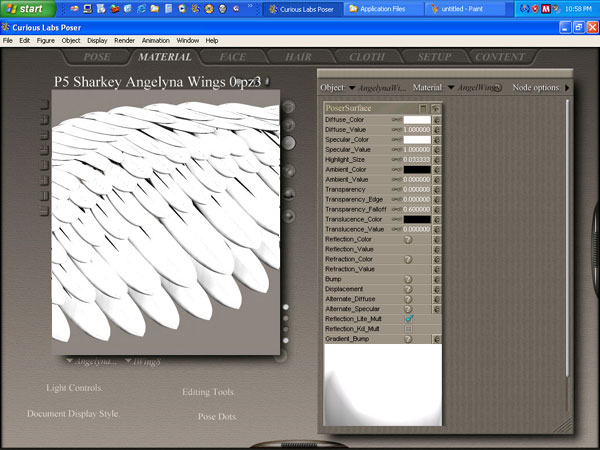
I recently purchased Tiff785's Angelyna Wing Textures, but soon after I started testing how they work I realized I must be missing something, because I'm not getting any changes after applying textures nor materials?Here we are after having removed all textures an rendering, just to have a control referance.