Renderosity Forums / Poser - OFFICIAL
Welcome to the Poser - OFFICIAL Forum
Forum Coordinators: RedPhantom
Poser - OFFICIAL F.A.Q (Last Updated: 2025 Jan 11 12:18 am)
Subject: Help with rendering metal in P5
best method for creating chrome is to plug the reflect node into the ALTERNATE DIFFUSE slot, and set the standard diffuse to black and the diffuse value to 0. this will give you a very clear and crisp reflection. to do silver, set the alternate diffuse color to a meduim grey (with the reflect node still plugged in, and set the standard diffuse amount to around the .4 mark. set the standard diffuse color to a blue-grey combo. or a goldish color (for gold Obviously)
TemplarGFX
3D Hobbyist since 1996
I use poser native units
Thank you both very much :) May I just ask, is the 'Reflect Node' the box which says "Reflection Image" in the TRH corner of the pic above? This is what I plugged in to the Alternate Diffuse and got much better results.
The way you have the material setup above, it is not a true reflections, it is using the image in the reflection image node to simulate the reflections without actually needing to use system resources to calculate the reflection.
in other words, whatever is in that image is "wrapped" around the model to give the illusion of a reflection.
the lighting->ray-trace->reflect node will actually reflect the things in your scene. so you will see the character reflected in the object.
a thing to note with the reflect node.
you will notice when you add it that it has a background color section. what this is for, is when it reflects things, if there is nothing to reflect, it will treat the area that has no reflection as if its reflecting a surface with this color on it (does that make sense?) so, what you want to do, is attach that sphere map (that has the reflection image connected to it) to the background color section of the reflect node (and change the color to white). then any part of the object that has nothing to reflect will use this image as the reflection.
FINALLY, if you use the above method, you need to plug the reflect node into the ALTERNATE DIFFUSE on the POSER SURFACE, NOT the reflect section, otherwise the attached nodes to the BACKGROUD COLOR section will be ignored.
Message edited on: 02/09/2006 04:38
TemplarGFX
3D Hobbyist since 1996
I use poser native units
Thank you all so much for your time and help, I've really learned a lot from this. ali x
Lilybelles: What is washing your image out is the diffuse colour set to White, with a value of 1. Try changing it to black (and/or value 0) and see if that helps:-) Also, remove the specular value (set it to black, too.) These nodes (and the ambient channel) are added to the colours that are produced by reflections. So they can be used to tint/bias/subtly alter reflections, but must always be used in very low amounts for very shiny materials, otherwise they overpower the reflections.. Cheers, Diolma
OK cobalt, when I get some time (im making an ai for a custom warcraft 3 map this very second) I will do up a general reflection thread and put up all the info that I know about it! diolma : your kindof right, when a reflect node is plugged into the reflect section of the poser surface, what it does is calculates the objects diffuse, then adds the reflection on-top changing the color of the current pixel according to the reflection up to a maximum of 255,255,255 (white). this is why, if you plug the reflect node into the alternate diffuse, you can get over-bright coloring on the object, because the current pixels color is a combination of the diffuse color PLUS the alternate diffuse (reflection) color, but is not capped at 255,255,255 (white)
TemplarGFX
3D Hobbyist since 1996
I use poser native units
Privacy Notice
This site uses cookies to deliver the best experience. Our own cookies make user accounts and other features possible. Third-party cookies are used to display relevant ads and to analyze how Renderosity is used. By using our site, you acknowledge that you have read and understood our Terms of Service, including our Cookie Policy and our Privacy Policy.







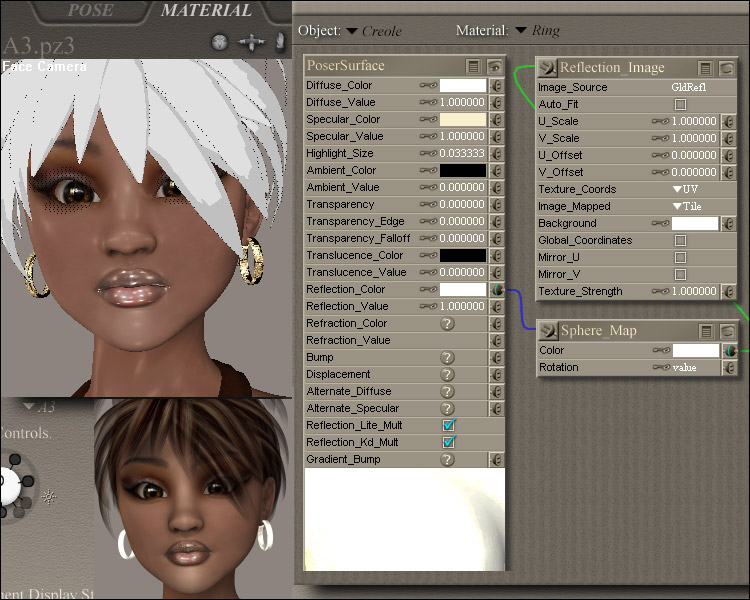
I've had this problem before but never got round to asking for help. I'm doing an image with a character wearing metallic earrings. Everything looks fine in the preview pane (TL) but when I come to render, the metal looks washed out, almost white (BL) I'm posting a pic to show the default settings/details and if anyone can help I'd be so grateful. (btw: I use P5 and get the same results with both Firefly and the P4 Renderer.) ali xMy Renderosity Store