Renderosity Forums / Blender
Welcome to the Blender Forum
Forum Moderators: Lobo3433 Forum Coordinators: LuxXeon
Blender F.A.Q (Last Updated: 2024 Dec 23 6:26 am)
Welcome to the Blender Forum!
Your place to learn about Blender, ask questions,
exchange ideas, and interact with the other Blender users!
Gallery | Freestuff | Tutorials
Visit the Renderosity MarketPlace. Your source for digital art content!
Subject: Mouse controls
If you look to the right of the set of buttons you're pointing to, you can do something even more useful. You can set the middle mouse button to pan the view instead of rotate. Very useful considering that you can rotate the view using the number pad, so you dont really need to do that gesturally, and there is no other simple way to pan than setting up the mouse to do it.
I prefer rotating with the mouse myself, I have finer control and I can move my hand with a single gesture rather than several on the numpad. The mouse is already set up to pan if you use Shift + middle mouse button, which I find fairly simple myself. But to each his own--which is made possible by this panel! Hooray! Customization according to personal preference is a good thing 
In that menu up there somewhere.. you can also click a button that says 'emulate key pad'. That changes the upper number buttons so they perform the function the keypad use to do...
change the view point.
I prefer it this way.. since I use the mouse with my right hand and the keyboard with my left. (I'm always changing the point of view)
With out the 'emulate key pad' button pressed.. the upper row of numbers change the visible layer.. which in my opinion is just as easy to do with the mouse.
Reddog9
Tutorials, Samples and Models
www.blender3dclub.com
Privacy Notice
This site uses cookies to deliver the best experience. Our own cookies make user accounts and other features possible. Third-party cookies are used to display relevant ads and to analyze how Renderosity is used. By using our site, you acknowledge that you have read and understood our Terms of Service, including our Cookie Policy and our Privacy Policy.







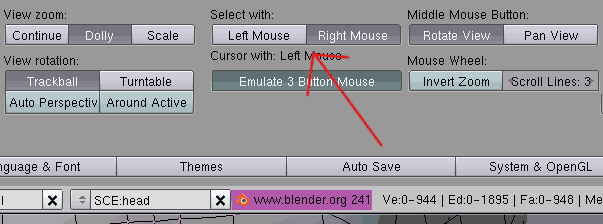
I know some of you were having trouble getting used to selecting with the right mouse button, but I just discovered that you can actually change it! I suppose most of you knew that, but in case anyone hasn't:Pull down the top menu bar, where the file menu, etc. are. You can put your mouse over the edge and it'll let you resize it, just like any other blender window. You should see a row of buttons there. Click on the first button, View & Controls. You should get something like in the image, where you can change selecting from right to left, and several other options.
Mostly I just use the File Paths button, I hadn't noticed the mouse control options before. I probably won't change it myself, I've gotten used to the right button select by now, but someone might appreciate this :)