Renderosity Forums / Photoshop
Welcome to the Photoshop Forum
Forum Moderators: Wolfenshire Forum Coordinators: Anim8dtoon
Photoshop F.A.Q (Last Updated: 2024 Dec 30 8:16 pm)
Our mission is to provide an open community and unique environment where anyone interested in learning more about Adobe Photoshop can share their experience and knowledge, post their work for review and critique by their peers, and learn new techniques while developing the skills that allow each individual to realize their own unique artistic vision. We do not limit this forum to any style of work, and we strongly encourage people of all levels and interests to participate.
Sharpen your Photoshop skill with this monthly challenge...
Checkout the Renderosity MarketPlace - Your source for digital art content!
Subject: Drawing with Photoshop: The Hair Tutorial

- Start with groups of tightly dawn lines representing hair. For darker areas you can use a tight scribble (back and forth stroke ... quick and close) but for lighter areas, such as highlights you want to have open strokes. Now remember to keep with the direction of the hair. And use your judgement and observation. Sometimes if there is too much darkness you need to create your own highlights to add texture and shine to the hair.
- Work with a section at a time. be patient but you can still use your strokes very quickly as you keep them tight.
Boni
"Be Hero to Yourself" -- Peter Tork

Boni
"Be Hero to Yourself" -- Peter Tork
Privacy Notice
This site uses cookies to deliver the best experience. Our own cookies make user accounts and other features possible. Third-party cookies are used to display relevant ads and to analyze how Renderosity is used. By using our site, you acknowledge that you have read and understood our Terms of Service, including our Cookie Policy and our Privacy Policy.











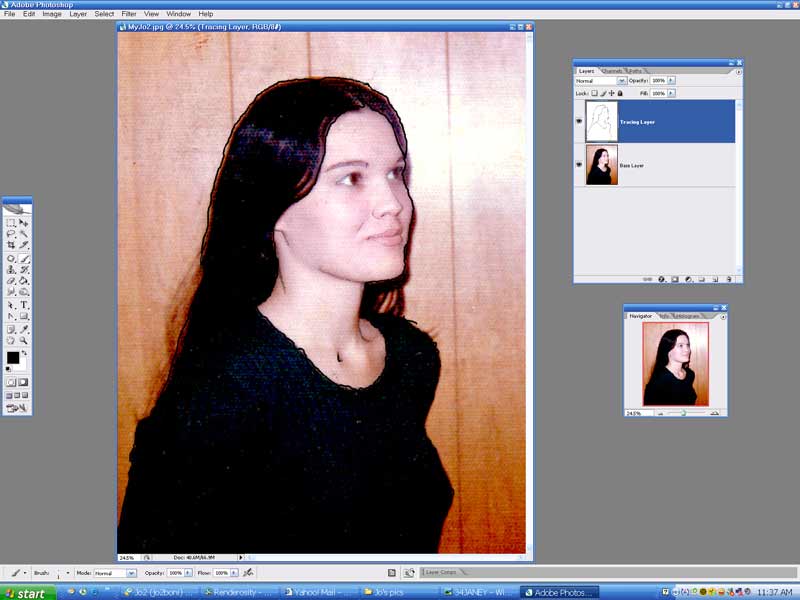
Since I've seen so many responces to my tutorial on basic drawing with Photoshop. I decided to put up a second tutorial on drawing hair. No short cuts here. This is like being at a traditional drawing board and there is a lot of tedious work to get it right. But the effect, IMHO, is well worth the effort. Let's get started.a. bring in your photo and enlarge it for detail. Grayscale if it helps. I didn't with this particular image.
b. change your background layer into a "Layer from Background" and if you wish change the name from "Layer 0" to "Base Layer" and take transparency down to about 52%.
c. Add layer 1 or "Transparency Layer". This will be your finished drawing in the end.
d. Draw the outline of the figure in either a large brush size. (I used 12 px for clarity ) or start with the 1 px brush from the beginning ... as I did for outlining the interier features.
Boni
"Be Hero to Yourself" -- Peter Tork