Renderosity Forums / Poser - OFFICIAL
Welcome to the Poser - OFFICIAL Forum
Forum Coordinators: RedPhantom
Poser - OFFICIAL F.A.Q (Last Updated: 2024 Dec 23 7:38 pm)
Subject: SR3 Problem: background importing
You might also have to uninstall Poser and then reinstall Poser and apply the SR3
to a fresh copy of Poser. I was getting weird eye textures and that
was the only thing that solved it. I doubt you have a bad copy of the SR3,
More likely something is changed or corrupted in the Poser you have installed.

This happens to me all the time with Poser 6 & I haven't installed the SR3 yet.
It is one of the many bugs that makes Poser 6 so irritating & why I hate using it - love my Poser 5!
Don't know why people bagged Poser 5 for being buggy because I have never had any problems with it, yet Poser 6 is full of irritating issues like this.
If I have to use Poser 6, I usually set up the scene with the piccie in the background. Then remove it to render, then replace it in photoshop.
The best & most beautiful
things in the world cannot be seen nor touched... but felt in the
heart.
Helen Keller
My
Gallery
My
Freebies
My
Store
Mizrael,
you're right - guessing the right values can be tedious. It's quicker to calculate them.
Look at width and height of your BG image. Divide the larger value by the smaller value. If your image is landscape format, apply the result to U_Scale. If your image is portrait format, apply the result to V_Scale.
Now let's do the offset: take your result from above and subtract 1. When you're done, divide the result by 2. Give it a negative sign, this is our offset. Again, if you're using a landscape aspect ratio, apply to U_Offset. For portrait, apply to V_Offset.
Here's an example for one of my digital camera shots:
Width 1600, height 1200. Landscape, so U_Scale = 1600/1200 = 1.333
U_Offset = -(1.333 -1)/2 = -0.166
Quote - This happens to me all the time with Poser 6 & I haven't installed the SR3 yet.
It is one of the many bugs that makes Poser 6 so irritating & why I hate using it - love my Poser 5!
Don't know why people bagged Poser 5 for being buggy because I have never had any problems with it, yet Poser 6 is full of irritating issues like this.
If I have to use Poser 6, I usually set up the scene with the piccie in the background. Then remove it to render, then replace it in photoshop.
I had the same thing happen in Poser 5. I finally realized you have to have the
Max Texture Size in the Render Setting be larger. Usually 2048 does the trick.
Same problem here after installing sr3 the background image shrinks when rendering....never encountered it before. Using Poser 4 renderer is fine...it's only with Firefly - and it doesn't matter what size the Texture Size is set to. This is a definitely a bug and I hope it's fixed soon 'cause I"m fed up with Poser's quirks after paying good money for the darn software I want it to work properly.

I having alot more problems then the background shrinking, it doesnt matter what button i click on to choose an action it locks up poser for about 5 minutes or i can click the exit button{ when it lets me} and it will unfreeze it. For an example, i can click on the render button on the main program and it will give me a whiteout square where the setting should be. Thats what happens to everything.
I am going to uninstall poser and try to install the SR3 and see if that helps,if not going back to SR2
Jack Of All Trades Master Of None

Absolutely correct this indeed fixes the problem! See my pic?? LOL!!
Quote - In the material room, select the background and check Autofit under the BG Picture settings. That fixed the rendering square issue for me. My image was not the same aspect ratio as the small but very wide and not so tall render window, but with this setting on, Poser 6 SP3 did not change the image aspect ratio to fit in the window. Instead it left an edge of empty background color on both sides of the image in the dimension it can not fit precisely to the window as not to distort or crop the image. I'm surprised that Autofit is not checked automatically as rendering a landscape image as a square despite the Poser window also being in a landscape size is pretty strange.
It doesn't work for me...I checked autofit and same problem. I have a pic. of a moon as the background and it ends up egg shaped instead of round. Weird thing is that it doesn'thappen using P4 render option. Does anyone know how to undo the SR3 patch without uninstalling and reinstalling Poser and the subsequent patches up to 3..because until I can do this P6 is unusable. Thanks.
I figured out the problem, Poser 6 is in compatable with WindowBlinds. I had to go into the setting and use per application so Poser doesnt use the themes. I havent checked the backgrounds yet so i dont know if that is causing the problem,i kinda dont think so though.
Jack Of All Trades Master Of None
Attached Link: Files Changed updating Poser from SP2 to SP3
If you didn't back up your original Poser 6 with SP2 installation folder, you won't have the proper files to replace the changed ones. I have my runtimes external except for python scripts and their necessary files and the default installed files with Poser 6 so it's under a gig to back up the folder on my system.I had to resave my preferences (preferred state) and launch with my preferred state after checking Autofit on to keep it that way, the default is off.
I made a page (see link) with a list of the files that were changed by the the SP3 installation after doing a compare between the original install with SP2 and the SP3 updated folders. I didn't include files in the Runtimeprefs folder as they change each time I run the application. I do not guarantee that restoring only the files on my list will fix any problems and it may cause others, use the information at your own risk.
I worked out what part of this giving me my trouble.... its all to do with screen resolution ... I set my screen as high as I could and then did the import background and it worked perfectly ... soon as I dropped it back to 1024 x 768 it wouldnt give me a preview screen larger than 768 which is the height of my settings... hope this makes sense
Privacy Notice
This site uses cookies to deliver the best experience. Our own cookies make user accounts and other features possible. Third-party cookies are used to display relevant ads and to analyze how Renderosity is used. By using our site, you acknowledge that you have read and understood our Terms of Service, including our Cookie Policy and our Privacy Policy.














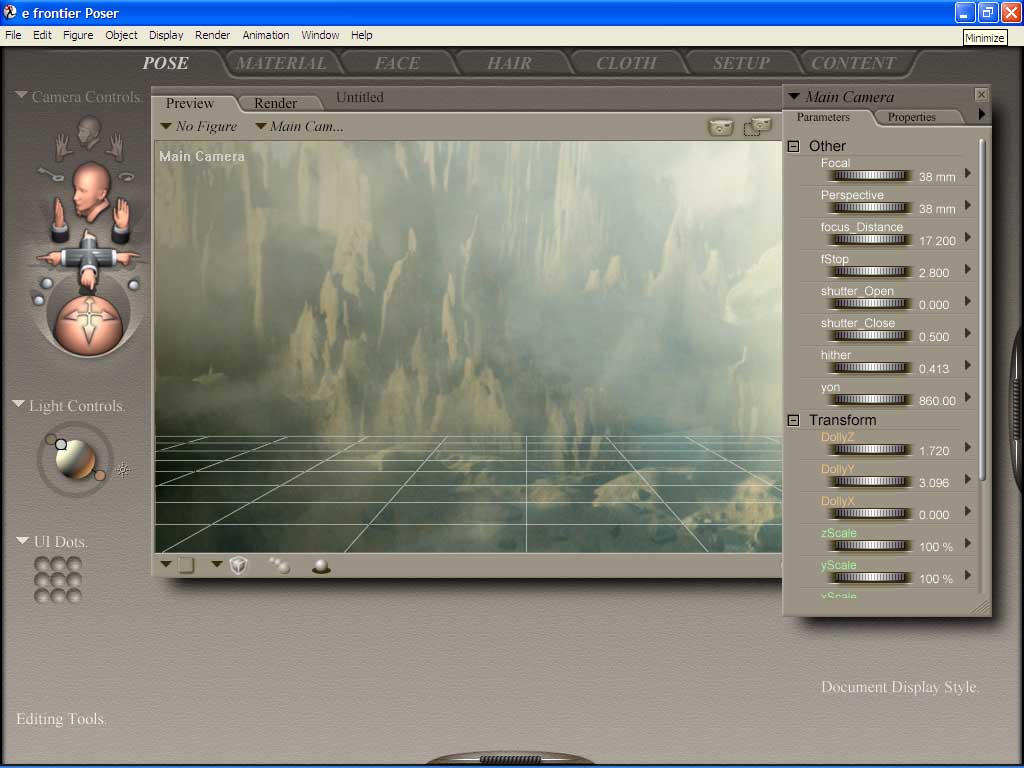
Hi all, this just started yesterday after applying SR3 to poser 6. can anyone elsesee if it is happening to them?
1st pic is after applying background pic.
2nd pic is after it is rendered.