Renderosity Forums / Vue
Welcome to the Vue Forum
Forum Moderators: wheatpenny, TheBryster
Vue F.A.Q (Last Updated: 2024 Nov 30 5:12 am)
Subject: Need Help with Mountain Material

And I would also go with three mixed materials instead of snow and a two tone mat.....(or maybe you did, I can't tell from here)...mix the rock and snow with environment settings and save it. Then make your bottom mat and mix it with the one you just saved again with environmental settings. That should let you adjust all three layers separately. Make sure all mats are set to object standard or parametric...not world or the same as the above will happen.
Here's an example...hope it helps....
rigul64, thanks for the tip. _______________________________________________________________________________________________
Quote - And I would also go with three mixed materials instead of snow and a two tone mat.....(or maybe you did, I can't tell from here)...mix the rock and snow with environment settings and save it. Then make your bottom mat and mix it with the one you just saved again with environmental settings. That should let you adjust all three layers separately. Make sure all mats are set to object standard or parametric...not world or the same as the above will happen.
Monsoon, The Object and World orientation makes total sense the way you explained it. Thanks! You said you would go with three mixed materials. Could you explain how to do this? and What do you mean by mixing with "environment settings"? Thanks!
Environmental settings are the ones you've already been using...ie...according to altitude, slope, etc.
Mix snow and rock, set the altitude and slope and then save it out with some name..(snock?:)
Then find your grassy material and mix it with the one you just saved. A saved mat will load like a single one no matter how many mixes it has in it. Then set the environment for that mix.
Then just adjust the mix slider left or right for the amount.
Also, in the lower right is your mix blend....
And as rigul states above, you could just do it with layers and use those environmental settings....I'm just partial to mixes is all..
Attached Link: http://www.renderosity.com/mod/gallery/index.php?image_id=1308617&member

The first thing to do is send the terrain way back there and then scale it up considerably. Then scale up your materials to match...don't forget that. I sometimes have mats all the way up to 20 in scale.
Peten's terrains are not small and close to the camera as you'll notice. When things are scaled properly, then the atmospheres and lighting (like I know anything about lighting..not) will have their desired effects....
I'm glad you are getting to where you're going....
M

Make sure the environment settings for the snow is on 'high altitudes' at about 75-85, and on 'steep slopes' about the same. Then when you use the mixing slider between material 1 and material 2, it will go up or down.
The other way and one which gives you different controls is by using layers first. If you take the rock and add a new layer of snow, then you'll see the environment tab all the way to the right. In there are some different controls...I like the two way altitude slider and the fuzzy sliders.
What I like to do is mix my materials first, save them and then use them in layers.....
Be careful though....I've been lost in the material editor for days on end with little food or water and no contact with the outside world....barely made it back and scarcely scratched the surface of what can be done in there.....right now I'm exploring the variety gained by using the filters.
That said, if we don't hear back from you...we'll know where you are lol....
M
Quote - Be careful though....I've been lost in the material editor for days on end with little food or water and no contact with the outside world....barely made it back and scarcely scratched the surface of what can be done in there.....right now I'm exploring the variety gained by using the filters.
That said, if we don't hear back from you...we'll know where you are lol....
I hear you. I spent about a week in the Function Editor tweaking landscapes. Moving all that dirt around wears a person out :)

Yep, I've found it easier to use layers. I suppose it's all in how one likes to work. For instance, the water in this image is a mixed materials in order to get 2 levels of edge shore. The mountain is a 5 layer single material. While I agree with Monsoon about the 'world' vs 'object' orientation, I do use the top snow layer as 'world' as well as the bottom 'foam water' layer as 'world'. You can see in the distance the snow on the far mountain, but the mountain on the left has no snow as it is not as tall. --Chipp
BTW, does anyone know how to 'save' an individual layer from a single material-- other than deleting all the other layers?

Rigul and Chipp are both on the money of course..different methods for different needs and wants.
Chipp....highlight the layer and then use the little floppy icon at the bottom of the material editor window. Takes you right to a saving place....
"What I like to do is mix my materials first, save them and then use them in layers....." What I meant was 'with' layers like Chipp did in the pic....you can't use mixed materials 'as' layers unfortunately.
Quote - I don't understand why you're still messing around with a mixed material when it's not giving you the result you want. If you'd follow my suggestion, the enviroment settings of the Layer would give you the effect you wish to achieve. You can layer mixed materials, but for the effect you want to achieve with the snow, the controls of the Enviroment setting are better suited for it.
rigul64, I actually did follow your suggestion, but I just didn't post it yet as I got busy with work. I am still messing with it and trying to get it to look right, then I will post it. :) _______________________________ Chipp, Great example! and looks polished like all of your stuff. _______________________________ Monsoon, I'm starting to see the possibilities in doing it this way too.

This function would be applied to the rock and the snow mats.
Whoa...great trick there rigul..!!! This thread has been very enlightening....Haven't spent much time with layers before this. I've been playing with layers and mixes for hours on end tonite and the past day or two. The differences between them are subtle yet the different ways to get them to work together can get complicated...I've been making multi layered single mats and then using them for the mixes....now with this little trick to go back the other way.....I think things could get hard to keep track of lol.... Good thing I got enough beer and pizza to last several more days.
Thanks everyone for a very interesting post! I've learned a bunch from this!
LVS - Where Learning is Fun!
http://www.lvsonline.com/index.html
Attached Link: http://www.renderosity.com/mod/forumpro/media/folder_8/file_385538.jpg


Depending on the size of your terrain you might have to play with the scale, it depends on the material as to whether you increase or decrease, it's somethign you have to play with.
This is a quick render and some settigns (don't have enough time to play with it right now).

Hope this helps.

Privacy Notice
This site uses cookies to deliver the best experience. Our own cookies make user accounts and other features possible. Third-party cookies are used to display relevant ads and to analyze how Renderosity is used. By using our site, you acknowledge that you have read and understood our Terms of Service, including our Cookie Policy and our Privacy Policy.






















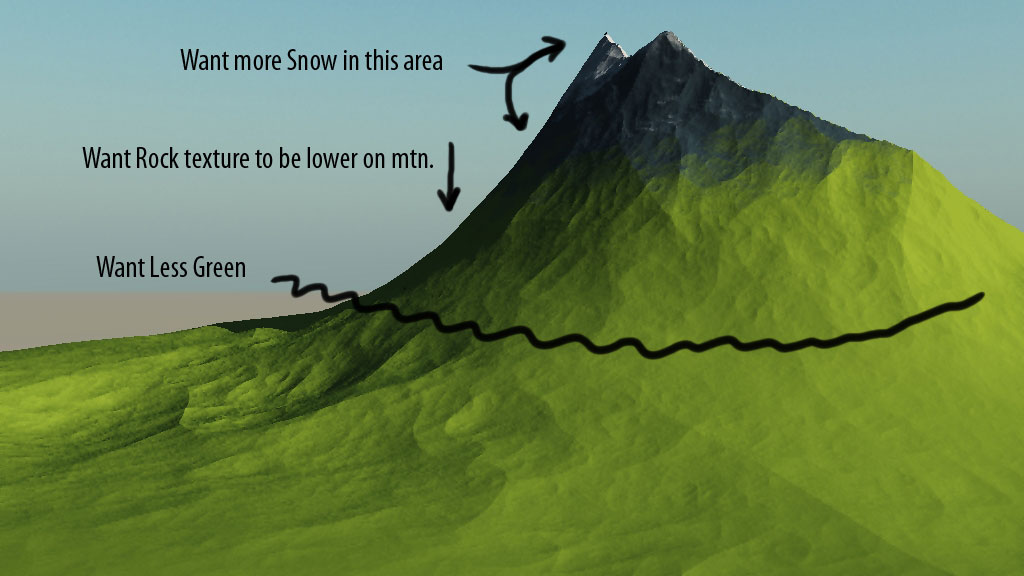
Using Vue 6 How do i more accurately get my materials to behave? I want the top of the mountain to be covered in snow. The middle to be rock and the bottom to be grass, but the material editor is fighting me all the way. I have done this before, but when I select: "distribution of materials dependant on local slope, altitude and orientation" then try to figure out the "influence of altitude" and "influence of slope" it never seems to behave like I think it should. More importantly I want to know what is the "best" way to do this. Is it best to create a single material for the base of the mountain or create a mixed material right from the start. Should the snow and rock be 1 material or the rock and grass? Do any of you have any tips to make this work more consistently? Thanks