Renderosity Forums / DAZ|Studio
Welcome to the DAZ|Studio Forum
Forum Moderators: wheatpenny Forum Coordinators: Guardian_Angel_671, Daddyo3d
DAZ|Studio F.A.Q (Last Updated: 2025 Jan 11 12:30 am)
Subject: Removing bluish tinge on V4/A4 morphs
Morphs change shape - you are talking about material settings with a texture set.
If you do get odd colour casts it's worth checking to see if there are DAZ Studio material presets (.ds or .dsb files) as well as the Poser mat poses (,pz2/.pzz), as the former will usually give better results (occasionally they won't as no adjustments have been made). The actual materials listed will depend on the figure - you will probably want to select all of the skin surfaces plus lips, nipples, eyesocket, lachrimal and possibly the nails. There are other chnages you can make - if you go to the Advanced tab of the Surfaces palette and scroll down you can change the Lighting model setting to Skin for the skin surfaces (in which case you may want to keep a touch of blue or cyan in the diffuse colour as it can give a bit too much red) and perhaps to one of the Glossy settings for the nails and eye surfaces.
I can also recommend downloading Lakys' Universal Skin Material Preset. It saves you from having to change all the surface settings manually.
Privacy Notice
This site uses cookies to deliver the best experience. Our own cookies make user accounts and other features possible. Third-party cookies are used to display relevant ads and to analyze how Renderosity is used. By using our site, you acknowledge that you have read and understood our Terms of Service, including our Cookie Policy and our Privacy Policy.








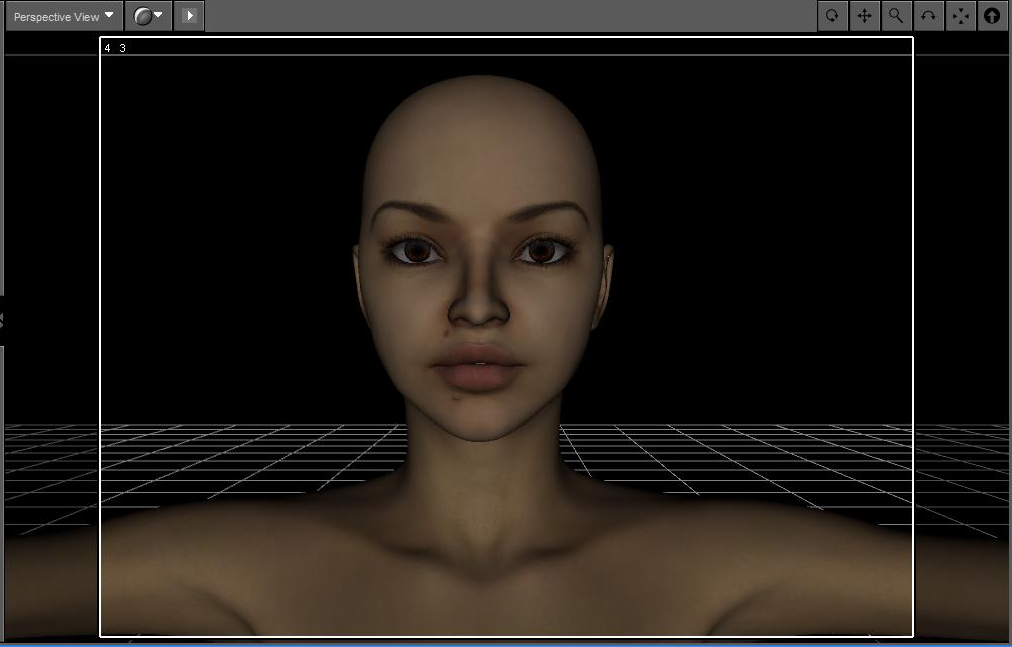
I haven't seen anything posted on this topic so far so i thought i would make a small tut on this here as i know many new members will find it frustrating when they see this happens. You find a nice morph for v4/a4 only to notice after installing it and applying it to your figure you end up with a figure thats got a bluish tinge to her skin colour...fear not because the fix is quick and easy to do.After applying your morph to your firgure make sure you have the figure selected, go to View> Tabs>Surfaces. Now once you have the Surfaces window open here is the fun part.
You need to select eyesocket and then scroll down until you find toenails if the morph as these in the surface list. Holding down the shift key click on the toenails...this will then highlight everything from eyesocket to toe nails.
Once you have done the above click on the Diffuse color and pick white color in the color changer, set it and then click ok....and you will see the skin tone is no longer bluish but a normal pinkisj skin tone..
I have posted two images, first is with a morph just loaded, second i changed the skin tone color in with what i had highlighted.
I hope my little tut helps those thats been having a frustrating time with this minor problem..
CD
(No problem to big or small, if i can solve it i will)
I have opinions of my own -- strong opinions -- but I don't always agree with them.