Renderosity Forums / Poser - OFFICIAL
Welcome to the Poser - OFFICIAL Forum
Forum Coordinators: RedPhantom
Poser - OFFICIAL F.A.Q (Last Updated: 2025 Jan 11 12:18 am)
Subject: Mini-Tut: Speech Ballons in Photoshop
Privacy Notice
This site uses cookies to deliver the best experience. Our own cookies make user accounts and other features possible. Third-party cookies are used to display relevant ads and to analyze how Renderosity is used. By using our site, you acknowledge that you have read and understood our Terms of Service, including our Cookie Policy and our Privacy Policy.





















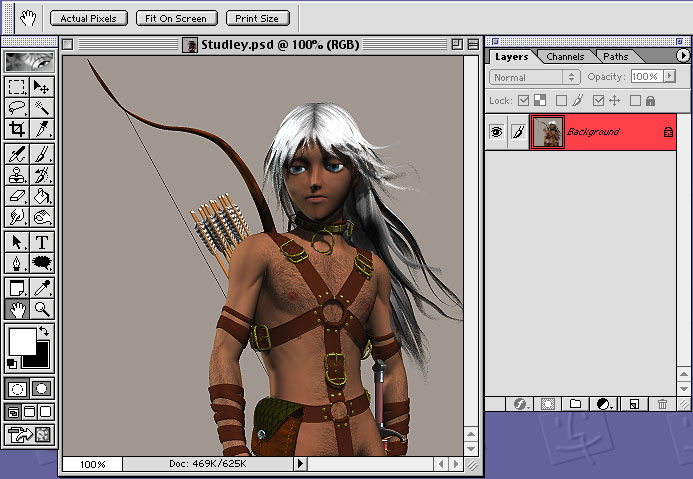
Here's a mini tut. I have 18 pictures to upload, so please hold off commenting until I'm done. Add Speech Ballons Using Photoshop Firstly, you'll need the ballon shapes. These are custom shapes (not brushes) for Photoshop and can be found by doing a Google search for them. The download or web page should have instructions for installing them. It's only a matter of dropping them in the correct folder, and being Poser users I'm sure you all have plenty of experience with that! The ones I use are here: http://graphicssoft.about.com/od/photoshopdownloads/ss/shapes1_9.htm Secondly, you'll see that I'm using an old version of Photoshop (version 6). However, I expect that the tools still perform these functions. So... after installing the custom shapes, let's make some speech ballons! : D 1. Load your image and under the menu Windows, select Show Layers.Don't sweat the petty things, and don't pet the sweaty things! ; )