Renderosity Forums / Poser - OFFICIAL
Welcome to the Poser - OFFICIAL Forum
Forum Coordinators: RedPhantom
Poser - OFFICIAL F.A.Q (Last Updated: 2025 Jan 10 1:16 pm)
Subject: How do I get rid of unwanted images maps?
Hold down the Contol (Ctrl) key and click on the ones you want to delete so thay are selected.
Now right click and select "Delete"
All gone. 
Caution- :scared:
Make sure you don't have any that you want to keep "selected" before you click "delete."
cheers,
dr geep
;=]
Remember ... "With Poser, all things are possible, and poseable!"
cheers,
dr geep ... :o]
edited 10/5/2019
Or, if you're sure all your wanted nodes are attached, click open the slider on the right hand of the material room interface, and select Remove Detached Nodes.
______________
Hardware: AMD Ryzen 9 3900X/MSI MAG570 Tomahawk X570/Zotac Geforce GTX 1650 Super 4GB/32GB OLOy RAM
Software: Windows 10 Professional/Poser Pro 11/Photoshop/Postworkshop 3
Not to worry. I closed that slider early on in my work in the material room and forgot about it. Somebody else just pointed that same feature out to me last week. ![]()
:blushing:
______________
Hardware: AMD Ryzen 9 3900X/MSI MAG570 Tomahawk X570/Zotac Geforce GTX 1650 Super 4GB/32GB OLOy RAM
Software: Windows 10 Professional/Poser Pro 11/Photoshop/Postworkshop 3
An extension of this discussion:
Sometimes, the material shader panels which are undetached, are hidden out of view because of the limited size of the material room window.
I find that I need to scroll right or scroll down ( if the scroll bars appear inside the Materail Room window ) to check.
Eternal Hobbyist
Privacy Notice
This site uses cookies to deliver the best experience. Our own cookies make user accounts and other features possible. Third-party cookies are used to display relevant ads and to analyze how Renderosity is used. By using our site, you acknowledge that you have read and understood our Terms of Service, including our Cookie Policy and our Privacy Policy.








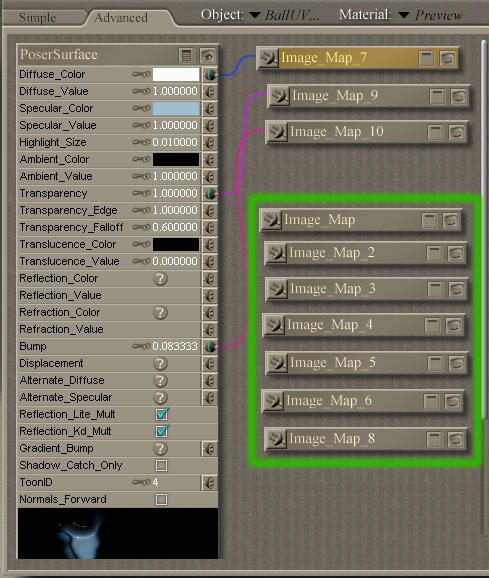
I’m using Poser 7 and I have these unneeded image maps, they are the result of trying this and trying that. When I finally found a combination I liked I deleted some of the files that where associated with them. Now whenever I open this file Poser asks for me to fined the delete files (very annoying). Is there some way I can delete these unneeded image maps?