Renderosity Forums / Vue
Welcome to the Vue Forum
Forum Moderators: wheatpenny, TheBryster
Vue F.A.Q (Last Updated: 2024 Dec 30 8:14 pm)
Subject: Terrain Edge Problems
Perfectly vertical walls in terrains always look bad because there's a very low number of polygons there, in a big stretch of terrain. So, there's no details and everything looks artificial. There's two possible solutions that I can see (probably others will have more):
a) Assuming you really want vertical walls, create a non-vertical wall and tilt the terrain. For example, create a slope of 30 degrees and tilt the terrain by -30 degrees, so that 30-30=0. Depending on where you have the camera, this may be possible or not.
b) Never tried this myself but maybe you could try to apply a procedural material with displacement on. Use a big bump/displacement value. This should create some roughness. But because there's so few polygons to represent this, there's some probability that this will look not so good either. You'll probably need to increase the quality slider of the displacement a lot.

As you can see I significantly reduced the steepness of the canyon walls but the problem still remains.
The image I am using to cut the path is creating "lines" and giving a very unrealistic look to the terrain walls.
Now I am wondering if using an image as a terrain map can actually be done in Vue succesfully?
Regarding vertical walls, it doesn't really matter how you made them (whether in the terrain editor or from a bitmap). The problem is always the same.
In order to eliminate jaggies, you should smooth the transitions of your bitmap in photoshop (for example, using gaussian blur). You may have to use 16 bit images to completely eliminate all jaggies.
I wouldn't use jpg either. Jpeg compression includes artifacts of its own. You should use a lossless format.

Yes I always smooth using "Gaussian" blur. Here's an image using a lossless .png file. From my experience using .png, .jpg or .tif has little effect on the results.
My .png image map is 2400 x 2400 pixels.
Yeah use procedural terrains with displacements BUT you need a beefy PC for that to be honest. Long time to render LOT orf RAM needed.
Actually best to use mixed materials for that displacement trick, assign mixed material so displacement mat is only on cliff walls so you can control it more neatly, and no displacement mats where not needed, thus less RAM needed ;)
Note also, no one says you have to use ONE terrain ;)
a good trick is to use terrains poking through to give variety etc
but displacement should be fine
images like that road do require large size for smoothness, but you cna also help hide roughness with adding trees, edging items like rocks etc next to roads. Some post work can also help painting things in/out, blur etc.
:)
"I'd rather be a
Fool who believes in Dragons, Than a King who believes in
Nothing!" www.silverblades-suitcase.com
Free tutorials, Vue & Bryce materials, Bryce Skies, models,
D&D items, stories.
Tutorials on Poser imports
to Vue/Bryce, Postwork, Vue rendering/lighting, etc etc!

Here's the settings
• used "User" render settings
• increased the Advance Effects slider.
• made river image map larger as per Rutra's recommendation (4800 x 4800)
• made image 16 bit
• made terrain 1024 x 1024 resolution
• used "Procedural" terrain
• saved as .png (lossless)
• made the terrain walls sloped and less steep
I have used Vue for 3 versions but this may be my last version. Really disappointed.
Quote - So, because you didn't succed at making this, it means Vue cannot do it? Very "empiric" (if this word exists in english) conclusion. How about using a 16bit image instead of a jpg or png? How about using erosion filters on the resulting terrain?
Above I said I used a 16 bit image and it had no better results and unfortunately the erosion filters don't get rid of the pixelated look of the rivers edge.
I didn't think it would be so difficult to cut out a river in a terrain using an image map and get decent results.
Bruno, if you can do this, then please explain and show your results as I am all ears. : )

I attach the result - colored gray (plain) to see what is material and what geometry.
If you want me to, I can add the jpg I used here as well.
One day your ship comes in - but you're at the airport.
Did you make a NEW 16bit image, or did you just change the bit depth of the existing map? Wouldn't be the same thing. changing the bit depth wouldn't change anything, but making a new map would create twice as many pixels, which is what is needed here. And aslo, you may need a little gaussian blur added in PS to smooth the map out and avoid the effect you are seeing.
Agree, with a 16bit greyscale image and the right interpolation type set in Vue there should not be any visible steps.
16bit compared to 8bit does not just double the resolution.
An 8 bit greyscale image offers 256 values while a 16 bit greyscale image offers 65536 possible values per pixel.
Btw. Another way to create a river in Vue is to design it in the function editor.
http://www.eonmusic.ch http://www.artmatica.ch

Thanks Walther, I took away the textures to see what was really happening like your example.
Quote - Did you make a NEW 16bit image, or did you just change the bit depth of the existing map? Wouldn't be the same thing. changing the bit depth wouldn't change anything, but making a new map would create twice as many pixels, which is what is needed here. And aslo, you may need a little gaussian blur added in PS to smooth the map out and avoid the effect you are seeing.
bruno, thanks I did need to recreate a new 16 bit image from scratch as you mentioned with gaussian blur.
Quote - Agree, with a 16bit greyscale image and the right interpolation type set in Vue there should not be any visible steps. 16bit compared to 8bit does not just double the resolution.
An 8 bit greyscale image offers 256 values while a 16 bit greyscale image offers 65536 possible values per pixel. Btw. Another way to create a river in Vue is to design it in the function editor.
Thanks Eonite, I didn't know that but it is good to know 16 bit is that much better. I am achieving my river using the Function Editor. I used an image node. Is this what you mean or is there another method?
So here are my results using:
16 bit greyscale image 2048 x 2048 pixels
Same map used first on Procedural terrain then on Standard terrain
I am not sure why the difference in quality, if anything I would have thought the procedurall terrain would have had better results, but it may be due to the way the Procedural terrain is set up whereas a Standard terrain is pure poly geometry.
If anyone knows how to make the Procedural terrain look smoother I would appreciate it. :)
Quote -
Thanks Eonite, I didn't know that but it is good to know 16 bit is that much better. I am achieving my river using the Function Editor. I used an image node. Is this what you mean or is there another method?
You can have rivers in a procedural terrain without having to use greyscale maps.
There are several methods.
One method is to take a Simple Fractal Noise node followed by an Absolute filter node. An example using this technique on a large scale terrain can be downloaded here
http://www.eonmusic.ch http://www.artmatica.ch
Privacy Notice
This site uses cookies to deliver the best experience. Our own cookies make user accounts and other features possible. Third-party cookies are used to display relevant ads and to analyze how Renderosity is used. By using our site, you acknowledge that you have read and understood our Terms of Service, including our Cookie Policy and our Privacy Policy.










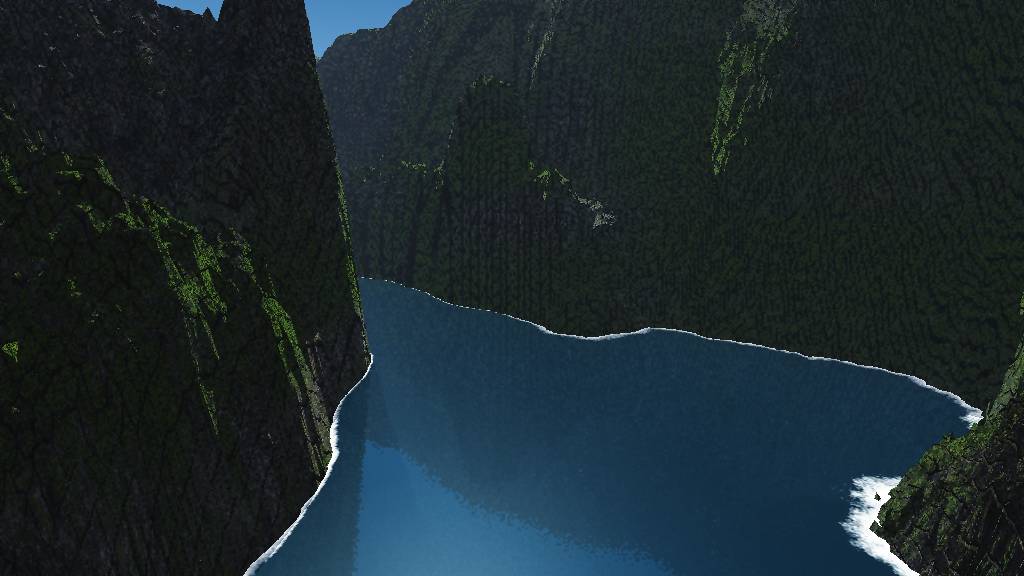
Using Vue 6 InfiniteHi, I have a procedural terrain. In the terrain editor I have added a .jpg path to the function to carve a path into the terrain. The problem is the walls of the terrain are looking bad.
How do I add a path (I need to use an image map . jpg etc.) to a terrain and have the sides look rough?
I upped my terrain to 1024 x 1024 and that didn't help either!