Renderosity Forums / Poser - OFFICIAL
Welcome to the Poser - OFFICIAL Forum
Forum Coordinators: RedPhantom
Poser - OFFICIAL F.A.Q (Last Updated: 2025 Jan 11 12:18 am)
Subject: What is wrong with this render?
What are your manual settings, Shante? Do you ever go there? 
Also, are you using ray-traced or depth-mapped shadows? What are you rendering against (i.e., what's that background)?
Monterey/Mint21.x/Win10 - Blender3.x - PP11.3(cm) - Musescore3.6.2
Wir sind gewohnt, daß die Menschen verhöhnen was sie nicht verstehen
[it is clear that humans have contempt for that which they do not understand]
If it IS a background prop, skydome, etc. You can de-select (un-select?) Visable in Raytracing as well as turning off the smoothing for that prop.
If the problems only recently started, I would suggest you've changed some vital render settings or it could be the light sets you have been working with.
Render well,
Rªnce
smooth polygons essentially does what?
i thought it was for lower res characters to help hide the facets in the mesh.
i did turn off visible in ray tracing. i'll turn off smooth polygons too as suggested since the figure used is a higher res mesh.
should i leave remove back facing polygons on?
also i noticed that the first render i did was 3000 x 3000 but still soft as if blurry. what would have caused that?
Quote -
smooth polygons essentially does what?
i thought it was for lower res characters to help hide the facets in the mesh.
i did turn off visible in ray tracing. i'll turn off smooth polygons too as suggested since the figure used is a higher res mesh.
should i leave remove back facing polygons on?
also i noticed that the first render i did was 3000 x 3000 but still soft as if blurry. what would have caused that?
Smoothing the facets is what it's supposed to do. In practice it seems to often leave those lines where the polygons join together. I think it's broken, but it doesn't seem to always show. The lighting also seems to affect it.
You can turn it off easily just for the background if you like. That seems to be where the problem is.
As far as the blurriness goes, that's a separate problem and I don't have a clue.
Quote - > Quote -
smooth polygons essentially does what?
i thought it was for lower res characters to help hide the facets in the mesh.
i did turn off visible in ray tracing. i'll turn off smooth polygons too as suggested since the figure used is a higher res mesh.
should i leave remove back facing polygons on?
also i noticed that the first render i did was 3000 x 3000 but still soft as if blurry. what would have caused that?
Smoothing the facets is what it's supposed to do. In practice it seems to often leave those lines where the polygons join together. I think it's broken, but it doesn't seem to always show. The lighting also seems to affect it.
You can turn it off easily just for the background if you like. That seems to be where the problem is.
As far as the blurriness goes, that's a separate problem and I don't have a clue.
ok...thanks to you and everyone else here that posted.very helpful assistance guys.
i'm gonna try it now. :)
Quote - Ignore the fact that this screencap is from PP2012, but change your texture filtering in the Material Room to none. That will take care of the softness.
hmmm.......I get confused using the material room so i avoid using it as much as possible. all my textures are applied the old fashioned way....i think.....especially for older P4 props and characters. is this still something i should look into?
Yes, the old P4 method will be eventually disappear. You have better diversity and control over your textures in the Material Room, even create procedural materials without the use of any textures at all. And you want to impart a hint of reality into your images, then this is the starting point which will make or break your renders.
Quote - you can get rid of the dashes by exporting your render as a BMP, rather than a PNG, PSD, etc.
Interesting but I am trying to get the highest resolution and clarity I can get for the renders and thought exporting as a .tiff would have been the best way to export.
Never worked with BMP.....doesn't that file format have a pixel color depth limitation compared to .tiff?
Privacy Notice
This site uses cookies to deliver the best experience. Our own cookies make user accounts and other features possible. Third-party cookies are used to display relevant ads and to analyze how Renderosity is used. By using our site, you acknowledge that you have read and understood our Terms of Service, including our Cookie Policy and our Privacy Policy.










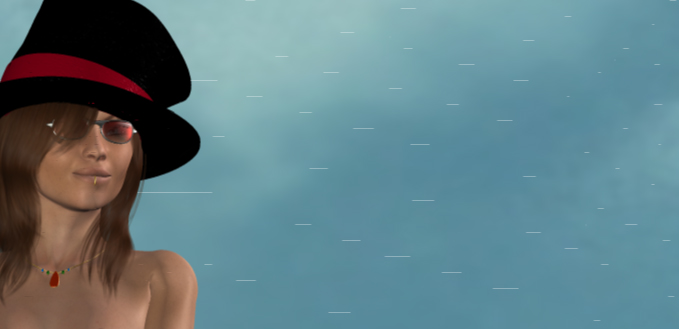
I am going nuts.Ltely I am getting weird little lines in all my renders.
I have tried everything I can think of to get rid of them but I can't get rid of them.
They appear on stuff that I used for a very long time in Poser 4 and have been using in Poser 7 for over a year without a problem.....until moat recently.
Has anyone seen this in their renders or figure out what it could be?