Renderosity Forums / Poser - OFFICIAL
Welcome to the Poser - OFFICIAL Forum
Forum Coordinators: RedPhantom
Poser - OFFICIAL F.A.Q (Last Updated: 2025 Jan 06 7:01 am)
Subject: Edges of Polygons Rendering
Have you tried to tick off the Displacement?
"Dream like you'll live forever. Live like you'll die tomorrow."
The only way I seem to be able to stop the edges rendering is by turning off smoothing either on the object itself or in the render settings. It's very strange. I substituted the object for another and the new object renders fine. For some reason Poser didn't seem to like that object with smoothing on. 
Thank you everyone for your help with this. It is much appreciated. 
Click the hotlink to view this test render full size (the artifact gets sorta lost when reduced). Notice that the terrain mesh's wireframe shows through the texture; if this is the same problem you're having, then modify the item's material. For each image map, set the texture filtering to none, and then test render again.
http://img.photobucket.com/albums/v604/seachnasaigh/FW%202011/fountainareamattest01.jpg
~~ Hat tip to mada for this solution. ~~
Here it is with the grass' texture filtering set to "none" (smoothing is left as default setting)
http://img.photobucket.com/albums/v604/seachnasaigh/FW%202011/GrottoMainShot12-09-11C.jpg
Poser 12, in feet.
OSes: Win7Prox64, Win7Ultx64
Silo Pro 2.5.6 64bit, Vue Infinite 2014.7, Genetica 4.0 Studio, UV Mapper Pro, UV Layout Pro, PhotoImpact X3, GIF Animator 5
i had wireframes showing over my render. (i dont know if that's the same thing the OP had, with 'edges of polygons showing,' but it sure looked the same.) what i did that fixed it...
i had the main light that was depth-map shadowing, and i changed it to ray trace. then i turned on AO for it. the default shadow min bias was 0.0 (which apparently doesn't work?) changing it to 0.1 made it render fine.
why on earth anything would make the wireframe render is beyond me.
btw, all the right side checkboxes in the render prefs were UNchecked, including smooth and backface stuff. (both before and after the fix.)
I think I'm having this same issue on a render I'm trying to do currently, relative to another thread here...
I'm pretty sure I've tried everything suggested here correctly, I think, apart from maybe adding an AO node... I'm rendering IDL. Although have tried rendering with IDL off and just an infinite light... but getting the same thing with the artifacts.
I've tried adding an AO node in the following renders... but I plugged it into the specular colour... which I'm thinking is not correct?
Where about in the nodes for the material should I be plugging in the AO node?
Here's a couple of pics of what I'm getting... darker polygon artifacts visible in the ships sails:
(can I somehow upload and embed images here by the way, rather than just add a link to my external urls?)
Firstly using the vendor supplied jpg texture based material for the sails. This material is just two nodes. The default and a colour image node. There are black / shadow polygon artifacts on the sails still (and that strip along the horizon line, that I think is just from me plugging in the AO node in the wrong place):

I've then tried replacing the "canvas" material for the ship's sails with a basic procedural shader too, using a 3d clouds node instead of the jpg texture in the Colour image node. I seem to have managed to invert the lighting of the artifacts (towards white instead of black as it were, through my general lack of shader ability, LOL) but otherwise, the polygons are still visible on the sails:

Thanks :-)
In the (advanced) material room, select the sail material and take a screenshot showing all of the nodes (expand any nodes which are collapsed). Post the mat screenshot.
Poser 12, in feet.
OSes: Win7Prox64, Win7Ultx64
Silo Pro 2.5.6 64bit, Vue Infinite 2014.7, Genetica 4.0 Studio, UV Mapper Pro, UV Layout Pro, PhotoImpact X3, GIF Animator 5
Quote - I've tried adding an AO node in the following renders... but I plugged it into the specular colour... which I'm thinking is not correct?
In the material room, if you click that funny shaped thing on the right of the window it will expand a panel. There you can add AO to the shader by pushing the AO script button and it puts everything where it's supposed to.
Are you seeing the polygons on the sails or the polygon EDGES? If what you're seeing is the edges, you probably don't want to use AO but rather IDL (if you have a version of Poser that supports it) and then turn off smoothing for the sails. It's smoothing that shows the edges like that and I have no idea why ;).
Oh, and no...AO should not be in the specular. It should be in the Diffuse Value.
Laurie
Hi Laurie :-)
I'm using IDL, primarily (Poser Pro 2012). Although I have tried it without IDL and just with an infinite light too... and was still getting the artifacts.
With IDL on, I've tried it with no lights... and also with a big specular only light.
I guess I am actually seeing the polygon faces in my renders, more than the edges...
In the first image I've linked to they are appearing as rectangular-ish dark patches, top right of some of the larger sails.
In the second image they are appearing as the same shape patches, but lighter than the rest of the sail (the inversion is due to my dodgy shader). I just tried that to rule out the jpg texture settings being the source.
I've actually now found the sticky thread about correctly using the AO node... and some more about it over on the Node Cult thread at rtdna. So have read through that... and hopefully digested at least some of it.
In both those images I had plugged the AO node into the specular colour... about the last place it should go I think?? (LOL).
But I can see now I should plug it into diffuse value or diffuse colour... from what I've taken in so far on that sticky AO thread.
I was getting the polygons appearing before doing any of this though... just trying adding the AO node to see if that fixed it.
I will try adding the AO correctly this evening (and look for that script button you mention) and if that doesn't fix it I'll post a sample render along with a screen shot of both the advanced mat room view for the sails and also my render settings.
Many thanks
;-)
If you execute the material room wacro button labeled set up ambient occlusion, it uses the AO node to drive both diffuse value and specular value.
Have you turned off the image map filtering yet? Select the sail material, and look for image map nodes. On each image map node, look at the bottom of the list of variables for filtering. Change the setting to none. Do a test render, and report the results.
Poser 12, in feet.
OSes: Win7Prox64, Win7Ultx64
Silo Pro 2.5.6 64bit, Vue Infinite 2014.7, Genetica 4.0 Studio, UV Mapper Pro, UV Layout Pro, PhotoImpact X3, GIF Animator 5
Hi Seachnasaigh. Thanks, yes I have tried that already. It was set to "Quality", so I changed it to "none".
I've also tried disabling the displacement option and also the back facing polygons checkboxes in render settings.
I think I've tried everything listed here... apart from correctly adding an AO node.
But, if it isn't the AO, I'll no doubt just have overlooked something silly ;-)
Ah, if you're seeing faces then, go into the object's material and check "Normals Forward" at the bottom of the main node. Sounds like you may have some backfacing polygons. If that doesn't clear it up, then the model might have some two sided faces, which Poser really can't handle period. If that's the case then the model will need to be cleaned up in a modeler.
Laurie
Okay... I've tried the "Normals_Forward" option too now. But unfortunately it's still showing the polygons up as dark patches... see render (images link to full size):
Here are my mat room settings for the "Full Sail" prop that is showing the artifacts and also the prop settings and my render settings:
I just realised I'd rendered this with the specular only infinite light and a spotlight (ray traced shadows) on too. Settings for these two lights are:



Any ideas??
Is this likely to be two-sided faces in the obj file, like Laurie suggested?
Or just something in my settings?
Many thanks ;-)
You seem to have two sided polys. You'll need to remove the ones at the back of the sail in Shade or something to make them look like anything you'd wanna render...lol. I hate to tell you the bad news, but that's the way it is ;). Poser just doesn't do two sided polys...something with infinitely thin objects or something ;).
Laurie
It still looks very much like the Shadow Min Bias error, as suggested by hborre earlier in the thread. Exactly the same error occurs on almost any model when it's set too low.
Whatever the value is on your Diffuse light, increase it. Try doubling it and see if that works. If so, reduce the amount until you find the lowest value you can use without the error appearing.
Maybe the culprit is a combination of that and two sided polys.
Coppula eam se non posit acceptera jocularum.
Good catch, Laurie!![]()
I think the problem is due to the polys shadowing each other, and even an infinitely small shadow minimum bias can't relieve it.![]()
edit: Cross-posted with Sam; anyway, I think it's due to two polys sharing the same space -or at least intersecting- making it impossible to get a min bias to fix it.
Have you tried adjusting the shadow minimum bias? If the polys are close, but not sharing space, that may indeed fix it.
Poser 12, in feet.
OSes: Win7Prox64, Win7Ultx64
Silo Pro 2.5.6 64bit, Vue Infinite 2014.7, Genetica 4.0 Studio, UV Mapper Pro, UV Layout Pro, PhotoImpact X3, GIF Animator 5
Oh, and I think the Shadow Min Bias could even be lowered a bit. It's 0.8 now, and you can take it down to 0.25 or 0.3 or so. Even 0.1 if you want.
And DEFINITELY uncheck Reflection Lite Multi. Don't ever use it or Reflection Kd Multi. I have no idea why SM still includes them. Outdated and may even be detrimental to your render, especially if you have reflections.
Laurie
Ho hum ;-)
I've tried a few more renders. It seems when I render it with the Poser default "Even 360" lights, no artifacts appear... same with the "CloudyDay" lighting that I think came with Bagginsbill's Envsphere... somehow... even though there is an IBL in that.
Other IBL or IDL lighting I've tried so far all produce the artifacts, to varying degrees.
Shade Basic will probably not be much use as it doesn't seem to import the internal wave object group names properly. But Hexagon does seem to, so I might have a go with that... will try adjusting one sail if I can, to try to ascertain if this is definitely the problem.
Not used Blender much yet or Wings at all... would Wings be able to do this normals adjustment?
Many thanks for all the help :-)
Quote - Ho hum ;-)
Shade Basic will probably not be much use as it doesn't seem to import the internal wave object group names properly. But Hexagon does seem to, so I might have a go with that... will try adjusting one sail if I can, to try to ascertain if this is definitely the problem.
Not used Blender much yet or Wings at all... would Wings be able to do this normals adjustment?
Many thanks for all the help :-)
If you have a normal coming out the back as well as the front, then two sided polys are definitely your problem :). Hex will work , as will Blender and it's a snap in Wings. What you'll need to do is select all the polygons on the back of the sail and delete them. Then export back out. This will not affect your material zones (so long as the sail is all one material zone) or your uvs....it just removes the uvs for those polys from the UV template.
Laurie
Quote - Just as long as you know it still won't solve your two sided problem ;)
Laurie
Yup - certainly doesn't seem to, if I use IDL. The shadow min bias does seem to be a potential workaround / solution for infinite / IBL lighting... in some configurations.
But IDL is where I want to be at with this... since I have it... and it is good :-)
I am off to figure out how to work Hexagon and / or Wings some more... I may be some time ;-)
I've now deleted the backward facing polygons, from the main rectangular sails, using Hexagon and re-exported the obj back to the geometry folder in my runtime.
This has worked perfectly for the sails that I doctored, when rendering with IDL... the artifacts are gone completely, no trace...
I notice that, if I turn the model round, the sails I altered are now invisible in OpenGL preview, from the back.
However they are perfectly visible from the back in an actual render.
Anyway, many thanks for all your help everyone... and to Laurie for nailing it ultimately :-)
Glad you got it working. ^^
If the sails were made as a thin box which was then curved to shape, that would explain the interference between front and back. I now realize that MarianneR had an excellent idea, using displacement. Brava, MarianneR.
Poser 12, in feet.
OSes: Win7Prox64, Win7Ultx64
Silo Pro 2.5.6 64bit, Vue Infinite 2014.7, Genetica 4.0 Studio, UV Mapper Pro, UV Layout Pro, PhotoImpact X3, GIF Animator 5
Quote - Glad you got it working. ^^
If the sails were made as a thin box which was then curved to shape, that would explain the interference between front and back. I now realize that MarianneR had an excellent idea, using displacement. Brava, MarianneR.
It may just be polygons that are simply copied and normal flipped, I'm fairly new to modelling so not certain of course...but I can't see any sign of polygons forming any depth or thickness to the sails... even minimal ones.
Selecting the faces on the backs of the sails (with back oriented normals, apparently) and deleting them, still left an intact layer of faces, with front oriented normals.
Seachnasaigh, how did you model the sails on your skiff, out of interest? What's the correct / best way to do it for Poser? e.g. one-sided, or with some thickness?
I will try out that displacement trick too... it would be interesting to see if that did work with the model in its original state.
But removing the polygons is a definite fix for rendering with IDL lighting turned on ;-)
Privacy Notice
This site uses cookies to deliver the best experience. Our own cookies make user accounts and other features possible. Third-party cookies are used to display relevant ads and to analyze how Renderosity is used. By using our site, you acknowledge that you have read and understood our Terms of Service, including our Cookie Policy and our Privacy Policy.




















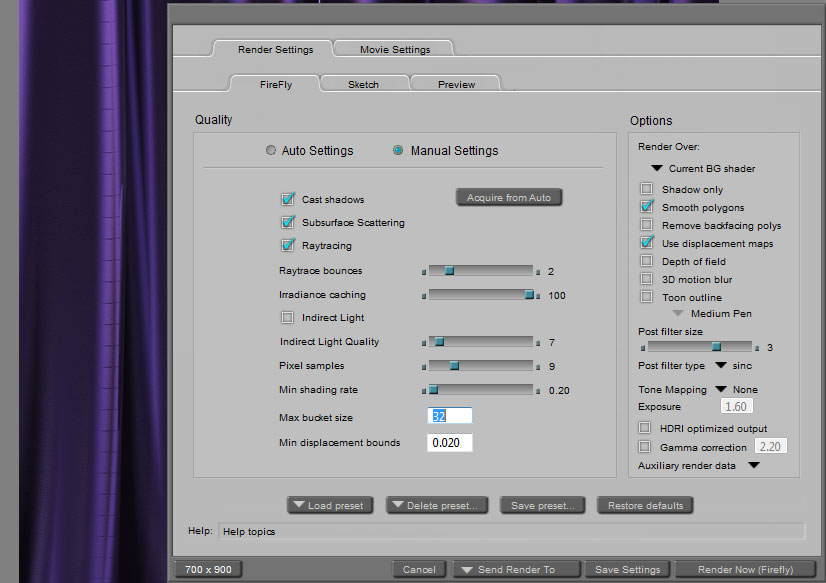
I know I've seen this problem asked before in the forum but I can't find the thread any more. :sad:When rendering I am getting the edges of the polygons showing in the rendered image. Does anyone know what I need to do to stop this happening?
The image above shows the problem and my render settings. You may need to click on the image to see it full size. I'm not sure how to attach an image and have it showing full size.
Thank you for any help.