Renderosity Forums / Vue
Welcome to the Vue Forum
Forum Moderators: wheatpenny, TheBryster
Vue F.A.Q (Last Updated: 2025 Jan 30 6:52 am)
Subject: One problem remaining. Help, please?
I think, for the eyelashes, the transparency needs to be inverted. Poser transmaps use white for solid, black for invisible; Vue uses them just the opposite. Easiest way to make the switch is to open the lashes material in the material editor, move to the transparency tab, and over by the transparency function (to the far right), change the upper function (the one that slopes from lower left to upper right) to the Invert (slopes from upper left to lower right). Just right-click the function and select Load New Function. Navigate to the "Other" category and select the Invert. That should help the lashes, I think, and it may also do the trick with the brows. You can give it a try at least? Good luck! :)
Well I'm not sure what I was doing wrong before, since I thought I was telling it to change that around, but I went and played some more and got it to work. I think I'm starting to like this. :) Thanks again Varian, and thanks Axe. That just saved me a LOT of headache. I'm looking forward to trying out a few more things now...like figuring out why Vicky's gladiator armor turns out funky. I'll play with that some more before I come back and beg for more help. :) Thanks again!
Varian had it right. Although, I may upgrade...have to wait and see a bit longer. But I still managed to flip it over right after some playing. I'm still fighting with it rendering things that aren't there (namely white masses) around Vicky's gladiator armor (everything besides the breastplate it seems). I'm sure if I don't figure it out soon, I'll be asking again since you folks are so helpful. :)
NP Rich, I would've assumed the same, 'cept Whoopdat had made a post just before this one mentioning the version. Otherwise...who knows what the heck I might've said! =:D Oooh, on the armor, try setting the Y scale to "-1.0" for the material. (I don't use Poser models enough to remember all this stuff up front, darnit.) The Y = -1 is helpful to remember, though. :)
I've been futzing with it on and off, but that's not something I would have thought to try. I actually thought that it was pulling the "white" off of the map, since there was a lot of white on it where there wasn't any part of the item. So I tried rendering it without any texture maps and still had the problem. I'll see how this goes. Thanks yet again. :)
I figured out why it was being goofy. It apparently decided it wanted to use the wrong texture. Here's the nasty part: my file names are very similar, and the textures themselves look almost identical with that tiny view. Sure enough as soon as I told it to use the right texture, I lost some white. Arg! Now I have to go and do it for several items. I even double-checked that I had it setup in Poser befoer expoting the object and I did. I'm not sure why it did that, but it did. Oh well. At least I know what's been going wrong! I'm sure I'll still have questions, but I think I'm done asking for today. :)
Privacy Notice
This site uses cookies to deliver the best experience. Our own cookies make user accounts and other features possible. Third-party cookies are used to display relevant ads and to analyze how Renderosity is used. By using our site, you acknowledge that you have read and understood our Terms of Service, including our Cookie Policy and our Privacy Policy.






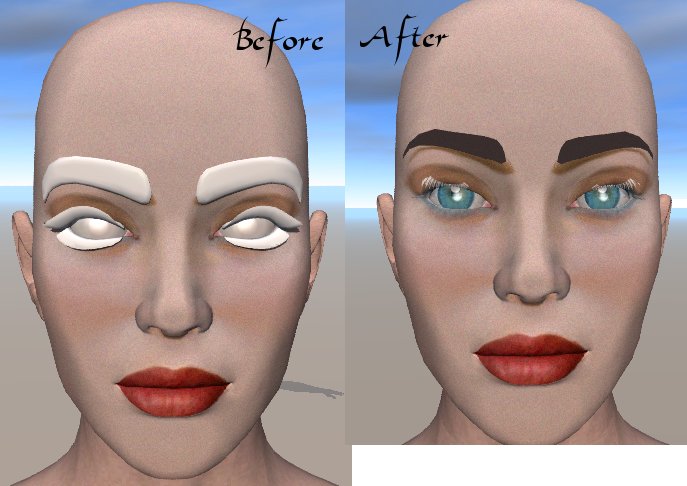
Varian was kind enough to point me toward a few tutorials for importing Poser objects, and so I went ahead and read through those, and they were quite helpful. (Except for the second one, since it seems to be down, but that's ok.) However, I have one problem remaining. The eyes and regular eyebrows are showing up fine, but the upper eyebrows are not. In my previous thread, they were white in the image, and then I followed the tutorial for importing the millennium models and now I end up with the upper eyebrows as solid black if I don't use a texture, or as a big solid brown clump if I use a texture (referring to a regular texture...a transparency map is used in this instance, but it doesn't seem to be helping). The short of it is, I followed the tutorial, but I'm not sure what's wrong here. I've tried it several times and I always end up with those upper eyebrows looking like chunks of plastic when they shouldn't even show up at all. Anyone have an answer or an idea? Please? On a side note, the eyelashes are coming out strange as well, but I'll worry about them later. They're not as noticeable from a distance. Thanks.