Renderosity Forums / Poser - OFFICIAL
Welcome to the Poser - OFFICIAL Forum
Forum Coordinators: RedPhantom
Poser - OFFICIAL F.A.Q (Last Updated: 2025 Jan 22 9:27 pm)
Subject: How to put all the Poser controls back in the right place
before reinstalling try to find the ui-preference file in your application data folder. On my system it is named
"C:/users/millighost/Application Data/Poser/8.0/English/Poser UI Prefs_1280x1024.xml"
Name differs slightly depending on poser version and screen resolution. Remove that file and restart.
there is (I think) a preferances file you can delete in the poser folder (runtimeprefsenglish) but thats in P7 so not sure its same in 2012!!!!! DO NOT delete until someone else agrees with me 'cos I can an have got proggys mixed up in the past
ps its just a txt file so could be an edit or two will fix it! hopefully this info will get you on the right track
the animation palette would need to be in the center column with document window.
you managed to start a bottom row, under all the columns.
it's a tricky business to drag the lil palettes just so.
if you drag everything out of the bottom row, the row space should disappear.
♥ My Gallery Albums ♥ My YT ♥ Party in the CarrarArtists Forum ♪♪♪ 10 years of Carrara forum ♥ My FreeStuff
C:\\Users\\YOURNAME\\AppData\\Roaming\\Poser\\12 is where the UI layout file is located. If you cannot get the animation palette to show by clicking its name located under the Windows tab at the top of Poser, then most likely you have it floating in the space of a disconnected monitor. Either A: hook up a second (third) monitor to see if it shows up there OR B: open a explorer window to the location listed above (your Poser directory may be Poser Pro and a different version #) ad find the file that starts "Poser UI Prefs_" the last part of that file will be the screen resolution of the monitor you are using, this might be 1920x1080 or something else. Also be aware that you can have multiple Prefs files, you get one for each monitor that you run Poser on. With the Prefs file that matches your current monitor (with Poser Closed) rename that file to something else I put a X in front of the name. Run Poser and it will create a new default Prefs file.
Poser 5, 6, 7, 8, Poser Pro 9 (2012), 10 (2014), 11, 12, 13
RobZhena posted at 3:03 PM Tue, 4 October 2022 - #4445838Once you have the layout as wanted all you need do is click on one of the UI tabs and the setup is remembered. I have two set at the moment the top left corner returns the setup to my preview preferences irrespective of how the layout is at that point. The next tab does the same for when I am in the Materials room.I never create a UI dot before. Can you guide me?When you fix it, I recommend creating a UI dot in each room for the layout you like. That has saved me many a time when I have accidentally messed up the palettes.
I use Poser 13 on Windows 11 - For Scene set up I use a Geekcom A5 - Ryzen 9 5900HX, with 64 gig ram and 3 TB storage, mini PC with final rendering done on normal sized desktop using an AMD Ryzen Threadipper 1950X CPU, Corsair Hydro H100i CPU cooler, 3XS EVGA GTX 1080i SC with 11g Ram, 4 X 16gig Corsair DDR4 Ram and a Corsair RM 100 PSU . The desktop is in a remote location with rendering done via Queue Manager which gives me a clearer desktop and quieter computer room.
Privacy Notice
This site uses cookies to deliver the best experience. Our own cookies make user accounts and other features possible. Third-party cookies are used to display relevant ads and to analyze how Renderosity is used. By using our site, you acknowledge that you have read and understood our Terms of Service, including our Cookie Policy and our Privacy Policy.















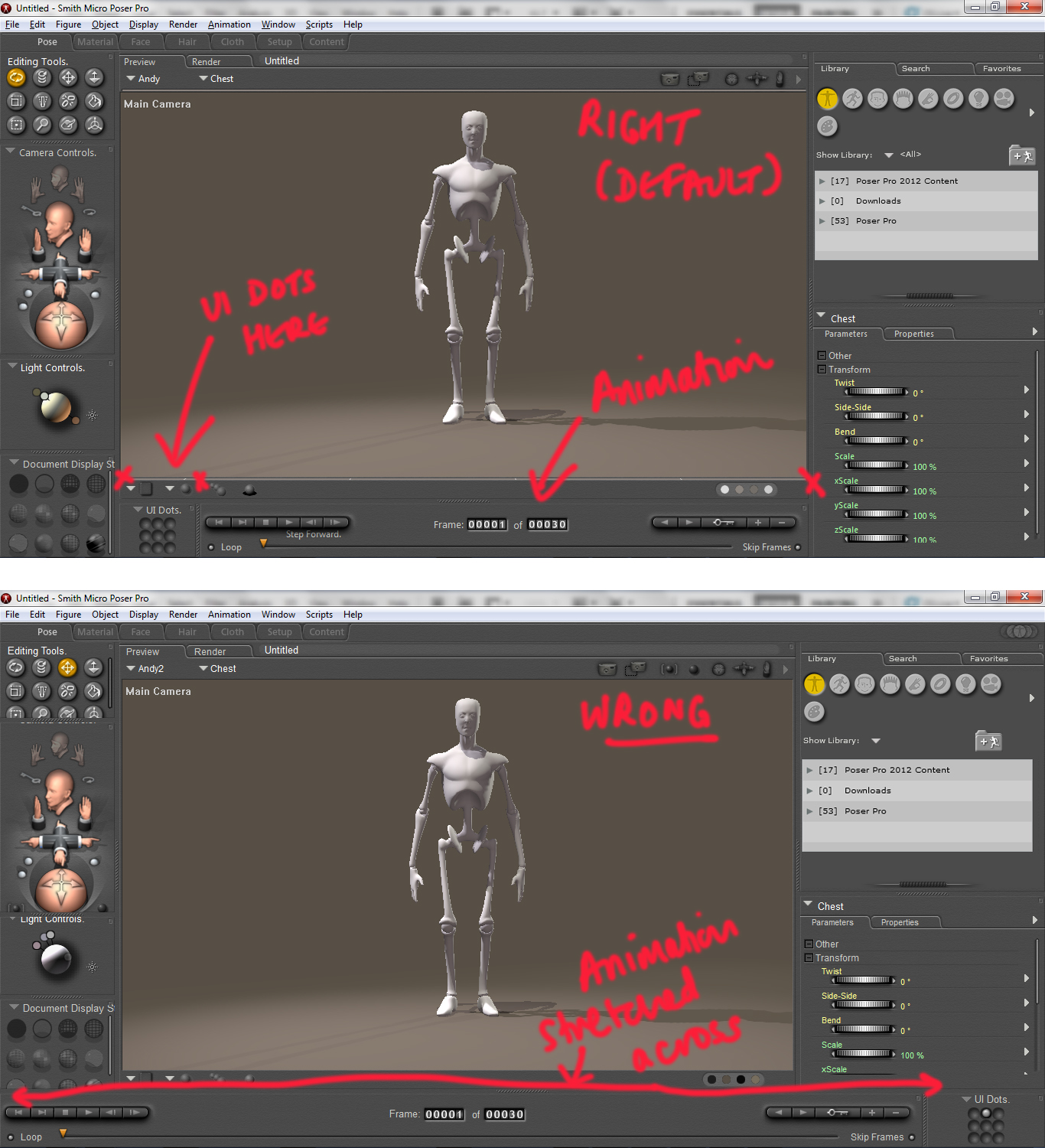
Ok this might seem a really basic question and I'm almost embarrassed to ask, considering I've been using Poser for well over 10 years now. However, for some reason some of the various palettes and controls went out of sync and all of the controls disappeared. When i clicked launch to factory state it still stayed that way.I then went to the Window menu and clicked on the various pallettes (parameter dials, light controls etc) and had them docked rather than floating. When it came to the animation controls and UI memory dots, I'm having difficulty getting them to be positioned exactly where I want them.
The first picture is how it should be in its default state with the animation controls and UI dots not overlapping the document display or the library controls. They sit nicely below the document window and never go beyond where I've marked it with red Xs.
The second picture however is what has currently happened when I've lost the controls and then clicked on them again in the Window menu. I've managed to position everything else correctly, but as you can see the animation controls stretch all the way across the bottom, overlapping part of the document display and library. When i've tried to put the UI dots in as well, that also overlaps the document display and library. When I've tried to reposition it, that's how it has ended up over there to the right of the animation controls.
Does anyone know how to get it back to what it should be? I just can't seem to place those two controls on the bottom correctly.
Thanks