Renderosity Forums / Poser - OFFICIAL
Welcome to the Poser - OFFICIAL Forum
Forum Coordinators: RedPhantom
Poser - OFFICIAL F.A.Q (Last Updated: 2025 Jan 27 11:56 pm)
Subject: Need Answers from Experienced Manga Studio User Please....
Well I have just installed MS5 and Anime Studio 10 Debut. But obviously there are a lot of things I'm clueless about having never used either one. I've been searching for a tutorial video that shows how to make a character in a scene on the canvass, then for example, put that whole into one panel of say a 3 panel comic strip. The workspace that comes up by default is a full page (maybe 8 1/2 x 11), so I haven't figured out how to take a scene that I create on the full space and shrink it down as a whole and insert it into a strip.I'm guessing at this point that I have to save the scene, then bring it and size it later once I get my blank strip panels setup?
It's early in the game, so I'm sure I'll figure things out as I go along. It just seems most of the tutorials I've seen just focus on one aspect, either drawing, coloring, etc....there's even one on how to insert custom panels, but they don't show you how to insert the characters or scenes into them. Haven't found one that takes you step by step through the whole process from beginning to end, from drawing a scene, inking it, coloring it, loading a strip of panels and inserting the characters and scenes, then exporting. If anyone knows of such a tutorial on YT, please let me know, thanks. In the meantime I'll be reading up! ;-)
Hi musikman,
I didn't work with my MS 5EX for a long time (must absolutely come back to this!).
As you can see, I've taken a Manga figure for Poser (AnimeDoll by Maya) and posed her together with the DAZ Gargoyle in Poser 4.2. Then I've rendered the scene normal and as a preview w/outlines which I've loaded both in MangaStudio (no idea what version).
There I've used the pics as templates over which I draw the outlines with a brush. After that I've colored the surfaces and made the background.
The picture at the right was fully done in MS with a little Photoshop work (text and wing shadow at the right).
Henning


Hi Helos
I see what you are saying about the process you used here. I'm beginning to notice after reading and watching some videos, that getting to know the layers process is a big key to being able to get things done correctly. I need to learn what each different kind of layer is used for, ie....rastor, normal, transparant, etc....still not very familiar with how that all works together. I still haven't figured out the correct workflow order, or at least what will work for me yet, but I am beginning to understand more now since I actually have the program and have begun experimenting with it. One day in is hardly enough, so I'm just going to keep trying. I have posted for some help also at the RDNA forum. Th bianks for posting your samples, every bit of information is a help! ;-)
Thanks, yes I can see there are quite a few layers! From what I've been looking at with tutorials, its seems the general consensus is that a lot of separate layers are the way to go. It makes sense if there are unlimited layers available then why not keep everything separate for separate editing, would make it easier.
When you go to choose a new layer, how do you know which type of layer to use for whatever part of the picture you are going to be working on next? There are a lot of different types of layers, so I'm just curious how one knows which type of layer to choose, is there a general rule of thumb for this?
I'll be reading up in the manual tonight, there is probably a lot of detailed info about layers I'm sure. I can tell by the little icons next to each of your layers that you used a few different types for this particular picture.
I've opened the file in MS 5EX and show you, how it should look in the new version (5.0.2).
I've used so much layers, 'cause every color need an own layer.
In the bottom-line of the layer window are two "new layer" buttons, one for a Vector layer (the default for drawing) and one for a Raster layer (to use with rastered materials). The attached letter A is a hint for text work.
Go to menu > windows > material ... and you can get some materials. There are simple poses for drawing along and comic frames too.
Henning

Thanks, I did see the new layer buttons at the bottom, I just didn't know what the different types were used for.
I was trying something as an experiment tonight, similar to what you suggested with the materials. I imported a jpeg image (a regular photograph of a person) into the canvass. My idea was to find a way to trace over it to make an outline of the person by using another layer. I wasn't sure what kind of layer I should use for the tracing though. I also found out by trial and error that I had to "rasterize" the Jpeg before it would allow me to trace over the top of it, even if I'm using a separate layer for tracing, which I thought was kinda strange, but ok. Not sure exactly why, but I found that out by watching a tutorial on YT, otherwise I wouldn't have known.
What is the best way to go about doing a tracing of a photograph, ie... should I create a new Vector layer to use as the drawing layer, would it be best to use pencil for the tool? when I tried it I found I had to lower the opacity of the jpeg photo in order to see the pencil outline. I'm going through the motions of doing this, just not sure if I am using the right type of layer(s) and the right tools for the job. There are so many options, it gets a little confusing.
Couple of simple questions.....
-
If I draw two different things on the canvass, I know I can delete the whole canvass using the delete key, but embarassing as it is, I can't seem to find the basic selection tool to use if I only want to select and delete one object, while keeping the other one. Tried the operation tool but that didn't work.
-
In the manual regarding drawing a frame (page 609), it says this......
Creating a frame border creates a [Frame Border Folder] in the [Layer] palette. A [Raster] layer and a [Fill in monochrome] layer are created
in the [Frame Border Folder].
Furthermore, the [Layer Mask] created around the frame border is displayed in purple.
That doesn't happen when I draw a rectangular frame, I get the frame, but that's it, the canvass stays white. In addition to that, no new Raster Layer gets created, no purple mask, and I'm not seeing a Frame Border Folder either. I must be doing something wrong then? I'm just trying to draw simple rectangular panels to use to draw in and make a comic strip. Guess I'll have to go back and watch that tutorial again.
Look for the Direct Draw tool icon. Click that icon. Then click the FRAME tab/button (whichever you like to call it) to call up the Frame creation tools. Note that these tools are different and separate from the regular shape tools in the Direct Draw tool. Choose a frame type to draw - let's go with Rectangle Frame. On your canvas, draw a rectangle using the tool. Your document should change to a bluish purple color surrounding the white area of your frame. If you look at the Layers for your document you should now see a group layer called Frame 1 that has a masked area. In that group will be a new blank layer and a new frame background layer.

Edit: Please note that in my toolbar I have a few more pen and painting tools than you because I have created my own set of both. Those are custom tools, so that's why your toolbar may look different.
Hmm, I've some problems with the Rendo site: Some times it's not reachable in the middle of a session or the text of my next post vanished if a have a quote first.
Okay, related to your last post: A photo is in a normal case a pixel file and cannot be transfered into a vector file (without big losses).
The drawing tools are based on vector principles (Bezier Curves), which give you a lot of possibilities for drawing and correction. The only difficulty is the drawing with the mouse. I have bought a grafic tablet (CINTIQ 22HD by wacom) which give me a feeling of direct draw on a piece of paper.
Henning
Teyon, thank you, thought I lost you for a minute there! ;-) I had been looking for a basic arrow (mouse-style) pointer tool, I guess there is none. I did find and use that selection tool you mentioned, used the rectangle select and was able to delete, but the rectangle stayed on the canvass after I deleted the selection, and I couldn't seem to get rid of it. I guess it doesn't disappear along with the deleted selection until you go to select another tool.
Well that was kinda tricky, I was using the "figure" tool like it said to use in the manual, but I was using the one on the left hand side, selected that, then and then just drew on the canvass with that. I wasn't selecting the one on the left and then also the one in the sub tool menu at the top. Man, I gotta get used to this UI or I'm gonna be lost. I'm trying buddy, believe me I'm trying!
Now, how do I select that frame I drew and move it to a different position on the canvass? I tried the rectangle lasso select tool, but I didn't seem to have a "move" option. The "hand" tool moves the entire layer or canvass no matter which layer I have selected in the layer list, I just want to move only the panel I just drew.
I assume my canvass will remain purple forever now, or can I change that color? Setting up the frames for a comic strip is what I need to learn about here, sizing them, moving them around, etc......the video I watched on YT had someone drawing pencil lines first on how they wanted their panels to look, then they drew one line at a time to make each panel, then they sized and moved them around, cut one of them into a triangle shape too. They didn't use the standard rectangle tool like I just did. I guess it s similar, and the last half of the video can clue me in as to how to even the space between panels, etc...
This is the video I watched.....
https://www.youtube.com/watch?v=uR3xiMzH9M8
Btw, is the "Paper" layer just another name for what all the layers will look like when rendered? Is it just a sort of "preview" of what a render will look like? I assume since it's on every new file I create, that it's not really for drawing on.
Helos thank you, I actually do have an old Bamboo tablet ready and waiting to be used, but for now while I'm getting to know the UI I'm just going to use the mouse. I'm really not ready to tackle any detailed drawing until I think I can get around the UI, and learn what the different tools do a little better.
Thanks again for all your help guys, it really helps to cut down on the amount of time it's taking me to get around the UI, much appreciated.
I don't think there's a way to rename the tool. I could be wrong there. It's the one thing I never looked into. I know when creating a custom tool you can name it but I'm not sure about renaming existing tools. As for making the selection go away when you're done, it'd be nice if it did it automatically but since it doesn't, you have to go to the Selection menu at the top of your screen and choose Deselect or hit CTRL+D (windows. CMD+D Mac I believe).
To move the frame, In the Layer pallate, select the Frame1 layer and then in the tool bar, select the Move Layer tool (it's right about the selection tool). This will allow you to move the frame and all it's contents (as long as they're all in the same frame group). Hope that made sense.
The purple is strictly a visual representation of the masked area. It's not something that will print or export to my knowledge. If, however, you want to hide the color, you can right click on the Mask for that frame group (it's the black and white thumbnail in the frame 1 layer. Then uncheck the Show Mask option.

Thanks Pumeco.
----------------------------
this lost cause forum didn't email me .
congrats on getting MS5.
the pdf's start up guide n tool guide will help ya get up to speed.
not sayying u alt to do it this way. I'm just saying this .jpg is how I make mask.
Click the wrench in the tools property to make custom brushes.MS5 has a wicked custom brush set up.
============================================================
The
Artist that will fight for decades to conquer their media.
Even if you never know their name ,your know their Art.
Dark Sphere Mage Vengeance
Hey Teyon, regarding what you said about the selection tool....."I don't think there's a way to rename the tool."
The first time I used the rectangle lasso selection tool, I saw that it was named "selection" in the sub tool menu, (rectangle selection, elliptical selection, etc.....) and now they're all named "marquee", and I never renamed anything. Also the tools behaved differently too. When it was the lasso rectangle "selection" tool it just formed a dotted box around the object, now that it's named "marquee", it's a dotted box with other command icons attached below it. I don't know how it got changed from "selection" to "marquee", and I can't seem to find a way to change it back. I no longer have a "selection" submenu, it's all "marquee" now. I don't think it's just a matter of re-naming it, because I never touched the name box, never entered a new name, this happened all on its own.
Regarding: "To move the frame, In the Layer pallate, select the Frame1 layer and then in the tool bar, select the Move Layer tool (it's right about the selection tool). This will allow you to move the frame and all it's contents (as long as they're all in the same frame group)."
I think I tried that. The frame I drew is about 1/4th of the size of the whole canvass. The purple covers the whole canvass area. When I select that layer and use the Move Layer tool, the frame moves, but the whole purple canvass moves with it. I'm trying to move just the frame without moving the purple canvass. Unless that's the way it's supposed to be, and I'm not able to move the frame flush up to a corner of the purple.
Hey RorrKonn, cool picture! I have been reading the Quick Strart and Tool guides, they are helping. I will check out the custom brushes, but that is going to be much later. I'm still trying to wrap my head around how this all works. Sooner or later stuff will begin to make sense.
Teyon, I'm going to try to make a jpeg screen shot in a little while and see if I remember how to upload it to here so you can see both the "marquee" name in the select tools submenu, and the frame I'm trying to move.
This is the frame I drew per your instructions. I've indicated what I want to do with an arrow.....Can I move that frame (just the white area) to the corner of the purple area? Btw, my canvass is 10 X 8, and the purple covers the whole 10 X 8 canvass area. When I select that layer you told me to select and then use the move layer tool, both the purple and the white move together. My thought is if I can put four panels side by side for a comic strip, but I need to be able to move them, size them, etc so that they are where I want them to be positioned, similar to what they did in the video tutorial (link I posted earlier). I must be doing something wrong.
Here you can see the "Marquee" sub tools that seemed to replace the "Selection" tools, and what it looks like when I draw a rectangle selection with this "marquee" tool as opposed to what it looks like when I drew one with the rectangle "selection" tool. When I had it as just a "selection" tool, it was just a dotted box with no menu below it. And I can't get it back to where the tool says "selection". There must be a way to change it back so that it looks like the subtool picture you posted, no?
one way to make panels or frames.
1 layer 10x8
2nd layer make a rectangle a with a marquee.
to scale the marquee .top center icons 9th icon from left "scale up scale down rotate"
or
if you want a perfect 4x3 make a file/new 4x3 copy n past in the 10x8.
to move "move layer" 4th icon down from top. the tool bar on the left.
10x8 inches at 72 dpi is only 720x576 pixels.
that's to small.
I'd make sure ya have enough dpi's
my skull mask posted as a exsample is 900x900 pixels
the one I'm working on is 6000x6000 pixels.
I'd try for at least 3000 pixels
why are you making it 10x8 ?
I followed a flame tutorial here.some tutorials might help you
ya see on the left.ya half to go "resources n stock images/tutorials"
http://www.deviantart.com/browse/all/resources/tutorials/?q=ms5
============================================================
The
Artist that will fight for decades to conquer their media.
Even if you never know their name ,your know their Art.
Dark Sphere Mage Vengeance
you have no idea how hard it was to get that posted as wasted as I am.
with this monumentally aggravating forum .
============================================================
The
Artist that will fight for decades to conquer their media.
Even if you never know their name ,your know their Art.
Dark Sphere Mage Vengeance
for got to say ya can just duplicate the panel layer to get 4 panels.
just right click the panel layer
============================================================
The
Artist that will fight for decades to conquer their media.
Even if you never know their name ,your know their Art.
Dark Sphere Mage Vengeance
Lol, why do you say the forum is aggravating?
Anyway, I changed my measurement to "inches" and made my new canvass template 10 inches X 8 inches because that will be big enough for a simple 4 panel comic strip, and it will fit on a sheet of 8 1/2" X 11" paper, which is the size I'll be printing on. (when I finally get there! lol). I was going to change the dpi to 600, just didn't make that change yet.
I think I'm not quite understanding the making panels thing yet. If the canvass I made is 10" X 8", and the purple is the same size, and the frame/panel I drew is smaller, but the whole purple mask moves with the panel, then I've lost my 10 x 8 canvass that I was using to measure my location of everything by. I think when I move a panel that I've drawn, I'm expecting to either see the white 10 x 8 canvass still remain there underneath, or I'm expecting that the purple mask also being 10 x 8, has now replaced the white canvass. I don't know, there's probably something I'm missing here, I'm just not that far into learning this program yet, eventually I'll get it locked in.
I will have to try what you said about making the panels, but will have to be tomorrow. Going to sleep now so I'll be off for awhile and will pick up where I left off later in the day tomorrow. Thanks again for all the help. ;-)
the skull axe blades ended up getting to close to the edge .
so now I need to put it on a 8000x8000 canvas.
don't know if I can go that big.
anyways I'd leave a lot of edge space .you can always crop.
I know MS5 has mask tools like Teyons is talking about.
but I've never used them ,maybe one day but I can't help with that part.
I still make mask like the skull mask. it's just what I'm use to.
there's still parts of C4D ,zBrush I'll never know.
most the time once I get a work flow I'm good to go n let the rest go.
============================================================
The
Artist that will fight for decades to conquer their media.
Even if you never know their name ,your know their Art.
Dark Sphere Mage Vengeance
Pumeco : I should have explained that better.
it's just a mask.the colors are so ya just select that one part and nothing else.
I paint on another layer and erase the over spill using the mask .
each different color is a different part to paint so there's 14 different parts to paint.
============================================================
The
Artist that will fight for decades to conquer their media.
Even if you never know their name ,your know their Art.
Dark Sphere Mage Vengeance
musikman, I really don't understand what exact is your problem. ???
If you want to make frames, it should be a good idea to use the templates first that came with MS (or are these only part of MS EX?). You can easily learn, how this works. The purple area signs the region, where you cannot draw (It's a MASK!). As you can see in my pic the 3-frames template is made in 3 layers and you can choose in which you want to draw.
Henning

Sorry about that line Pumeco. And sorry for the long delay in replying, I never got an email letting me know someone posted. :-(
Thanks Helos, I have since figured out the Panel issue, and apologies for my terminology not being accurate. I figured it out by doing what you said and using a panel template from the Manga Materials folder. I used to use Gimp once in awhile, but only to edit pictures, etc...never really got into using the drawing tools or layers much. So there is much of this that is still very new to me, working on it. ;-)
I still haven't figured out why my Rectangle Selection tool has been replaced by Rectangle Marquee. If you look at Teyon's post in the previous page (link below), he posted a screenshot of the selection tools, and that is exactly how mine looked at first. Once I began using it I must have hit a keyboard shortcut by mistake or something and now my selection tools say "marquee" instead of just "selection". I never did any re-naming or anything like that, it just happened.
https://market.renderosity.com/mod/forumpro/?thread_id=2889546&page_number=4
You can see what I mean in my screengrab (below) where mine says "marquee".(Rectangle Marquee, Ellipse Marquee, Lasso Marquee, Polyline Marquee, etc....) as opposed to (Rectangle Selection, Ellipse Selection, Lasso Selection, Polyline Selection), as mine used to be, and as Teyon's is in his screengrab.
When using one of the Marquee tools to select an object, it will have a row of icons at the bottom when you select an object (you can see that in my screengrab also), whereas the "regular" Selection tools like the ones in Teyon's screengrab did not have the icons when I used one of them to select an object, it only showed the dashed line around the selected object. There must be a way to change it back to regular Selection tools, no? I haven't found anything in the manual or anywhere else for that matter. Has to be a simple solution I would think.

Pumeco : I half to keep you on ya toes so ya stay sharp. ;)
Musikman : Teyon could have made his own or renamed his .but I wouldn't sweat the little things.
my MS5 reads marquee. I think MS4 reads selection.
maybe a update changed the name.
but if ya get stuck on something just move on sooner or latter ya will found out.
============================================================
The
Artist that will fight for decades to conquer their media.
Even if you never know their name ,your know their Art.
Dark Sphere Mage Vengeance
Good advice RorrKonn, been doing that (moving on) lol. I'm not too concerned about the names of the tools as long as it works. Unless Manga Studio 5 has an automated update that I don't know about, I didn't manually update the program, so unless it updated itself that probably wasn't the cause.
Someone on the Manga forum said to try going into the preferences and adding a shortcut next to Selection Launcher. I did that and it does seem to work now, although all the tools are still named "Marquee", but the strange thing is the shortcut key that I created doesn't turn the toolbar on or off, but now when I go into the View menu and uncheck or check Selection Launcher, it does turn the toolbar on or off. At least it works now, even though the shortcut itself doesn't work, just adding it fixed the operation in the View menu. Maybe a glitch in the program, or maybe something I did by mistake.
I can't really remember in detail
but I think MS5 will have auto updates only if you click yes on a pop up
that ask if ya want connected to the internet and think it says you will remain anonymous.
it's just that one popup that pops up when ya first install MS5.
I don't know about this stuff but I would have thought uninstall would take all the folders ,maybe I'm wrong.
but I'm not the one to give advice about this stuff but I'm sure some here knows all this stuff.
anyways wouldn't a systems restore work ?
1 make a restore point.
2 then install new software.
instead of dealing with a messy uninstall just do a system restore :)
I think this would work.
Don't get me wrong I like Gimp just fine.
Gimp doesn't have layer tools like MS5 .
I wouldn't go past 3000x3000 pixels in Gimp.
I can go 6000x6000 pixels in MS5.
============================================================
The
Artist that will fight for decades to conquer their media.
Even if you never know their name ,your know their Art.
Dark Sphere Mage Vengeance
After talking with the support tech, he said the folders he mentioned to uninstall manually were for Clip Studio Paint. When I looked for those folders I didn't have them, so I'm not going to have to uninstall anything manually, just a basic uninstall. I may just continue to use the program since there was only that one glitch, if I find more things wrong then I'll just do a fresh install. For now I'm not doing any major project with it, just trying to learn all the tools and experimenting. I'm also trying to learn Anime Studio at the same time, so I'm going back and forth, and it's going to take me some time, watching tutorials, trying things, etc...
I've used Gimp for a few years, when I got Windows 7 and installed Gimp 2.8 I began having problems with the program getting hung up on loading fonts, and it was taking a very long time for the program to load. Eventually it would load, but it was just buggy like that with Win 7 for some reason.
Manga Studio 5 and Clip Studio Paint is the same app.
http://my.smithmicro.com/manga-studio-5.html
http://www.clipstudio.net/en/
don't know if it's the same tech support or not.
Even thou I got MS5 from smithmicro
my desk top short cut and at the top of the app reads Clip Studio Paint.
I always thought it was funny some of the manuals .jpgs are still in Japanese.
windows 95/98 was a nightmare but xp,vista n 8 has worked good.
I never had 7,I just use what ever it is at the time of the PC build.
after the terror of going from 95 to 98 I don't bother to upgrade till next PC.
gimp 2.8.4 works ok on 8 .
would be nice if the forums worked.
============================================================
The
Artist that will fight for decades to conquer their media.
Even if you never know their name ,your know their Art.
Dark Sphere Mage Vengeance
@RorrKonn
Just to point out, you can mask in GIMP, it has a very sophisticated alpha system, you can create masks based on all kinds of suff, manual or automatic.
It's aimed more at bitmaps though, I think Manga Studio just does things differently being aimed more at a specific type of work.
Manga Studio kicks arse for vector stuff, shame about the snapping though, would love to be able to snap Bezier handles to grid points.
Seems crazy they left that out, useless for precision design work without it :-(
I believe on the Smith Micro website it tell us that Clip Studio Paint is just the name they give to the downloadable version of MS5. I'm not 100% sure on that, but from what I read it's not much different than MS5. Maybe the downloadable version just adds a few more reference files or something.
Gimp didn't work very well on Win 7, overall it wasn't bad, but there were a few glitches, and sometimes the program would just crash when I tried to do a simple thing, like increase or decrease brightness and contrast.
I know this is a newbie question, but I wish someone would explain exactly what the uses are for masks, and why. I can probably find the info on wiki or something, but like I said before, my use of Gimp was very basic. I'm much more of a musician than a 2D or 3D artist. Funny, because I know I'm using masks, just not sure I know enough of the "why" to take full advantage of them.
If that snapping procedure you're talking about Pumeco is so important, it is kinda strange they would leave it out.
wasn't implying gimp didn't have masking tools.
was trying to say Gimp n MS5 masking tools .ah how to say this.
I think MS5's masking tools are better.
one thing a mask does is it blocks off part of the painting so ya can't paint on that part.
ms5 & clip studio is 100% the same app .
ms5 has snap to grid,snap to ruler ,snap to special ruler .
============================================================
The
Artist that will fight for decades to conquer their media.
Even if you never know their name ,your know their Art.
Dark Sphere Mage Vengeance
@RorrKonn
Yeah, but no handle snapping, that's just crazy (and unfortunate)!
@Musikman
Basically, just think of a mask as an 'intensity control' image, so that you can use that intensity image to control the intensity of whatever it is you want to do.
Anything really, from controlling the opacity of a brush stroke, to controlling how (and where) an effect filter is applied to an image.
While "Mask" is the term often used, you would probably do better searching for tutorials on "Alpha Channels".
Can't advise on the issues you had with GIMP, mine runs fine on Debian and Windows 7 64-Bit.
Privacy Notice
This site uses cookies to deliver the best experience. Our own cookies make user accounts and other features possible. Third-party cookies are used to display relevant ads and to analyze how Renderosity is used. By using our site, you acknowledge that you have read and understood our Terms of Service, including our Cookie Policy and our Privacy Policy.






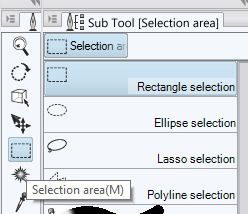






Nice work on that vector skull, RorrKonn, I like the styling :-)