Renderosity Forums
Search Results: Threads
27 threads found!
- 1
- 2
| Thread | Author | Replies | Views | Last Reply |
|---|---|---|---|---|
| Alleycat169 | 0 | 79 |
(none)
|
|
| Alleycat169 | 1 | 90 | ||
| Alleycat169 | 2 | 100 | ||
| Alleycat169 | 0 | 30 |
(none)
|
|
| Alleycat169 | 7 | 224 | ||
| Alleycat169 | 11 | 249 | ||
| Alleycat169 | 5 | 102 | ||
| Alleycat169 | 8 | 171 | ||
| Alleycat169 | 6 | 150 | ||
| Alleycat169 | 1 | 96 | ||
| Alleycat169 | 7 | 167 | ||
| Alleycat169 | 0 | 87 |
(none)
|
|
| Alleycat169 | 0 | 47 |
(none)
|
|
| Alleycat169 | 1 | 56 | ||
| Alleycat169 | 0 | 46 |
(none)
|
- 1
- 2
Search Results: Comments
307 comments found!
Attached Link: http://www.renderosity.com/viewed.ez?galleryid=31057&Start=37&Artist=Alleycat169&ByArtist=Yes
Here's a good example of how to do it. Basically I use a lot of terrain models to get this effect. To make a simple ripple on terrain simply create a terrain and enter the terrain editor. Use the "blob" button to create a mound that fills the frame. Using the Airbrush, adjusting the altitude of the brush to zero and making your brush size slightly smaller than the original mound, "paint" the center of the mound to lower it to zero. You should now have what looks like a crater. Raise the altitude of the brush and reduce the size slightly. Paint another mound in the center of the crater and repeat the lowering step to hollow it out. Repeat this until you have made several rings within each other. That will be your smooth ripple effect. For the splash, create another terrain and repeat the first two steps. This time you want to click on the erode buttom to create some ridges and jagged edges. This will be your splash. Use the terrain clipping feature to chop off the square edges, or group with a negative boolean. To get an angled splash, exit the editor and rotate your splash terrain by 45 degrees and stretch it. Now rotate it back until the base is even with the water plane. The "cone' should now angle out of the water. Place within your smooth ripple and texture both to match your water plane. Duplicate the cone and stretch it a bit higher and add a cloud texture like "cotton ball 2" to add some mist. Create a couple of dozen small spheres and disperse them around the cone using the 3D, size disperse to create errant splashes. After I've rendered I usually play around the splash some more in Photoshop with a smudge tool to get rid of hard edges and add "white caps". It's a lot of work but the effect looks great. the most important thing to remember is "have fun" and experiment until you are happy with the result. good luck.Thread: Uniform placement of objects? | Forum: Bryce
Just use all your orthographic views, ie: front, top, side, etc... to line up your primitive booleans. You can't do all your modeling from the camera view (or perspective), it's just too hard to precisely align objects without using the flat views. If you want to do a row of negative window cut outs that are all uniform, create the first window to size, then duplicate is (command D on a Mac). Move the duplicate as far away from the first as you like, then replicate it (option D). This duplicate will move the same distance the last one did. Repeat until you are happy or use the multi-replicate feature if you need many more. Using positive, negative and even intersecting booleans you can create some very complex building shapes almost as precisely as you can with any CAD program. Play around and experiment, it's the best way to learn. Good luck.
Thread: Liquid in a Container | Forum: Bryce
Sure, duplicate the mesh object container and reduce it's dimensions so it fits within the original. Next change it's attributes to positive. Create a cylinder or cube and make it's attributes negative. Use the negative object to cover the upper area of the smaller container and create the surface of the fluid. Make sure the original mesh is set to neutral and group the whole thing together. As long as the original container is not too complex in shape your "Boolean" mesh should now appear as filling the bottom of the new container. Retexture this object and the negative primitive as well to provide contrast and voila! Simple huh?
Thread: Rendering with Geforce3 | Forum: Bryce
Praise Glory! Another convert! hehe. Another soul saved from the Dark Lord Bill Gates. (kidding) Glad I could be of help to you. The speed enhancements for certain apps includes ALL Adobe products. The "Altivec" chip on the backside cache of the G4 processor is specifically designed for this purpose. Even on my 450mhz G4 Photoshop and After Effects scream along in real time, even with numerous filters applied. The Bryce speed enhancement come from raw number crunching CPU speed, over a billion computations per second or something like that. The backside cache again helps shorten the path that the data has to travel. I'm also pretty sure that OSX will allow you to use many of your PC apps on your Mac. I think you'll really enjoy it.
Thread: Rendering with Geforce3 | Forum: Bryce
Okay, I confess I own a few shares of Apple stock. ;-) Sounds like you have a pretty peppy PC there. I'm used to hearing Pentium4 users bragging about how fast they are when don't even come close to G4 speeds. I'm sure the one you have cost a lot more than a Gateway or Dell special though. By comparison, the G4 iMac BOTTOM of the line model is 700mhz G4 with 384MB RAM, 40Gig HD, flatscreen, free printer CD-RW drive with 5 USB and 2 Firewire ports is selling for...are you sitting down? $1,294 from MacMall. That's hard to beat in any man's army. DUDE, Yer gettin a MAC! hehe. ;-)
Thread: Rendering with Geforce3 | Forum: Bryce
That might be possible using OSX, but I'm not sure. You might find that with the G4 you don't need to network render and you can use your old PC for surfing the web. ;-)
Thread: Broken Trees in Bryce 5? | Forum: Bryce
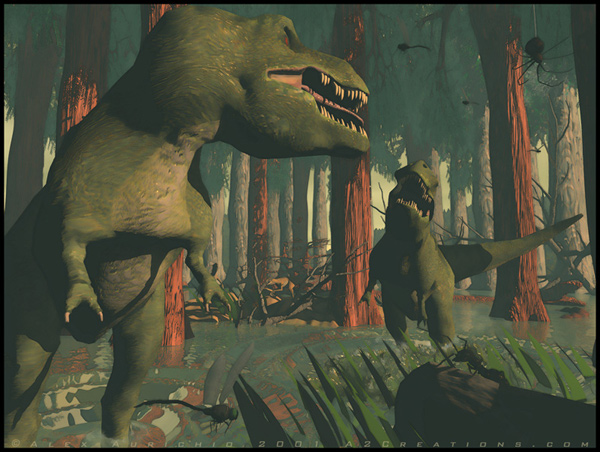
Thread: Mercury fountain | Forum: Bryce
Looks cool, can't wait to see the finished work. One tip though, it's usually a real time saver to do a small test render of the animation with textures off just to see if motion and speed are correct. This usually will render in a few minutes or hours and will save you the extra 1.5 days if it is wrong. It's the computer equivalent of a "pencil test". Also if you are planning to transfer to video the correct aspect ratio is 720x486 pixels at 30 frames per second. I rendered a nice ten second animation yesterday after fixing my render animation problems. It was just a quick fly through several hundred asteroids against a starfield. It took about an hour an a half to render 300 frames at 720x486 pixels. It was averaging about 5 seconds per frame render speed on my G4 450. I can only imagine how much faster it would go on a new G4 866mhz. G4's and Bryce make a great pair.
Thread: Creating textures in B5 | Forum: Bryce
In Photoshop create a new file that is at least 400x400 pixels, it doesn't matter how much bigger as long as it is square. Create any texture you like and save it as a jpeg file. In Bryce select a simple white texture from the simple and fast texture menu. Click on the upper left dot in the diffusion row. A texture will appear on the right, click on the little "P" button and then the button directly above it that says "texture source editor". This will take you to the picture import lab. Click on any gray box, or click on "load", select the texture you created and it will appear in the left and right box. Click on "Copy" in the left box and "paste" in the center box to create the bump map. Close this window and change the "Texture mapping mode" to conform to the shape or terrain you are texturing. Adjust your diffusion, ambience, specularity, etc... to suit your tastes. When you are ready to save your new texture click on the material library link next to the nano preview window and at the lower left of that menu click on the triangle next to "Installed" and select "User". Click on "Add" and name your texture and you're done. For complex textures you can add up to 4 channels for bump, ambience, reflection, etc.... That's the quick and easy way.
Thread: Rendering with Geforce3 | Forum: Bryce
Raw CPU speed is all that matters with Bryce. If you are using Bryce5 you can install Bryce Lighting for network rendering. A G4 866mhz would be a screaming fast addition, hell even one of the new G4 iMacs would be faster than a PC and they are very inexpensive right now.
Thread: Path Problems... | Forum: Bryce
It is possible to set a keyframe for just the Z axis, you don't need to key frame everything in the scene. I've never seen anything like what you described unless an errant keyframe was set for one axis (or world as you say). Sorry I couldn't be of more help, maybe Corel tech support can.
Thread: Path Problems... | Forum: Bryce
It sounds like you need to delete a keyframe for the Z rotation at the point it flips. Set the box in the correct position and set another keyframe for it. Also, make sure you have the "Auto Key" feature turned off while doing this. It tends to add many more keyframes than you want for everything in the scene. You could also try creating your own motion path instead of using the preset path. It takes a little longer but you can at least be sure only the keyframes you make will be there. Good luck.
Thread: New--or maybe not--way to make drapey things | Forum: Bryce
Well...ya learn something new every day. That's a new one on me, but very creative and elegant. Thanks for sharing. Gorgeous image by the way. I've always used terrain files and/or symetrical lattices heavily eroded to get a similar effect, but it usually involves lots of post render work in Photoshop.
Thread: light on cities and buildings | Forum: Bryce
There are several good textures in the "Miscellaneous Textures" including "Bladerunner city map", "Space Base map 2", "Death Star in Progress", "Urban Dwelling" and "Organic City Map". By playing around with how the "Ambient" portion of the map is applied, ie: World Space, Object Space, parametric, etc..., and also adjusting the frequency by using the sliders at the top of the texture editor, you can get some really nice complex city effects when applied to primatives or city terrains. You can also edit the colors and texture elements to make different color lights and walls. They work great on Spaceships too. The office building at night texture is nice too, but a little too symetrical for my taste. It tends to look better on single buildings and not so good on terrain files, which is how I create large city scenes. Experiment, have fun and you will eventually find the one that suits you. Good luck.
Thread: After QuickTime5 upgrade, Bryce5 won't render animation! | Forum: Bryce
Okay, working fine now. Apparently because I did not delete my QuickTime Extension before upgrading from QT 4 to 5, my system kept thinking that there was an older version of the QT application, even though I deleted them all. Turning off all my QuickTime extensions and throwing out the main Quicktime extension, then doing a complete reinstall seemed to help. Even after that Bryce5 said it was still missing a file "QuickTime Authoring" when I tried to render animation. This time I was online when I launched and it quickly downloaded the Authoring file and I was back in business...albeit three hours later. I went ahead and updated to Bryce5.01, now all I have to do is replace all my user palettes that I wisely backed up and everything will be back to normal. Thanks everyone who replied, it's the thought that counts.
Privacy Notice
This site uses cookies to deliver the best experience. Our own cookies make user accounts and other features possible. Third-party cookies are used to display relevant ads and to analyze how Renderosity is used. By using our site, you acknowledge that you have read and understood our Terms of Service, including our Cookie Policy and our Privacy Policy.


Thread: Splash and ripple | Forum: Bryce