-
Marketplace
-
Free Stuff
-
Galleries
-
Community
Forums General
- News
- Deals
- Poser
- Contact
Renderosity Forums / Photoshop
Welcome to the Photoshop Forum
Forum Moderators: Wolfenshire Forum Coordinators: Anim8dtoon
Photoshop F.A.Q (Last Updated: 2025 Jan 06 5:28 am)
Our mission is to provide an open community and unique environment where anyone interested in learning more about Adobe Photoshop can share their experience and knowledge, post their work for review and critique by their peers, and learn new techniques while developing the skills that allow each individual to realize their own unique artistic vision. We do not limit this forum to any style of work, and we strongly encourage people of all levels and interests to participate.
Sharpen your Photoshop skill with this monthly challenge...
Checkout the Renderosity MarketPlace - Your source for digital art content!
Subject: Need a more precise way to change colors

1/ Blow the image up untill you see the pixels and choose with the eyedropper a yellow that is typical for the yellow tissue. I got 246-216-37.
2/ create a new layer and fill it (alt-del on pc) with this colour
3/ set its blend mode to color. That way you change hue and saturation of the green below to match the yellow.
4/ copy this layer for the next step. and have this one activated.
5/the texture is too coarse. Go to channels and click them one by one. The blue (as expected) is way dark. Copy it, the Ctrl click on it to load as a mask. Invert the mask.
6/ set this blend mode to change the lightness of the pic by choosing luminosity blend mode.
feel free to tweak the mask a bit if needed.
as said: not exact, but it shows a possible way to take
I have tried prudent planning long enough. From now I'll be mad. (Rumi)
Report Post
-
- Renderosity Page
- Renderosity Communities
- Blender 3D
- iClone
- Poser Users
- Poser Software
- Become an Affiliate
- Memorials
-
About
- About Us
- Contact Us
- Team
- Policies
- Terms of Service
- Copyright Policy
- Refund Policy
- Licenses
- Standard License
- Extended License

Privacy Notice
This site uses cookies to deliver the best experience. Our own cookies make user accounts and other features possible. Third-party cookies are used to display relevant ads and to analyze how Renderosity is used. By using our site, you acknowledge that you have read and understood our Terms of Service, including our Cookie Policy and our Privacy Policy.






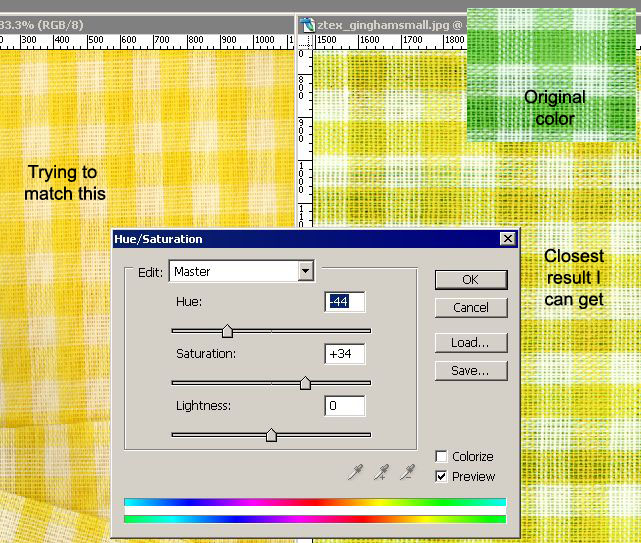
I can't seem to work out how to change a color to precisely match another color in Photoshop. I've read a number of books and the only advice I've found is to use the Photoshop Hue/Saturation dialog box and manually fiddle around with the sliders. Sometimes this works OK, but often I can't get a usable result. You can see in the picture an example of the problem. I'm trying to change the green fabric to match the color of the yellow on the left. The best result I can get is not the right shade of yellow and still shows traces of the green. I've also tried Match Color and Replace Color with similar lack of success.Even if I could somehow get it to work this seems like a very time consuming way if you had many colors you needed to match. Is there some plugin or something that will automate this type of color changing in a more precise way?
If not does anyone know of an online tutorial that might help? Any other advice?