Renderosity Forums / Poser - OFFICIAL
Welcome to the Poser - OFFICIAL Forum
Forum Coordinators: RedPhantom
Poser - OFFICIAL F.A.Q (Last Updated: 2025 Feb 03 12:46 am)
Subject: Texture Question
Thanks much for the suggestion.. The smooth polygons was unchecked but rendering with it checked didn't help any.
The problem doesn't show up in Studio or Bryce so I figure it's something stupid that I've done to the settings.
**************************************************************************************
Life may not be the party we hoped for but while we're here we should dance.
There are smooth settings in two places. There is the Smooth Polygons checkbox in the render settings. If checking that doesn't work, then you have smoothing turned off for each body part. Go down thru each body part and look on the properties panel. Smoothing should be checked there and there should be a smoothing angle of 85. You'll have to check (and amend the settings) for each body part of the horse.
If you used Snarlygribbly's Scene Fixer, it's possible you checked "Turn Smoothing Off" for the figure.
Laurie
Quote - Could someone please tell me what I've done to the Poser settings that are causing the textures to look horrid when I render figures? It shows up best on the horses stomach & legs. This happens on the human figures as well as the animals.
Another question while I'm here.. Is there an easy way to get that harness to follow the horses pose without me having to mess with it?
I have Poser Pro 2010 but don't use it often for anything but basic stuff.
Are you referring to the faceted look of the donkey's belly? This is most likely because normals do not get interpolated. Look in the object's properties panel what the "Crease angle" is. If it is 0, set it to e.g. 90. Most likely this fixes it (if not, it might be an issue with the mesh in which case you need to use either define smoothing groups or a text editor, but lets hope that is not the case :-)
"Smooth polygons" has nothing to do with this, the texture might have, you would see this if you opened the texture image in a painting program.
Another possibility would be texture filtering. In the (advanced) material room, select the offending material, and on the image map node(s), set the filtering to none.
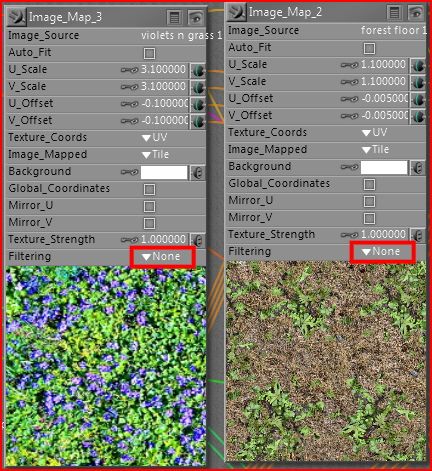
Poser 12, in feet.
OSes: Win7Prox64, Win7Ultx64
Silo Pro 2.5.6 64bit, Vue Infinite 2014.7, Genetica 4.0 Studio, UV Mapper Pro, UV Layout Pro, PhotoImpact X3, GIF Animator 5
Is that an actual render and not a preview? Never seen that before, except in a preview. Shadow Min Bias is the only culprit I can think of, since it can make polys cast a shadow on themselves. If all else fails, try increasing Shadow Min Bias for your shadow casting light.
Disclaimer - I have Poser 6 so I could be talking out of my hat.
Coppula eam se non posit acceptera jocularum.
- Check Smoothing is ON in the render settings
- Check Smoothing is ON in the objects parameters=> Check all groups.
- Default Smoothing is 80°, but on soft skin you can go as high as 180° => In each groups parameters palette.
Your preview shows HARD edges on the Poly's.
It is clearly a Smoothing option that is missing.
Happy Posering
Poser 1, 2, 3, 4, 5, 7,
P8 and PPro2010, P9 and PP2012, P10 and PP2014 Game
Dev
"Do not drive
faster then your angel can fly"!
Thank you all. I've tried the suggestions (not that I knew what I was doing LOL ) but nothing seems to work. There wasn't any problem with Poser's Ryan texture but M4's is worse then the horse.. I imported the object that I'd saved into Poser 5 & it works Ok there.
@ SamTherapy.. Not a preview render. I'm just not good with Poser to begin with & I forgot to adjust the lights.
I've got company coming for the weekend so guess I'll worry about this some other day..
Thanks Again..
**************************************************************************************
Life may not be the party we hoped for but while we're here we should dance.
if this issue happens on multiple maps and multiple meshes then it is not the mesh
therefor the issue is in your render settings or the program
So .. reset your render settings to default or use a downloaded one to see what happens. If that does not fix the issue,
then reinstall poser. It will not move or change any of your installed content but it will refresh Poser itself and all its bits. This will reset all preferences, so you will need to re-add any extra runtimes.
hope you get it sorted out
Lyrra
@ RoyG.. I honestly thought it was something wrong with the mesh when I first saw this on M4's textures but changed my mind when I saw the same thing happen to the Mil horse. . (Haven't noticed it on Aiko or Vicky so far but then again, I don't use them often)
@Lyrra .. I think you're right about needing to reinstall Poser tho' I'm going to try resetting the render settings first because piddling around with the runtimes is not one of my favorite things to do. LOL .
**************************************************************************************
Life may not be the party we hoped for but while we're here we should dance.
Privacy Notice
This site uses cookies to deliver the best experience. Our own cookies make user accounts and other features possible. Third-party cookies are used to display relevant ads and to analyze how Renderosity is used. By using our site, you acknowledge that you have read and understood our Terms of Service, including our Cookie Policy and our Privacy Policy.














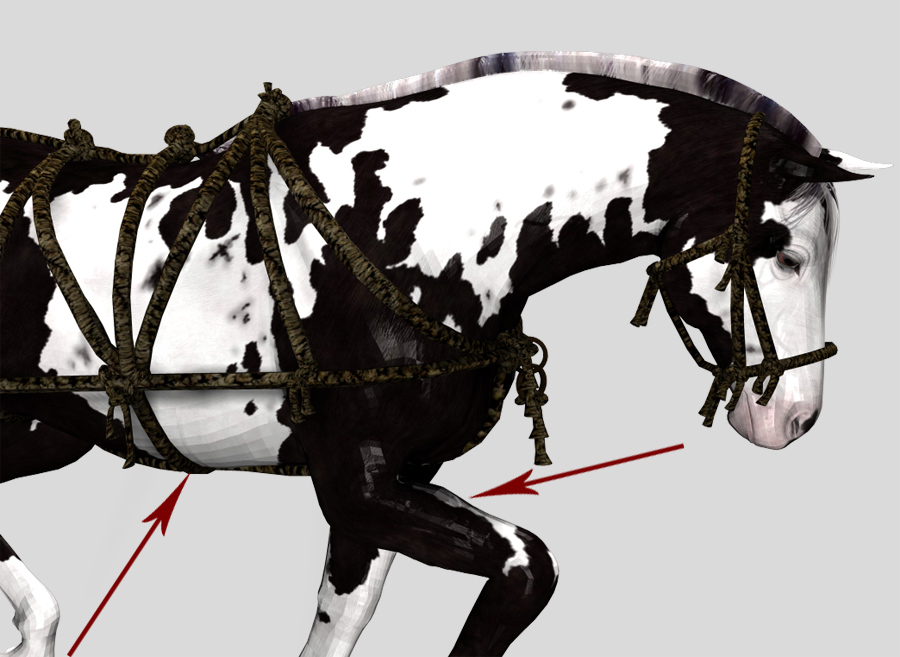
Could someone please tell me what I've done to the Poser settings that are causing the textures to look horrid when I render figures? It shows up best on the horses stomach & legs. This happens on the human figures as well as the animals.Another question while I'm here.. Is there an easy way to get that harness to follow the horses pose without me having to mess with it?
I have Poser Pro 2010 but don't use it often for anything but basic stuff.
**************************************************************************************
Life may not be the party we hoped for but while we're here we should dance.