Renderosity Forums / Bryce
Welcome to the Bryce Forum
Forum Moderators: TheBryster
Bryce F.A.Q (Last Updated: 2025 Jan 04 3:16 am)
Subject: A+B+C for FranOnTheEdge and others





Hey, excellent stuff Quest. Absolutely fascinating. I'm saving this to play with later. Er.. you mentioned the BBible, I've been looking through that too, bought it a year of so ago. The trouble is I keep getting beguiled but fascinating things I see in there, like the negative lights. But I'm definitely going to try to concentrate on textures for a while. Thanks for the effort you put into producing this after my request - I hope others enjoy it too.
Measure
your mind's height
by the shade it casts.
Robert Browning (Paracelsus)
http://franontheedge.blogspot.com/
thx, i knew the abc but the d blend was new for me.
for
some free stuff i made
and
for almost daily fotos
Er... you do need to visit the BryceTech tutorial to learn how to bring up the images of textures - I got extrememly frustrated with that until I read the Brycetech tut. I.E. hold down shift WHILE clicking on the texture library down arrow. I'd never seen that before, I'd only ever seen the typed list. It's amazing how much there is to learn in Bryce.
Measure
your mind's height
by the shade it casts.
Robert Browning (Paracelsus)
http://franontheedge.blogspot.com/
Fran, it works clicking the texture name also as I explain in post #1. Thats the way I learned it way back when. Clicking on the texture name while holding down the Shift key is an undocumented feature and thats probably how I learned it, Bryce is/was chockfull of Easter eggs. Tracking down these undocumented features is how I came across this. Actually I had never tried clicking on the arrow since clicking on the arrow without the Shift key brings up the texture menu. But I guess it would have been simpler doing the same thing clicking on the down arrow. While holding the Shift key you get an illustrated image texture library when using 3D textures. If youre using 2D textures youll get the 2D texture library menu and placing your cursor over any of the image names contained there (if you have a lot of images there) will upload that 2D image onto your object. Incidentally, you can also access the 3D illustrated texture library while in the Deep Texture Editor. In the combination component you have two buttons to the right of the component display, the top one will bring up the illustrated texture library. This allows you to save your DTE masterpieces straight ahead.
I had done some DTE texture playing a while ago, I didn't realise those pictures were the same library.
Thanks, this is fascinating. P.S. Must have been reading the thread in a hurry, that would be why I missed your method of accessing the picture library's images. I promise I'm reading it more slowly now, in fact printing it out so I can follow it more easily.
Message edited on: 12/17/2005 03:26
Measure
your mind's height
by the shade it casts.
Robert Browning (Paracelsus)
http://franontheedge.blogspot.com/
That reminds me, I'd better print this tut out again since it all got nicked.
Measure
your mind's height
by the shade it casts.
Robert Browning (Paracelsus)
http://franontheedge.blogspot.com/
Privacy Notice
This site uses cookies to deliver the best experience. Our own cookies make user accounts and other features possible. Third-party cookies are used to display relevant ads and to analyze how Renderosity is used. By using our site, you acknowledge that you have read and understood our Terms of Service, including our Cookie Policy and our Privacy Policy.








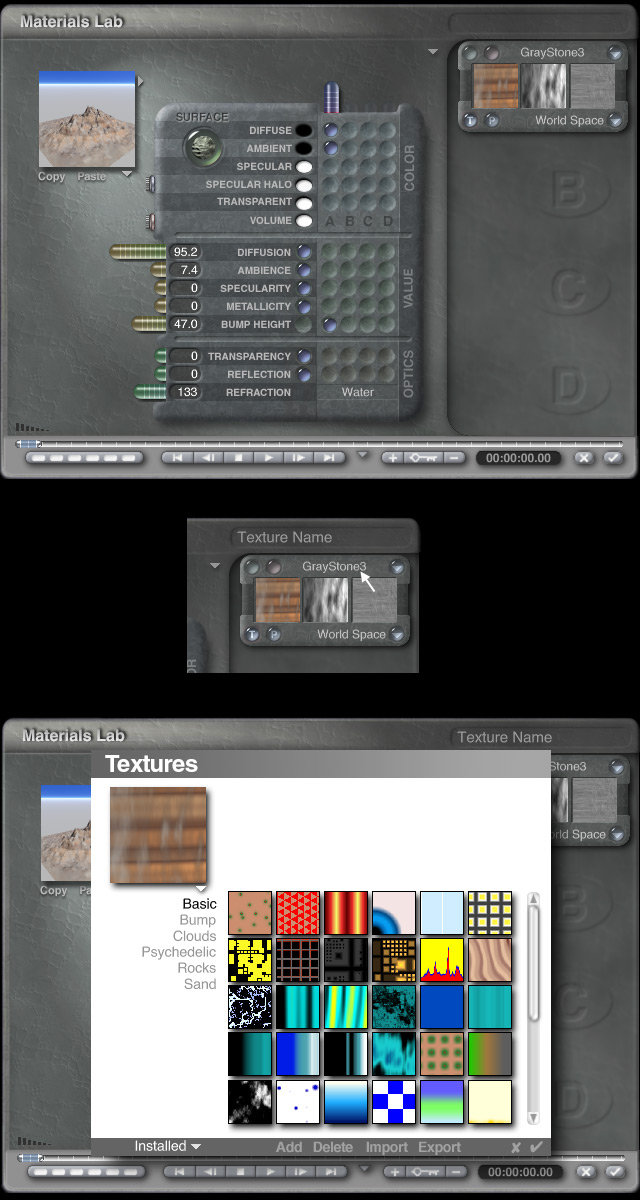
As per a request by FranOnTheEdge who wanted to know more about the different texture blending options using the Bryce Material Lab:I'd like to know what type of thing you'd use just texture A for or just B or just any of them... PLUS - what you'd use:
A+B
A+C
A+D - or:
A+B+C
A+B+C+D
Or A+C+D
or
C+D
or any other combination thereof?
In otherwords what is the significance of ABCD?
One can fill volumes giving the vast number of options and combinations that can be used using the Material Lab. Not only can you blend several textures together but within each texture you have anywhere from one to three components, which can be manipulated individually using noise, filter, or phase dialogs in the Deep Texture Editor. Then you have the material options down arrow allowing you to control such things as blend transparency, fuzzy, light, several shadow options etc. So the possible combinations are endless. Your best source for in-depth detailed information regarding texture blending is the Bryce bible that is Susan Kitchens Real World Bryce. A must have for all Brycers.
Ill just touch on the basics here. A sort of appetizer introduction for beginners.
First lets make clear that you cannot blend A+B+D, A+C, A+C+D, A+D, B+C, B+D, C+D along the same attribute. That is, you cannot blend any of the aforementioned combinations along say, just the diffuse terrain attribute or just along the ambient attribute or the specularity attribute. We can use A, B, C or D in any combination on the lab grid if we insert the markers (sometimes called beads) in different material attributes for a single texture. On any one given attribute you can only use the combinations: A+B or A+B+C or A, B, C, D singularly. You can use several or all attributes in any combination of these to achieve a desired texture.
An example of using the A blend would be the Painted Desert texture, which comes as a default texture in Bryce and there are many of these that routinely use the single A blend.
A texture like Painted Desert uses a marker in its A diffuse attribute grid, uses a marker in its A ambient attribute grid and a marker in its A bump height attribute grid. It is said that this texture in the A grid is driving that particular attribute, in this case texture A is driving the diffuse, ambient and bump height attributes.
Lets say you would like to use the Painted Desert texture in combination with some other texture but you want to put Painted Desert in the B diffuse attribute grid instead. How can you do this? Place your cursor over the Texture Name and hold down the Shift key then click on the name. This will bring up the texture library to allow you to add this texture to the library if you dont already have it there. Later, when you already have brought in a texture, which occupies the position of texture A, place a marker in grid B and this will bring up an arbitrary texture into the texture B position. Open the texture library by Shift clicking on the texture name of texture B and select Painted Desert to replace it.