Renderosity Forums / Poser - OFFICIAL
Welcome to the Poser - OFFICIAL Forum
Forum Moderators: RedPhantom
Poser - OFFICIAL F.A.Q (Last Updated: 2025 Feb 18 5:11 pm)
Subject: OcusionMaster (MAC) causing skin ripping...
In the light setting "Properties" tab. Click on the "Scene AO options".
You will see Biasing. Increase the value. I dunno what the default is, due to that I am doing a render at the moment. Also bring the dial strength to 0.2 from 0.7. That dial is above the "Scene AO options" button.
Message edited on: 12/15/2005 11:48
Again, if you're using OcclusionMaster by Face_Off, that product applies an Ambient Occlusion node to your materials in the material room. The AO, in this case, would not be controlled by a light, instead, it's controlled by a material node. In fact, you don't need to have AO enabled on a light at all if you're using it on a material, so that could be causing problems right there.
To adjust the bias on AO node, go into the material room and select whatever material is giving you problems, and adjust the bias on that node.
You can run OcclusionMaster again, and increase the bias setting for all your AO nodes at once from the python panel. Keep in mind, there are two ways to apply ambient occlusion to objects in a scene. One if by enabling it on a light source (which applies the AO to the entire scene, and all objects in it), and the other is by using the AO material node on your objects in the material room, which is what OcclusionMaster helps you with.
Message edited on: 12/15/2005 13:12
Tools : 3dsmax 2015, Daz Studio 4.6, PoserPro 2012, Blender
v2.74
System: Pentium QuadCore i7, under Win 8, GeForce GTX 780 / 2GB
GPU.
I don't think there's ever a good reason to use both node-based and light-based AO in a scene. One or the other is best. Anyway, increase the Ray Bias from 0.4 slightly until the spots go away. You can also try playing with the 'max distance' until you get the look you want, but those black spots are the result of ray bias.
Tools : 3dsmax 2015, Daz Studio 4.6, PoserPro 2012, Blender
v2.74
System: Pentium QuadCore i7, under Win 8, GeForce GTX 780 / 2GB
GPU.
I'm sure you can do it through OcclusionMaster much faster than doing it in the material room, but either way is fine. Just increase the values for ray bias slightly on each material you have checked until you reach the point where the spots go away. It might take a little trial and error before you get the result you want.
Tools : 3dsmax 2015, Daz Studio 4.6, PoserPro 2012, Blender
v2.74
System: Pentium QuadCore i7, under Win 8, GeForce GTX 780 / 2GB
GPU.
You might have several AO sources. Raise also the shadow bias of the lights, and in the Scene AO settings. For me, usually Shadow Bias settings of 0.7 (up to 1.5 for severe cases) work fine. Although at 1.5 there isn't much AO left; Thatfor I guess that you changed a not-relevant value, because at 5.0 (Poser Unit) you shouldn't have any AO left.
You did turn off the AO for the lights in your scene before playing with the bias on the AO nodes, right? You had originally been using both lighting AO and Occlusion Master, which doesn't make sense really.
Just to show that this is indeed AO bias causing these spots, and not something else, turn off Raytracing in your render settings, and do a test render without it. If the spots go away when Raytracing is turned off, then you know for sure it's AO bias causing the problem, because AO is raytraced.
Message edited on: 12/16/2005 11:45
Tools : 3dsmax 2015, Daz Studio 4.6, PoserPro 2012, Blender
v2.74
System: Pentium QuadCore i7, under Win 8, GeForce GTX 780 / 2GB
GPU.
Why, you can add AO on any light type. IBL and AO are two different things; It's just that IBL has to use AO, since it can't make any kind of shadow on it's own (IBL isn't really a "light"). But you can use IBL without AO (you'll have no shadows), and AO without IBL (that's what I do all the time), adding either AO on the main light, or directly to the material nodes. Looking closely at your render and remembering that even insane shadow bias settings didin't improve anything, I wonder if it's not displacement tear we see? Do you use displacement? If yes, add in Posers Render settings the right Displacement Bounds (value of displacement to calculate between buckets).
If he makes a test render with Raytrace turned off in the render settings, and the spots go away, then it's AO bias causing it. If the spots are still there, then it's tearing from displacement or some other mesh issue. Simple as that.
Tools : 3dsmax 2015, Daz Studio 4.6, PoserPro 2012, Blender
v2.74
System: Pentium QuadCore i7, under Win 8, GeForce GTX 780 / 2GB
GPU.
A couple of things on this one..... 1) You need to idenitfy what is causing the black spots. Potential sources are light-based AO, material-base AO (OcclusionMaster) and ray-traced shadows from a light. To confirm that's it's AO that causing the problem, in your render settings, turn ray-tracing ON and shadows OFF, and render. If the black spots go away, it's a ray-traced shadow that's the prob, otherwise it's some form of AO. If it's an AO problem, to track it down, make sure there are NO lights with AO on, and rerender. If the black spots are still there, it's a material-based AO issue (from the OcclusionMaster). In this case, the usually solution is to turn UP the ray bias. 2) [Assuming it's a material-based AO issue] The reason the black spots are there is due to the way the mesh has deformed from the joint bend. I suspect that there are polygons that have folded back on themselves, which is triggering an AO shadow - which can be confirmed by exporting the mesh and loading it into Wings to have a look. There are occasionally joint deformations that are bad enough that AO simply won't work well on them - in which case you need to turn off AO (in the OcclusionMaster panel shown in msg #12) for the material that is on that part of the mesh. From the render you've posted, it could be a hip?
Creator of PoserPhysics
Creator
of OctaneRender
for Poser
Blog
Facebook
Privacy Notice
This site uses cookies to deliver the best experience. Our own cookies make user accounts and other features possible. Third-party cookies are used to display relevant ads and to analyze how Renderosity is used. By using our site, you acknowledge that you have read and understood our Terms of Service, including our Cookie Policy and our Privacy Policy.










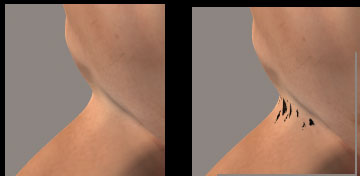
Was wondering how to eliminate skin-tearing on V3 when Occusion