Renderosity Forums / Poser - OFFICIAL
Welcome to the Poser - OFFICIAL Forum
Forum Coordinators: RedPhantom
Poser - OFFICIAL F.A.Q (Last Updated: 2024 Nov 20 6:12 am)
Subject: Beginner tips on rendering?
Open the advanced tab of the material room, and look at each material zone of the hair. Snip a screen capture of the material nodes and post the snip(s) here. Perhaps somebody will spot the problem.
Poser 12, in feet.
OSes: Win7Prox64, Win7Ultx64
Silo Pro 2.5.6 64bit, Vue Infinite 2014.7, Genetica 4.0 Studio, UV Mapper Pro, UV Layout Pro, PhotoImpact X3, GIF Animator 5
Ach, the first question is : What version of Poser? ?
Secondly, I have no clue where the rumor comes from that one has to turn GC to OFF!
That information comes from end users that are using OLD light sets, or OLD style material room faking setups combined with the newer render settings, and YES => that results in grey colors.
First and most important ;
All Color maps, should be loaded with GC set to 2.2
All Black and White maps must be loaded with GC set to 1.000. (Specular, bump, displacement, transparency maps)
For test renders use this setup.
Load your figure, hair, clothing.
Load BB's free env sphere, and put a picture on it as per instructions.
Load a SINGLE INFINITE light, and reduce it to 65% intensity. => There is only one sun out there, and there are no secondary suns :-)
That is ALL the light you will ever need for outside renders.
**Render settings. => Manual Settings
**Cast shadows => ON
Subsurface Scattering => As required for your material room setup => Can be ON or OFF
Raytracing => ON
Raytrace bounces => 1 ( Go to 2 or 3 if you have lot of reflections in your scene, otherwise stay at 1)
Irradiance caching => Leave at default => 32
Indirect Light => ON
Indirect Light Quality => Leave at default => 7
Pixel Samples => 3 ( Goto 5 for high quality ) !!! => More then 6 is throwing CPU power away out the door.
Min Shading rate => Draft set at 1, Medium quality set at 0.5, High quality set at 0.2. => Never go lower unless you set it lower in each and all object file groups in their own properties palettes.
Max bucket size => Leave at default => 32
Smooth Polygons => ON if required ( Can also be set ON and OFF in each groups properties palette, with a controllable crease angle)
Use Displacement maps => ON
Post filter size => 3 and set at Sync
GC => ON and set at 2.2
The grey usually comes from
-
older material room setups
-
old style light setups => usually WAYYYY too many lights for a render with IDL and GC enabled as they should be.
=> if you really NEED more lights as for an indoor render?=> reduce their intensity
=> IDL and GC (as in real life) adds diffused light at render time. -
incorrect GC loading of the Color maps => Have to be loaded at render settings or GC 2.2
-
incorrect GC loading of Black and White maps => Have to be loaded at GC 1.000
Happy Posering, Tony
Poser 1, 2, 3, 4, 5, 7,
P8 and PPro2010, P9 and PP2012, P10 and PP2014 Game
Dev
"Do not drive
faster then your angel can fly"!
You're getting separate but closely inter-related subjects confused.
- Render settings
- Material (nodes / shaders) setup
- Lighting
You will need to illustrate the problems you're having by telling us, using screen shots where appropriate, about how you have these things configured.
What you've described is a general fug of incomprehension. Help us to help you: for a start, which version of Poser are you using?
Windows 10 x64 Pro - Intel Xeon E5450 @ 3.00GHz (x2)
PoserPro 11 - Units: Metres
Adobe CC 2017
In my experience, if something looks WAY off, it's probably not render settings, as those tend to affect smaller details or leave tell-tale artifacts, such as shadow blotches or the appearance of underlying meshes, and so on.
It's probably not the lights, either. Lights are very very important to the look of a final render, but they usually aren't so bad that they cause confusion. In any case, they are easy to test. Turn them off one by one, or adjust the intensity one by one. And then run some test renders. By the time you're down to 3 or fewer at half the intensity they started at, you're on the right track. (Make sure at least one light is casting shadows.)
The best strategy for lighting is to set up your lights with a very simple scene that renders really fast so you can do lots of tests (I think this is the best way to learn as well), and then when you have something you like, build the rest of the scene.
Vilters' advice for outdoor scenes is very good. It's hard to go wrong with it.
Anyway, in my experience, when something really weird is happening, it's more than likely to be something in the material room.
If you're using a more recent version of Poser that has gamma correction, a lot of old content will look bad or strange because the old stuff uses hacks to imitate the effect of GC. If you combine the hacks with the real thing, you get a doubled effect or worse. This is why a lot of vendors suggest turning GC off, because that's easier than updating all their old products. :)
But since GC actually makes renders look superb (and will help you to accurately reproduce the colors that you're creating in other applications), it's best to learn how to cope with it.
It's usually not the actual textures (the color maps) that are the problem, but the shaders that people tack onto them.
If you show screenshots of the advanced tab in the material room of the items that are giving you the most trouble, someone here who is more of an expert on the material room will most likely be able to tell you exactly how to fix those problems.
PoserPro 2014, PS CS5.5 Ext, Nikon D300. Win 8, i7-4770 @ 3.4 GHz, AMD Radeon 8570, 12 GB RAM.
Right moriador.
Some vendors "advice" to turn IDL and GC to OFF, so that they do not have to update all their products to become compatible with the newer Poser render settings.
The worst "advice" they can give, and to be forgotten As Soon As Possible.
Poser 1, 2, 3, 4, 5, 7,
P8 and PPro2010, P9 and PP2012, P10 and PP2014 Game
Dev
"Do not drive
faster then your angel can fly"!
Well, to be fair, not all vendors are using a version of Poser that even has GC, so they can't update (though the shiny new upgrade price of Poser might persuade some of them to get in the game -- one hopes). Others have so many products that it would take them a year to update all the shaders, and I'm guessing that they're just trying to avoid getting a barrage of emails from panicky customers telling them their stuff looks horrible.
But in an ideal world, true, they would not be giving that advice. :) And hopefully it goes the way of the Dodo soon. Edit: Because you might as well return your Poser 10 or PP 2014 and get a $10 version of Poser 7 on Amazon than follow that advice. ;)
PoserPro 2014, PS CS5.5 Ext, Nikon D300. Win 8, i7-4770 @ 3.4 GHz, AMD Radeon 8570, 12 GB RAM.
Quote - But in an ideal world, true, they would not be giving that advice. :) And hopefully it goes the way of the Dodo soon. Edit: Because you might as well return your Poser 10 or PP 2014 and get a $10 version of Poser 7 on Amazon than follow that advice. ;)
Your right, if you have spent out a considerable amount of money on the leatest versions of Poser only to switch off IDL and GC it is a real waste of money. Not to mention that things like the improved morph brush which can now give morphing pillows, seats and the like, which look as though the figure is actually sitting or laying the item.
I think this is one of the downsides of having so much backwards compatability. Don't get me wrong, I am not knocking the compatability but it is not an everyone wins situation. I use a lot of old content but thanks, mainly to the forum, I have learnt how to update them to work with GC. I also used to switch GC off until helpful people here proved to me what I was missing by doing so.
I do hope more people take the effort to help and advise so users can really use Poser to the limits, it not cheap afterall, even with upgrades and sales but it is worth the money if you get to know how to use it.
I use Poser 13 on Windows 11 - For Scene set up I use a Geekcom A5 - Ryzen 9 5900HX, with 64 gig ram and 3 TB storage, mini PC with final rendering done on normal sized desktop using an AMD Ryzen Threadipper 1950X CPU, Corsair Hydro H100i CPU cooler, 3XS EVGA GTX 1080i SC with 11g Ram, 4 X 16gig Corsair DDR4 Ram and a Corsair RM 100 PSU . The desktop is in a remote location with rendering done via Queue Manager which gives me a clearer desktop and quieter computer room.

Right now the only thing in my scene is a naked man, so the only materials to consider are hair and skin.
The first tab is the hair, and the second is the Scalp (which shows up as a different color than the rest of the hair, for some reason.)
The third is the skin on the face. There is nothing specifically wrong with the skin, I just wish it looked better than it does. More like skin. It's also too pale.
Thank you, everyone, for your time.
We absolutely need the foldout of each to help you further, but I already have some remarks.
To start with the skin, that is the right one:
What is that yellow doing in Diffuse_Color? ? ? ? ? That is a left over from the old style faking someone did a long time ago. That yellow has to go, and become True white for all skin materials.
Logical the texture fades and greys away.
And the Skin Specular_Color has something connected to a BLACK color?
Effectively doing nothing at all then?
And even doing double nothing as the Specular_Value is set to 0.000 ?
You can connect anything to a BLACK color set to 0.0000.
It wil do 0 times 0 times "whatever you connect" = 0 as the result
O x O x X = O
The middle one, that should be the scalp?
Specular_Value at 0.9 for a scalp? ? While the Skin has none?
Then your first, that should be the hair.
Logical that your hair texture comes out different as there is something other then White in Diffuse_Color.
When connecting a texture you made yourself, Diffuse_Color should be set to true White.
Also, I see things connected to :
- Diffuse_Color
- Specular_Value
- Highlight_Size => ????????????????????
- Transparancy
- Bump
- Alternate_Diffuse
- Alternate_Specular
Sorry, seems logical your hair looks nothing like the texture you made for it.
To help more, we absolutely need the foldouts with all these nodes
Ps; your pictures can be any size long and high, but you will have to compress them to get below the size limit of around 200K
Poser 1, 2, 3, 4, 5, 7,
P8 and PPro2010, P9 and PP2012, P10 and PP2014 Game
Dev
"Do not drive
faster then your angel can fly"!
WHAT???????????????
Sorry, my mouth just fell open.
The last Posersurface?????? That is the Skin, right?
I see Ambient_Value at 1.000 ??????????????????????
Oef, luckily the Ambient_Color is set to BLACK
See?
Ambient makes an object glow, makes it emit light like a Lightbulb or a TV or PC screen would.
But? Because the Ambient_Color is set to BLACK?
It does not emit light. A typical example of 1 x 0 = 0
This is just an extra remark to help you understand material setups, how important they all are, and what they do.
Happy Posering, Tony
Poser 1, 2, 3, 4, 5, 7,
P8 and PPro2010, P9 and PP2012, P10 and PP2014 Game
Dev
"Do not drive
faster then your angel can fly"!
Quote - Well, to be fair, not all vendors are using a version of Poser that even has GC, so they can't update (though the shiny new upgrade price of Poser might persuade some of them to get in the game -- one hopes). Others have so many products that it would take them a year to update all the shaders, and I'm guessing that they're just trying to avoid getting a barrage of emails from panicky customers telling them their stuff looks horrible.
But in an ideal world, true, they would not be giving that advice. :) And hopefully it goes the way of the Dodo soon. Edit: Because you might as well return your Poser 10 or PP 2014 and get a $10 version of Poser 7 on Amazon than follow that advice. ;)
Those vendors are part of the problem. Everyday more of us are using later versions of Poser than they are.
They shouldn't be worried about panicky customers - they should be worried about angry customers giving 2 star reviews from people who expect up-to-date content setup.
I expect content built for Poser 9+ figures to take full advantage of the capabilities of Poser 9+, and my reviews of content I buy for those products reflect that.
Careful, that ambient chip might be very dark red thus appearing black. I have seen too many of those.
The settings posted are not your typical; if you are basing these settings on older content, I would say they are completely incorrect with the current Poser versions. As the others pointed out, your results are not consistant with IDL and lighting workflow and should be modified accordingly. There are too cheats still floating around which make or break renders, and nowadays, the simpler the setup, the better off you will be.
Yikes. Poor OP. She did specify a need for help in "plain language". What seems simple and obvious to us is going to be overwhelming to someone just learning the material room. (And it ain't so simple and obvious to me yet :D )
The easiest way to fix the skin is to download and use SnarlyGribbly's EZskin. It comes with a very nice PDF that explains what it does without getting shockingly technical.
You can find it here: http://www.snarlygribbly.org/3d/forum/viewtopic.php?f=27&t=134
It does not fix every single problem you'll encounter with skin, but it fixes almost all of them. We all use it. :)
Next, all the non-color maps (transparency, bump, and displacement) -- ALL of them in the entire scene -- need to be set correctly for gamma correction. They should all be set at 1.
There is a script in the menu bar under Scripts>MaterialMods>changeGamma that will help you do that without having to do everything manually. Occasionally, I find that the script doesn't work for me on the first try (I have no idea why), so I usually run it a couple of times. (Superstition! It's probably not rational, but what the hell.)
Next, for the hair -- that's a bit more tricky.
Some of the problems with hair are that the gamma setting on the transparencies is incorrect. This causes hair to look "thin". So you can fix that using the script mentioned above. But there can be a multitude of other issues that need addressing as well.
What people are looking for is all of the "nodes" in a screen shot. That's all of the wires attached to the main panel, and all of the things attached to those wires. The whole plate of spaghetti, as it were. :D
PoserPro 2014, PS CS5.5 Ext, Nikon D300. Win 8, i7-4770 @ 3.4 GHz, AMD Radeon 8570, 12 GB RAM.

On each of the smaller nodes, click both of the small square icons to expand/open the node. The eye icon opens a tiny preview window; the line icon opens data fields. Then click and drag the nodes to spread them around so that they don't overlap.
Poser 12, in feet.
OSes: Win7Prox64, Win7Ultx64
Silo Pro 2.5.6 64bit, Vue Infinite 2014.7, Genetica 4.0 Studio, UV Mapper Pro, UV Layout Pro, PhotoImpact X3, GIF Animator 5

"A lonely climber walks a tightrope to where dreams are born and never die!" - Billy Thorpe, song: Edge of Madness, album: East of Eden's Gate
Weapons of choice:
Poser Pro 2012, SR2, Paintshop Pro 8
I think that will do; it is mostly the numeric values and checkboxes which I wanted to see.
Just offhand, I see that they are using both diff&spec and alternate diff&spec, and the diff&spec values add to more than one, plus whatever effect the alternate is having (the color boxes are dark, but may not be black). The ambient value in the root node should be set to 0.
LatexLuv seems to have a idea for adapting the hair material; see if you can mimic that material using your material's image maps.
Poser 12, in feet.
OSes: Win7Prox64, Win7Ultx64
Silo Pro 2.5.6 64bit, Vue Infinite 2014.7, Genetica 4.0 Studio, UV Mapper Pro, UV Layout Pro, PhotoImpact X3, GIF Animator 5
Nancy: The textures are from commercial products. The bump and displacement maps came with them. I think they were activated by default. Why, should I not have them?
Latex: I put part of the hair on the settings you posted, and it still isn't blonde. Now it isn't even blonde in the preview anymore.
I added my altered textures in the material room because I still haven't figured out how to save them to the material folder in my library. I saved them alongside the ones that they are based on (from the other application, not from within Poser) but they still don't exist in those folders when I open them from Poser. Does it make a difference in how the textures are applied if I apply them directly from the folder instead of importing them in the material room? What is the proper way to add new textures to the folder?
OK, I am in another time zone then all of you, but this is a VERY Old shader setup, completely unsuitable for the newer Poser versions.
And YES, most of the nodes are old style "faking nodes" that have to be removed as they are completely obsolete in the newer Poser versions with IDL and GC.
For starters, that Light Blue in the Skin Diffuse_Color, has to be set to True WHITE in all materials for the skin.
=> Whenever you see that Light Blue in Diffuse_Color, you know yu are working with an old style (Poser7 period) obsolete faking material room setup and a clear indication that all what follows has to be reviewed/adapted , mostly deleted, for the newer Poser render settings.
Newer poser versions do not need all these faking nodes, and the material room setup can be made much simpler now, with less nodes and better results.
You also have to know : The Material room is actually a Math room.
BLACK actually means ZERO and White means 256,256,256 in RGB value (Red, Green, Bue)
Setting a Diffuse_Color (or any other) to BLACK and you can connect whatever you like behind, it will do nothing. :-)
Poser 1, 2, 3, 4, 5, 7,
P8 and PPro2010, P9 and PP2012, P10 and PP2014 Game
Dev
"Do not drive
faster then your angel can fly"!
Attached Link: Bagginsbill's Free Environment Sphere
Some links are in order.Use tiny downward pointing arrow at the right of the page to download.
"A lonely climber walks a tightrope to where dreams are born and never die!" - Billy Thorpe, song: Edge of Madness, album: East of Eden's Gate
Weapons of choice:
Poser Pro 2012, SR2, Paintshop Pro 8
@Vitters
Shader was applied using EZSkin on the hair object. I only adjusted the strength of the specular node it produces. Sometimes I will up the saturation of the HSV, otherwise I leave it as is. :)
"A lonely climber walks a tightrope to where dreams are born and never die!" - Billy Thorpe, song: Edge of Madness, album: East of Eden's Gate
Weapons of choice:
Poser Pro 2012, SR2, Paintshop Pro 8
Attached Link: Go to Bagginsbill's File Cabinet for Light Meter
@Vitters, cool. And yeah, I know most of the time that node isn't doing anything in the shader set up for hair from EZSkin, but if I want to raise the saturation or something of my hair texture, I'm glad it's there and I don't have to figure out how to stick it into the shader.Another most have Bagginsbill item--the light meter he made. I use it absolutely all the time and wish he'd been around and made this years ago. The link I'm posting goes to his file box. The light meter is the 3rd item down on the list. I also suggest that anyone reading this have a look at the rest of his site because you will find a LOT of shaders he has given to us for free.
"A lonely climber walks a tightrope to where dreams are born and never die!" - Billy Thorpe, song: Edge of Madness, album: East of Eden's Gate
Weapons of choice:
Poser Pro 2012, SR2, Paintshop Pro 8

Poser10/PP2014
Single infinite light 75%
Rendered using my previous posted settings
Inside BB's free envsphere => at link from Latexluv post
Diffuse_Color at true WHITE and the Diffuse Texture loaded at GC 2.2
Diffuse_Value at .85 ( no material diffuses all incoming light )
Specular_Color at true WHITE
Specular_Value => Here you can play a little
Highlight_Size => Here you can play a little
Transparancy at 1.000 and the Transmaps laoded at GC 1.000
Displacement (optional) ; I usually set at 0.1 connected to the Diffuse Texture
While not completely mathematically correct, it gives some depth to the hair.
All faking is gone, the setup is tue, and gives the colors as wanted by the Diffuse texture.
And you can play with Specular_Color and _Value and Highlight_Size to get the shine for your light setup.
Later, you can add a HSV node between Diffuse_Color and the Diffuse texture map to get slight color variations.
(HSV meaning; Hue, Saturation, and Value changes to your Diffuse texture)
Happy Posering.
Poser 1, 2, 3, 4, 5, 7,
P8 and PPro2010, P9 and PP2012, P10 and PP2014 Game
Dev
"Do not drive
faster then your angel can fly"!

In this second example I removed the Env Sphere !!!
As an example/demonstration because as from Poser10/and PPro versions, you should always use something alike in IDL and GC renders)
The result is clearly visible. => Far less In Direct Light (IDL) and this makes the shadows a lot HARDER and very unrealistic.
And I connected the Specular_Color to the Diffuse Texture to reduce the shine a bit.
(Again, not completely mathematically correct, but far less memory consuming then loading a specific specular map.)
Happy Posering, Tony
Poser 1, 2, 3, 4, 5, 7,
P8 and PPro2010, P9 and PP2012, P10 and PP2014 Game
Dev
"Do not drive
faster then your angel can fly"!
Quote - I added my altered textures in the material room because I still haven't figured out how to save them to the material folder in my library. I saved them alongside the ones that they are based on (from the other application, not from within Poser) but they still don't exist in those folders when I open them from Poser. Does it make a difference in how the textures are applied if I apply them directly from the folder instead of importing them in the material room? What is the proper way to add new textures to the folder?
Texture files can be saved anywhere, but, for practical purposes, they should be saved in their own folder within the Textures folder of a Runtime. The laborious part is applying each image map to the appropriate material zone in the Material Room. That you are familiar with. To create a Material Collection (MC6) for easy application to a figure, you must be in the Material Room first, select your figure, and click on the + icon at the bottom of your Poser Library. A panel will appear asking whether you would like to save an MC6 or MT5. Since the Mat file will be applied to a figure, select MC6 and a second panel will appear asking to select the material zones to apply the image maps. Select, click OK, and a new Mat file icon will appear under the Materials category of the Library. To test, load a new figure, switch to the Material Room and either click or drag & drop your newly created file.
If it works correctly, create a new png icon for your Library.
What do those terms- specular value, specular color, etc.- mean? I noticed that one of the settings that was posted here had it set to black, and another had it on white, but what does it do? How do I make the HSV box appear? Why do I have all these other boxes? Like, I have this one called "grey map," what's that even for? I disconnected it from everything, because I'm trying to follow what you guys are doing. My character's hair is still not blonde. The "changeGamma" script just asks me to enter a value, but you guys said to enter a different value for the bump maps etc. than for the actual materials, what is this applying it to?
I appreciate all the attention that you guys are giving to this. I'm going to see if I can find a glossary or something that explains the terms, so that I can process it better.
Diffuse is the light softly bounced off of an object which accounts for most items' appearance.
Specular refers to the shiny highlights. Rough wood has very little specular; polished metal or glass will have strong specular.
Ambient is light showing from the object independent of whatever light -or no light- is striking the object. A flame would have strong ambient.
Poser 12, in feet.
OSes: Win7Prox64, Win7Ultx64
Silo Pro 2.5.6 64bit, Vue Infinite 2014.7, Genetica 4.0 Studio, UV Mapper Pro, UV Layout Pro, PhotoImpact X3, GIF Animator 5
Ok, thanks, that helped. I still don't get what the nodes do. Or even how to make my character have blonde hair. I looked for an in-depth tutorial on the material room, but I couldn't find a free one, and the ones within my price range were all for older versions, which I assume wouldn't really help.
@ AsteroidLady
Reading your last comments , the very best advice we can give you is to read the manual from Chapter 13 through and including Chapter 16.
Chapter 13 The Basics of Materials
Chapter 14 The Material room
Chapter 15 Working with nodes
Chapter 16 Material room nodes
Poser comes with a 1.000 page manual in pdf format that covers it all.
There are no quick and dirty toturials.
Also, with poser open, Goto =>
- Window in the upper menu
- Quick start
There are some tutorials with video's included to learn all the basics.
happy Posering, Tony
Poser 1, 2, 3, 4, 5, 7,
P8 and PPro2010, P9 and PP2012, P10 and PP2014 Game
Dev
"Do not drive
faster then your angel can fly"!
You will also want to look for some of the threads by bagginsbill. He is the current master of the Poser shader tree. You can also find tutorials over at RuntimeDNA.
And simply put, shader nodes are special purpose math functions and program stubs. Computers don't understand light and color; they understand numbers. What they do is either create or modify a surface they are attached to by math that simulates what is known about how light behaves with materials.
What you've run afoul of is advancement. The shader setups you posted are from several versions back, like around P6 or P7. A lot of the shaders in those versions didn't work as they should have; instead of creating an effect, they -faked- it. That changed as each new version came out, and the computing power became available to support 'true' effects. So you go from needing 5-8 nodes to fake a desired effect to only 2-3 nodes to create a more accurate effect (a good example is subsurface scattering. This effect is what light does as it penetrates a translucent material like plastic, or skin, bounces around and eventually reflects back out, picking up whatever color the material itself has. Before P9 is was faked, and required you setting an sss color on the object you wanted. Okay if you just did a static image, but if you animated, then the sss color you set didn't change, even if the lighting and light color did....unless you animated that as a seperate effect and matched it flawlessly to the scene. From P9 on, with the 'true' sss node, the computer looked at the lighting conditions and applied that to the shader, and you got matching color shifts and intensities for the cost of the computer crunching some serious numbers behind the scenes).
There is a level of usage that anyone can obtain, just by learning the basics you see on the main material panel. Being a whiz at shaders requires you can think about light and color as nothing but math; terms to be programmed. But there is a wide area where simple users can work with them very successfully with just a little tutoring. So don't be intimidated, and keep asking questions.
Ok, I've finished reading those chapters in the manual. The part about nodes is still kind of mystifying, especially how to connect them to get what I want, but I'm trying to digest it.
My random question of the moment is:
Is the "grey map" (one of the nodes on the material settings for the hair that I posted above) supposed to be a bump map? I noticed it's connected to "bump." (Sorry if that's really obvious.)
I'm playing around with settings on the hair to see what happens. I finally succeeded in turning it yellow, but at the moment it's too yellow, so I'm working on making it more natural-looking.
"That grey" map you are talking about is a bump Map.
As you are working with an old hair, the best solution is to DELETE it.
(Old shool hairs came with bump maps, and some with specular maps that where just greyscale maps of the diffuse map) => Delete it, or delete both of them if you see 2 greyscale maps.
Use the setup I showed in my first screengrab above. (Click on the picture to enlarge it)
The 3D effect comes from the connection between the Diffuse Texute and the Displacement set at 0.1 to 0.3.
For hair you only need 2 maps :
The Diffuse_color (Diffuse Texture) map loaded at GC 2.2, and the Transparancy map loaded at GC 1.000.
Poser 1, 2, 3, 4, 5, 7,
P8 and PPro2010, P9 and PP2012, P10 and PP2014 Game
Dev
"Do not drive
faster then your angel can fly"!
is not good idea to use saturated colour texture map for displacement, which should use greyscale map specifically prepared for displacement. this is advanced issue. however, if vendor sold you product in which both bump and displacement maps used on same posersurface, may be some reason known only to said vendor. it takes time to learn all these things, hence be patient.
if both bump and displacement are present, try temporarily disconnecting displacement map and see if it renders o.k., and if it renders faster.
Privacy Notice
This site uses cookies to deliver the best experience. Our own cookies make user accounts and other features possible. Third-party cookies are used to display relevant ads and to analyze how Renderosity is used. By using our site, you acknowledge that you have read and understood our Terms of Service, including our Cookie Policy and our Privacy Policy.













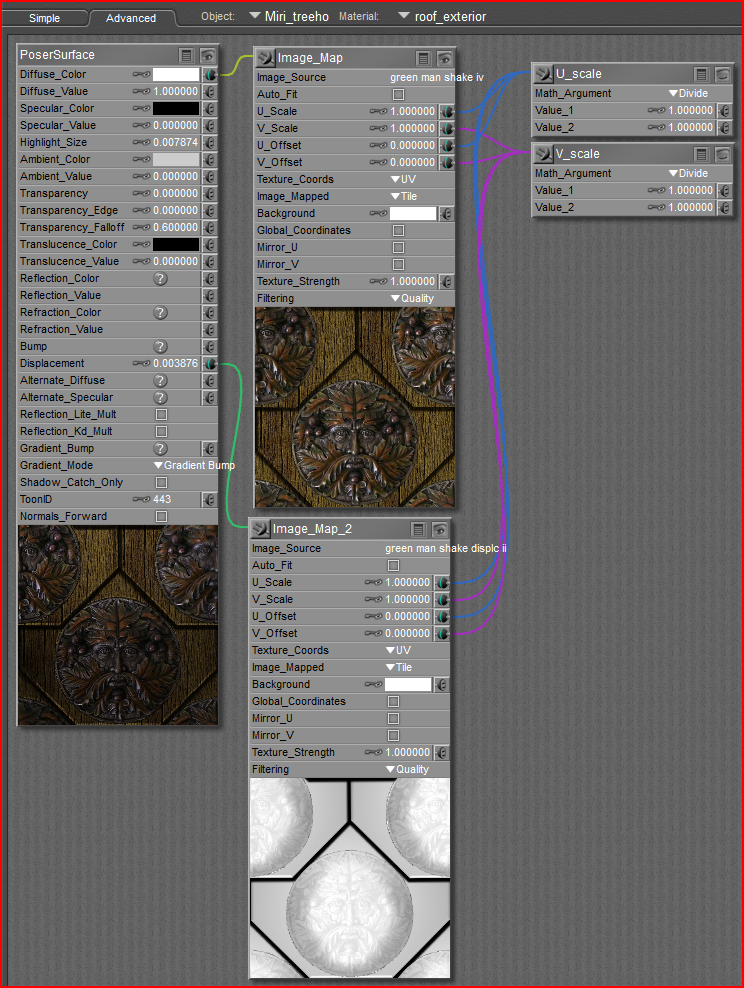 .
.







Yes, I have read that part of the manual, but it didn't help. I also read the post on this forum that said to turn off gamma correction, so I did that, and it still didn't help much.
When I hit the render button, the colors are completely different than they are in the preview window. The reason this is an issue to me is because I take all of my textures into Paint Shop Pro to get just the color that I want. The preview shows the materials in the colors that I made. But as soon as I hit "render," my custom colors are gone! For example, I made a deep golden blonde color for my character's hair, but it renders as a dull brownish grey.
So, I'm asking for both specific and general. Specifically, what changes do I need to make to better preserve my colors? Is it something in the render settings, the lighting, the material room settings, or a combination of all of them?
More generally: Is there a "rendering for dummies" that explains what the various render settings do in plain language, and some basic tips on how to make things look sort of good? What is the best resource for learning the basics of rendering, lighting, materials, etc., in terms of just making things look how they're supposed to look?
Thank you very much.