Renderosity Forums / 3D Modeling
Welcome to the 3D Modeling Forum
Forum Moderators: Lobo3433
3D Modeling F.A.Q (Last Updated: 2025 Jan 22 4:32 am)
Freeware 3D Modeling Software Links:
Blender | Trimble Sketchup | Wings 3D | Anim8or | Metasequoia | Clara IO (Browser-based 3d modeler)
Check out the MarketPlace Wishing Well, as a content creator's resource for your next project.
"What 3D Program Should I buy?" Not one person here can really tell you what's best for you, as everyone has their own taste in workflow. Try the demo or learning edition of the program you're interested in, this is the only way to find out which programs you like.
Checkout the Renderosity MarketPlace - Your source for digital art content!
Subject: How to model round screw top?
I did some screws like this in various models, but only one or two have been released as freebies. I think I did a tutorial or WIP thread a while ago with a screw like that as well. Anyway, I'm actually working on a freebie Philips Head screwdriver and screw to be released in a day or so, if you wanted to wait for that, where I'll have a screw almost identical to this one you posted, as a free item.
However, that won't help you learn to create your own, obviously. So, I'll post a very quick example in this thread of how I would go about making the cross for a Phillips driver, on a rounded screw head, in quads. Airflamesred has a great video tutorial about how to make the threaded body, so might wanna give that a look here. Give me just a few minutes to throw together a few screencaps.
______________________________________
My Store
My Free Models
My Video Tutorials
My CG Animations
Instagram: @luxxeon3d
Facebook: https://www.facebook.com/luxxeon

However, a rounded top is a little more tricky, but still quite simple. I usually start with a quad sphere with 24 faces, as seen on the right, in the image above.
______________________________________
My Store
My Free Models
My Video Tutorials
My CG Animations
Instagram: @luxxeon3d
Facebook: https://www.facebook.com/luxxeon

______________________________________
My Store
My Free Models
My Video Tutorials
My CG Animations
Instagram: @luxxeon3d
Facebook: https://www.facebook.com/luxxeon

______________________________________
My Store
My Free Models
My Video Tutorials
My CG Animations
Instagram: @luxxeon3d
Facebook: https://www.facebook.com/luxxeon

______________________________________
My Store
My Free Models
My Video Tutorials
My CG Animations
Instagram: @luxxeon3d
Facebook: https://www.facebook.com/luxxeon

______________________________________
My Store
My Free Models
My Video Tutorials
My CG Animations
Instagram: @luxxeon3d
Facebook: https://www.facebook.com/luxxeon

______________________________________
My Store
My Free Models
My Video Tutorials
My CG Animations
Instagram: @luxxeon3d
Facebook: https://www.facebook.com/luxxeon

The result is subtle, but will make a difference in the next step...
______________________________________
My Store
My Free Models
My Video Tutorials
My CG Animations
Instagram: @luxxeon3d
Facebook: https://www.facebook.com/luxxeon

______________________________________
My Store
My Free Models
My Video Tutorials
My CG Animations
Instagram: @luxxeon3d
Facebook: https://www.facebook.com/luxxeon

Like I said, I think the rest of the model is pretty simple after this point, but if you want me to continue with more examples, or get stuck on any step, just let me know.
______________________________________
My Store
My Free Models
My Video Tutorials
My CG Animations
Instagram: @luxxeon3d
Facebook: https://www.facebook.com/luxxeon

I did this in XSI. Maya also allows for the size tool to go "negative." I was unable to get 3dsMax to do it.
Sorry, I have no clue really about Blender.
Merci! It is very good, Luxxeon. I like the idea of begin with the sphere and add only edges I must use, to control the number of polygons to begin for far away, then subdivide if I need to later. The Blender does not begin with the quad sphere, but i found a python extension to create a polysphere quad, and it could work very well, if I adjust code to create only few segments.

The Phillips cross should only occupy a small portion of the screw head surface area.. just enough to catch the tip of the Phillips driver. Luxxeon's technique here creates a Phillips cross that is much larger than any in reality, and spans the entire surface area of the screw head. To solve this, and make it more accurate to a real Phillips screw, you would need to add 4 more edge loops, at the ends of the cross, before insetting the polygons to create the hole.
EricofSD's example seems ok proportionally, except that it's heavy on the density side, and his technique seems to require a few levels of subdivision before you even make the Phillips cross. The object's appearance is fine, the technique results in a very heavy mesh for such an object, and not what you'd want to use if you had a situation where you needed dozens of them, and weren't rendering really close shots.
I'm using the C4Dr15 bevel tool to create my screw heads, so posting a tutorial of my technique in this forum isn't going to help anyone. I will do an example using the improvement on Luxxeon's method later, to show what I'm talking about.

The example image above shows the cross 3/4 of an inch smaller than the original illustration. All I did there was place some edge loops to create a smaller cross in the center.
The base object is on the left, with the "new" edge loops I used to make it smaller (in red), and the subdivided (smoothed) version is on the right, with a couple support loops added to the cross edges to sharpen them up. You can also just use edge weight to sharpen the edges instead of support edges if you want the least amount of geometry possible, but keep in mind that some apps ignore edge weights in OBJ import, or replace it with a default value. So support loops are still the most reliable way to ensure the object appears as intended across all packages.
______________________________________
My Store
My Free Models
My Video Tutorials
My CG Animations
Instagram: @luxxeon3d
Facebook: https://www.facebook.com/luxxeon
Quote - The example image above shows the cross 3/4 of an inch smaller than the original illustration. All I did there was place some edge loops to create a smaller cross in the center.
"3/4ths of an inch smaller"?? Uhm, okay mate, I'll take your word on that one. Maybe 3mm smaller more like it, but it looks better. Yea, that's the method I was going to show, and that's a much better proportion. Looks good now. The original was just oversized by any standard.
I think it's a good technique, mate, no argument there. But I have a different solution to these things in C4D I think suits me better, and I'll just as well stick with it. I agree that your method here would work in most modelling software, and is good for almost total control over topology.

______________________________________
My Store
My Free Models
My Video Tutorials
My CG Animations
Instagram: @luxxeon3d
Facebook: https://www.facebook.com/luxxeon

______________________________________
My Store
My Free Models
My Video Tutorials
My CG Animations
Instagram: @luxxeon3d
Facebook: https://www.facebook.com/luxxeon

______________________________________
My Store
My Free Models
My Video Tutorials
My CG Animations
Instagram: @luxxeon3d
Facebook: https://www.facebook.com/luxxeon
I start with a circle for the edge, then model a cross in the middle for the slots, then connect the two pieces, the result is basically the same thing as Lux's in terms of topology, but I use a few more support edges. Start with the cross by itself tho, allows me to set the proportions how I like them. Additionally, I model it flat, then use a proportional move tool with fall off to get the curve.
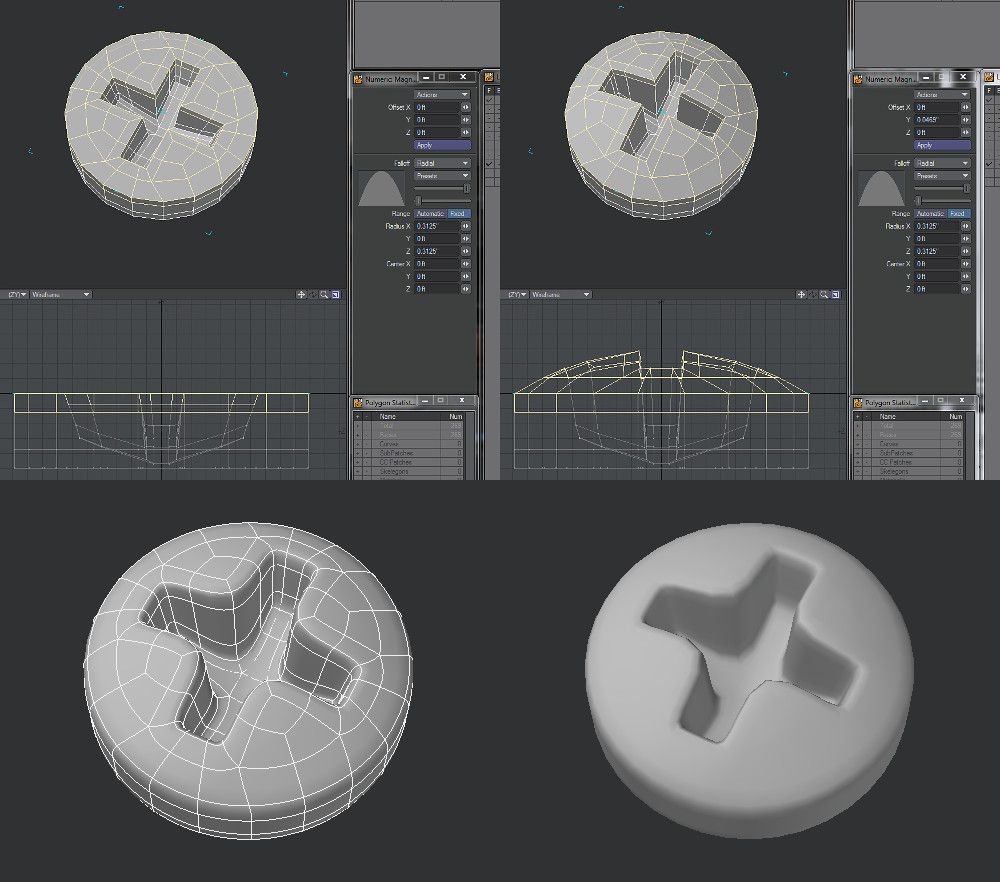
Core i7 950@3.02GHz | 12GB Corsair Dominator Ram@1600mHz | 2GB Geforce GTX 660
Lightwave | Blender | Marmoset | GIMP | Krita
Quote - I start with a circle for the edge, then model a cross in the middle for the slots, then connect the two pieces, the result is basically the same thing as Lux's in terms of topology, but I use a few more support edges. Start with the cross by itself tho, allows me to set the proportions how I like them. Additionally, I model it flat, then use a proportional move tool with fall off to get the curve.
Great work. I like your technique; it provides excellent control over the edge flow, and gives you very predictable and versatile results. I have used a very similar technique for quickly creating flat screw tops, but this reminds me that I could probably round out the result with the use of a "bubble" or "spherify" modifier in the software I'm using. Thanks.
______________________________________
My Store
My Free Models
My Video Tutorials
My CG Animations
Instagram: @luxxeon3d
Facebook: https://www.facebook.com/luxxeon
Privacy Notice
This site uses cookies to deliver the best experience. Our own cookies make user accounts and other features possible. Third-party cookies are used to display relevant ads and to analyze how Renderosity is used. By using our site, you acknowledge that you have read and understood our Terms of Service, including our Cookie Policy and our Privacy Policy.









Attached Link: Example
I have a problem to accomplish a screw head shape like this example. Rounded with cross screw driver print, then attachto spiral body? How to easy accomplish in polygons of four sides? I model in the Blender. I have a tutorial for the flat top, but it is not working to my best round. I remember once that I saw someone model here in the past, but can not find that post now. I will ask too in Blender forum if I must.