Renderosity Forums / DAZ|Studio
Welcome to the DAZ|Studio Forum
Forum Moderators: wheatpenny Forum Coordinators: Guardian_Angel_671, Daddyo3d
DAZ|Studio F.A.Q (Last Updated: 2024 Dec 16 1:35 pm)
Subject: Getting Aquainted with Studios Displacement Maps - Download

Contact Me | Gallery |
Freestuff | IMDB
Credits | Personal
Site
"I want to be what I was
when I wanted to be what I am now"
Attached Link: DOWNLOAD (2.3Mb)

Contact Me | Gallery |
Freestuff | IMDB
Credits | Personal
Site
"I want to be what I was
when I wanted to be what I am now"
Hi, AgentSmith! Great tutorial, btw :D. I'm getting an error, too. It's looking for a file on the E drive, brick1_diff_1.tiff. When I tell it to stop asking, nothing loads. MS
Sitemail | Freestuff | Craftythings | Youtube|
Knowledge is knowing a tomato is a fruit. Wisdom is not putting it
into a fruit salad.
You will find in your content folder of Daz Studio another folder called data. When you save a scene there are some files generated in this folder. As I could read in my log file all the needed missing file are in a folder called box. If you want to share them we would have to copy this box folder to our Daz Studio data folder.
Import the box.obj file, save it as a .daz scene and that should generate the needed .dso file in the Data folder (I haven't actually tried yet). Edit: yes, importing the box and saving as a scene file lets the supplied .daz file open (you have to find the .tiff still).
Message edited on: 06/09/2005 14:29
Attached Link: Same link, new zip file
What a annoyance, lol. Sorry about that folks, never even knew about that. I have re-zipped the file(s) to now include a set of folders to drag and drop into your Program Files folder that includes the dso/uv files needed for this download to (hopefully) work for ya. Thanks. If this doesn't work, just scream. AS
Contact Me | Gallery |
Freestuff | IMDB
Credits | Personal
Site
"I want to be what I was
when I wanted to be what I am now"
Well...as I look at the scene file in notepad...it looks like I'm going to HAVE to do this Poser style, and create everything INSIDE the Studio program file folder..... Always hated that about Poser... I'll re-post again, after I have it fixed. AS
Contact Me | Gallery |
Freestuff | IMDB
Credits | Personal
Site
"I want to be what I was
when I wanted to be what I am now"
Privacy Notice
This site uses cookies to deliver the best experience. Our own cookies make user accounts and other features possible. Third-party cookies are used to display relevant ads and to analyze how Renderosity is used. By using our site, you acknowledge that you have read and understood our Terms of Service, including our Cookie Policy and our Privacy Policy.









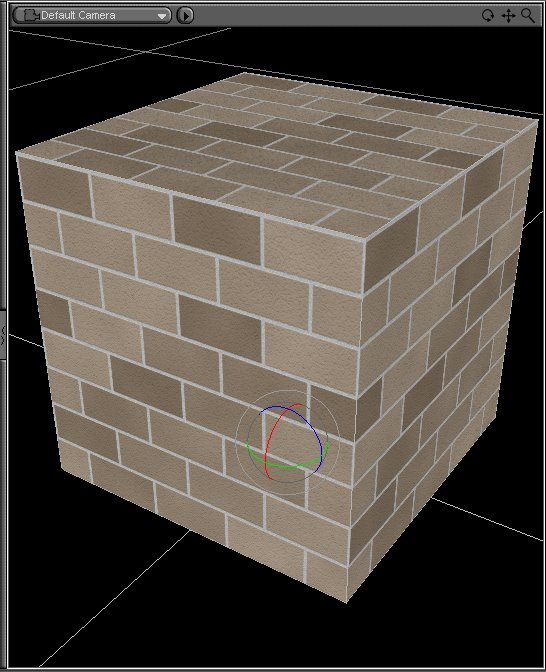
This is a very basic scene file to familiarize Daz Studio users with Displacement Maps. Displacement Maps affect the geometry of the mesh during the rendering of the scene, much like Bryce and other landscape programs have Terrains where the image driving the Terrain works by a bright pixel value equating to a high point in the Terrain mesh, and a dim pixel value equating to a low point in the Terrain mesh, Displacement maps will do the same. Where they differ is the Displacement Map will not work its magic until you render, and most impotantly, they do not increase the poly count of the mesh they are applied on. Bottom line; your mesh will remain the same number of polygons, but the Displacement Map will add in a lot of detail to the mesh, making it look as if it had a very high amont of polys.Contact Me | Gallery | Freestuff | IMDB Credits | Personal Site
"I want to be what I was when I wanted to be what I am now"