Renderosity Forums / Photoshop
Welcome to the Photoshop Forum
Forum Moderators: Wolfenshire Forum Coordinators: Anim8dtoon
Photoshop F.A.Q (Last Updated: 2025 Jan 06 5:28 am)
Our mission is to provide an open community and unique environment where anyone interested in learning more about Adobe Photoshop can share their experience and knowledge, post their work for review and critique by their peers, and learn new techniques while developing the skills that allow each individual to realize their own unique artistic vision. We do not limit this forum to any style of work, and we strongly encourage people of all levels and interests to participate.
Sharpen your Photoshop skill with this monthly challenge...
Checkout the Renderosity MarketPlace - Your source for digital art content!
Subject: Still trying Brushed metal

How exactly do you "make this selection"? I've tried rectangular marquee, and crop, but neither leaves you with a selected box with the "middle blocks" you mention to drag it with. (Okay crop DOES have the blocks, but moving those simply moves or enlarges the area you are trying to crop) - and once you've done "ctrl J" there's no selected area at all... help?
Measure
your mind's height
by the shade it casts.
Robert Browning (Paracelsus)
http://franontheedge.blogspot.com/
Not "crop" - use the rectangular marquee tool to make the selection shown above as an orange box, then hit Ctrl+J (not Edit>Crop which is what I think you did before if I read that right) and your selection should now be on a new layer by itself (look at your layer stack - if you don't have one, click Window>Layers and click on the topmost layer to make it active). The object/selection won't still be "selected" (you won't see the little dotted lines anymore) - this is fine as it's not needed to transform it. I think that was your confusion at this point. Now (don't click anything else in the layer stack - the new layer should be automatically selected) hit Ctrl+T (or Edit>Free Transform), and your object should then have the bounding box you see in the lower example - THAT is when you click on the little side boxes (one at a time) and drag horizontally outward. Drag both sides outside of the viewable area (like shown above) because you will see that the "stretch" will not make the edges sharp - pixel edges will be blurred at the sides and you'll particularly see this on the left side. Now, when I mention make another layer above it, and make it "Soft Light" or "Overlay" - look in your layer stack. The upper left corner has a section that should say "Normal" and have a turndown arrow. It is THERE that you can change the layer properties as to how it affects layers below - I read that you were having trouble there in another thread, so I thought I'd clear it up for you here. Hope that helps- -Lew ;-)
Oh transform! Gotcha, I'd got as far as rect-marquee and ctrlJ but when I saw no blocks I thought that was wrong so I went off looking for some other way of selecting it, thus the crop... Followed all the rest of your instructions, also tried reducing the opacity of that top layer, just to see what happened. I think I finally settled for the soft light option, nice. Did some jiggering with levels and brightness/contrast, result, a lines jpeg and a darker one for bump. Thanks. Tried it out on the corridor, and I like it. Just a little bit of it in places, but it makes a nice change... Now are there any other nice metal tuts around? Not rust though, I'm looking for newer metal than that... don't mind if it's a bit scratched here and there - discreatly though, not big scratches. I've got these lines, brushed metal, (including circled brushed metal) and a rather nice carbon fibre and I combined the brushed metal with itself rotated 90 degrees, for doubledbrushed.... what else can I have? Any ideas?
Measure
your mind's height
by the shade it casts.
Robert Browning (Paracelsus)
http://franontheedge.blogspot.com/
Go to www.eyeball-design.com and check out some of their tutorials - you'll get some great ideas for things you can do. Been looking for a tutorial on how to do a convincing metal that's the type that looks like fairly large chunks of lighter and darker metal like it's a really chunky metal version of particla-board - the name/type is escaping me right now. It'll come to me around 3am, I'll wake up in a sweat, crying out into the night - "It's called ---!!" Then my wife will beat me with a heavy blunt object - probably one of my cats. I'll keep you posted - as with my sure-fire medical bills to follow. -Lew ;-)
chipboard.
Yeah. Actually at a distance my "BrushedDoubleDoubled" looks a bit like that. Smaller chunks though.
Sounds a bit like galvanised metal. That's chunks. I'll take a look at that address, thanks....
Um... there doesn't seem to be any way into that site, there's a round bronze ball - that just leads to an email address, and two icons that take you to totally different sites... what happened to the original site?
Weird.
Message edited on: 12/02/2005 22:22
Measure
your mind's height
by the shade it casts.
Robert Browning (Paracelsus)
http://franontheedge.blogspot.com/
GALVANIZED METAL!!!! THAT'S IT!!! I swear every day I'm losing my vocabulary! To get into the site take a bit of aim, unfortunately. Go back, and see the little bronze balls circling the big one? Hover your mouse over one of those and you'll see the links to whatever it goes to - one of them is tutorials. I know they were just looking for a cool way to do it, but it just ended up being a bit complicated. Well, at least I didn't disturb my wife in the middle of the night. I shall live another day - and so will my cats. -Lew ;-)

Message edited on: 12/03/2005 12:01
Measure
your mind's height
by the shade it casts.
Robert Browning (Paracelsus)
http://franontheedge.blogspot.com/
You don't get/see the little balls rotating around the big one? Weird! I'll look around and find you some stuff - ALSO, spend something like $30 and become an NAPP member (National Association of Photoshop Professionals). www.photoshopuser.com Why? Especially if you don't use it for a living?! Because they have an obnoxiously huge assortment of tutorials from both Adobe and the people using it. And yes, that's something like what I was looking for. Try this: Go in PS, open that metal image, make another layer above it - mode:color, and fill it with a mild blue color (just get the paint-bucket, pick a blue and just click in the middle of the layer to fill it). Adjust the layer's opacity to taste (maybe around 20-30 percent to make it pretty mild and understated). Try a bunch of colors if you like.
Yes, playing with the colour is the next thing. I was just excited to show you it, first thing I've EVER made on my own in PhotoShop just from thinking about it, no tut no nothing. $30... I'll have to think about it... maybe in May.
Measure
your mind's height
by the shade it casts.
Robert Browning (Paracelsus)
http://franontheedge.blogspot.com/
Good turnout FranOnTheEdge, as you get more practice and become more fluent with Photoshop, the more you'll be able to do on your own. Suddenly you'll become more proficient. Start looking into creating your own brushes and experiment with your layers using different modes and opacity levels. Also good to know your keyboard shortcut keys. Masks also come in handy along with different selection techniques. It's great fun playing around with different style layers with the different blends and make sure to check out the bevel and emboss style (use selections with it). Have fun!
I'm having some problems with the bump map for it - is there some trick to making matching bump maps for metal textures?
Measure
your mind's height
by the shade it casts.
Robert Browning (Paracelsus)
http://franontheedge.blogspot.com/
By the way, I've already changed the brightness/contrast, so that the bump version of the image is darker in places - but this doesn't seem to show up as actual height differences when used in Bryce. (set at 13.3% in bump) Thus my question...
Measure
your mind's height
by the shade it casts.
Robert Browning (Paracelsus)
http://franontheedge.blogspot.com/
Oh - bump it up to at least 60 in bump (if not 100!) - not gonna notice much under 20. Didn't realize you were setting it that low. Then put a light shining across it's surface (angled so it's to the side of your material casting shadows across the surface) and do a test render. Bump maps don't actually chage REAL height - just the way the surface reacts to light so it APPEARS to have lumps and bumps - saves you from having to make a HUGE polygon count in the model's surface geometry. So, also, you're not going to see anything until you hit "render". To save render times, though, just open a new document, make a cube and apply the texture, and make a side-light. Don't do it in a complicated scene until you like how it reacts.

Measure
your mind's height
by the shade it casts.
Robert Browning (Paracelsus)
http://franontheedge.blogspot.com/
They do, but they're hidden in the criss cross pattern. If you've saved the image as a Photoshop doc, open it again, delete the criss-cross pattern so you just have "blobs" and flatten and save as a new bump map under a new name. Apply THAT new bump map to your Bryce cube and see what happens. -Lew ;-)
Yeah, I was wondering about that ... only.... this material is tiled, so if I go back to the pretiled version and use that, and then tile the result - will it still match this tiled texture that I'm using for the diffuse chanel in Bryce? Or should I do the (remove brushed effect) and contrast/brightness the blobs on the AFTER tiling... only I can't do that, since I used another prog to do the seemless tiling..... heck... I'm stumped. I'll try the first...
Measure
your mind's height
by the shade it casts.
Robert Browning (Paracelsus)
http://franontheedge.blogspot.com/
Oh FranOnTheEdge in case you didn't know, bump maps in Bryce can be set as high 999. And the larger the contrast between the gray shades between white and black (0-256) the more dramatic the bump. As has been said already, bump maps only offer the illusion of height.
P.S. The other thing you can do is bring into Bryce your bump map as a height map (a terrain) and then apply your original metallic texture to the height map. You may even increase that effect more by using the bump map in conjunction with the texture map again in Bryce over that terrain. O.o Make sense?
Message edited on: 12/06/2005 22:03
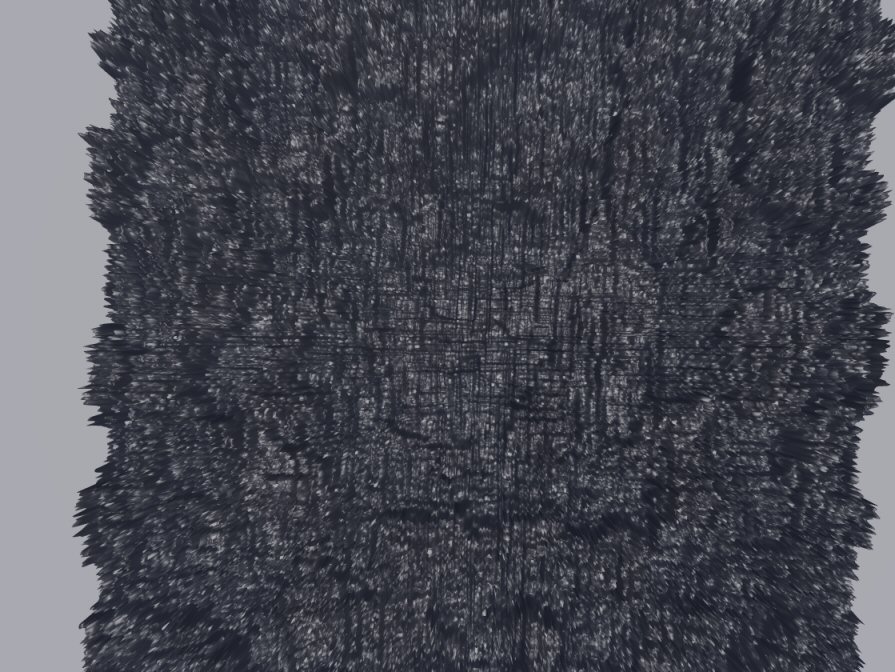
Measure
your mind's height
by the shade it casts.
Robert Browning (Paracelsus)
http://franontheedge.blogspot.com/
thundering1, " For a moment, don't worry about tiled/non-tiled/etc. Don't think about how it's gonna be "applied"." Okay.... "The Galvanized Metal picture - did you save it as a Photoshop doc with the blobs on their own layer, and the criss-cross on its own layer as well?" Yes.
Measure
your mind's height
by the shade it casts.
Robert Browning (Paracelsus)
http://franontheedge.blogspot.com/
Woohoo! Okay, open the .psd doc and delete the criss-cross layer, flatten, and save w/ a diferent name. NOW, open Bryce, apply the image w/criss-cross as your diffuse/color image, and the one without as your bump image - they should tile correctly, but the only bumps you will see after you hit render will be from the blobs, and not the extensive surface detail of the criss-cross pattern. Get it?
thundering1, "Okay, open the .psd doc and delete the criss-cross layer, flatten, and save w/ a diferent name." Um... well I do already have a jpg at that stage, will that do? So... does this mean I can't have bump on the blobs AND on the brushed part? And what do I put in the ambient channel?
Measure
your mind's height
by the shade it casts.
Robert Browning (Paracelsus)
http://franontheedge.blogspot.com/

Measure
your mind's height
by the shade it casts.
Robert Browning (Paracelsus)
http://franontheedge.blogspot.com/
Just got back! You CAN have both the blobs and criss-cross bumps if you want. I was just getting you to see for yourself how you can create just the blob bumps. NOW... Here's what you do to adjust the height/severity of the bumps for each particular element you want to control. Open the .psd doc. The less contrasty you make the criss-cross or blobs, the less severe. And, just the opposite, the MORE contrasty, the MORE severe in your renders. Soooo... If you want it to be mostly BLOBS while still seeing criss-cross, click on the blobs layer, Edit>Adjustments>Brightness/Contrast. Make that puppy more contrasty! Click on the criss-cross layer, do the saem, but make it LESS contrasty. Flatten all, and save as your new bump map. "Ambient Channel"? Don't remember that one in Bryce. There's the Diffuse (or Color - can't remember which it is called in Bryce right now), and then the Bump map, and then an Alpha map that you're not gonna use for this kind of texture. Go to town!
FranOnTheEdge, I meant that alternatively if you feel you need more realistic bump on your metal surface than you are getting by merely using a bumpmap then, after youve decided the right degree of shade separation in grayscale (0-256, usually a 10 point separation is enough but that depends on the effect you seek), bring that grayscale bitmap into Bryce as a terrain. Then, using the Bryce edit tool, flatten your new terrain thinly into a flat metal plate along the y axis. After doing this you can then place the metallic texture over the terrain and it should fit one over the other as hand and clove since your grayscale bumpmap is derived from the texture. Further, you can reuse the grayscale bitmap on top of that in the material editor to further enhance the illusion. The only thing to remember is the lighter shades are higher than the darker shades and your bumps will run accordingly.
Message edited on: 12/08/2005 02:55
I'm going to have to save these two lots of intructions and go away and try them out. I'll get back to you once I've had a go... Thanks, thundering1, and Quest.
Measure
your mind's height
by the shade it casts.
Robert Browning (Paracelsus)
http://franontheedge.blogspot.com/

Measure
your mind's height
by the shade it casts.
Robert Browning (Paracelsus)
http://franontheedge.blogspot.com/

Measure
your mind's height
by the shade it casts.
Robert Browning (Paracelsus)
http://franontheedge.blogspot.com/
HOLY HANNAH!! You're WAY overdoing it - no wonder you're confused about this process! ALL you had to click to add your images is Diffuse. I'm gonna make you a quickie tut on this, and give you the textures to work with as well. Should be up in a bit (barring RR server problems) and I'll repost here to direct you to it. -Lew ;-)
http://www.renderosity.com/messages.ez?ForumID=12366&Form.ShowMessage=2500092 Here ya go - take a gander, and save the images for your texture to play with in this tut. I usually start out with a flattened cube, apply my textures to the TOP ONLY and then rotate them up and around for walls and ceiling and stuff - this way the texture is applied in full view, and not rounding a corner or something. -Lew ;-)
Seen it. Replied in that thread. (see problem)
Measure
your mind's height
by the shade it casts.
Robert Browning (Paracelsus)
http://franontheedge.blogspot.com/
Privacy Notice
This site uses cookies to deliver the best experience. Our own cookies make user accounts and other features possible. Third-party cookies are used to display relevant ads and to analyze how Renderosity is used. By using our site, you acknowledge that you have read and understood our Terms of Service, including our Cookie Policy and our Privacy Policy.







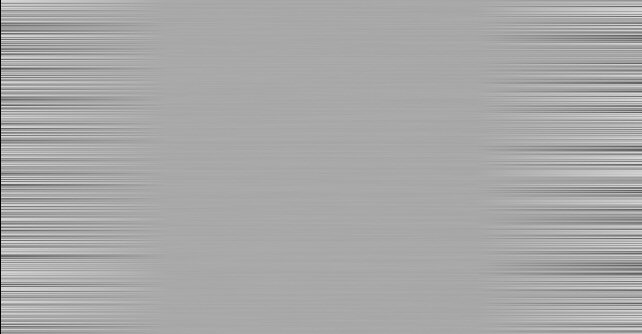
Here's what I've got, I like the bits at the edges, left & right, but not the smooth bit in the middle. This is grey, noise, motion blur (horizontal) at as high as it can go. my question is, is there a way to get the whole image with just the result at the edges of this?Measure your mind's height
by the shade it casts.
Robert Browning (Paracelsus)
Fran's Freestuff
http://franontheedge.blogspot.com/
http://www.FranOnTheEdge.com