Renderosity Forums / Poser - OFFICIAL
Welcome to the Poser - OFFICIAL Forum
Forum Coordinators: RedPhantom
Poser - OFFICIAL F.A.Q (Last Updated: 2025 Feb 09 4:28 pm)
Subject: Ugly preview screen and renders in Poserpro2012
- 1
- 2
Just a suggestion...
If turning off gamma control seems to make the issue better, do two things.
First, go through the setup and accurately set your gamma for your video card and screen. DO NOT just set things up so they look the way you think looks right... I promise you they are not right. Use the setup software that came with the video card, or go to a gamma set screen (Google it) and set the gamma up right on your screen.
Second, go to Scripts -> Partners -> Image Gamma and run that script on everything in your scene. It seems to resolve some odd things that happen with a fiew of the pieces I use.
See if this doesn't give better results. It took me a little while to realize that the super-saturated colors I was accustomed to were not actually all that realistic! Once I got all of this set up right, along with the improvements in the render engine, Gamma works for me. (And if you check my history here in the threads, I was one of the main rabble rousers against GC prior to PP2012!)
Good luck.
The preview is different now, that's for sure. The new Poser versions use shaders not just for rendereing, but also for the preview. That's why it looks different, the old preview used just the texture but not the nodes. Your models eyes look glassy because they have glassy shaders. I find the new preview mode better than the old one, because I can spot more problems before rendering, but I fully understand that you will have to get used to it first.
About gamma correction - learn to use it right and you will get more realistic renders. Without gc you will need much to much light for your scenes, and that will show. Search for BagginsBills postings about gc to get some explanations. If you rerender a scene from Poser 7, which does not have gc in Poser 2012, you will have to redo the lights, because gc makes them stronger, though. Learn to use the new features!
A ship in port is safe;
but that is not what ships are built for.
Sail out to sea and do new things.
-"Amazing
Grace" Hopper
Avatar image of me done by Chidori.
There are a couple of things which are different between PP2012 and previous versions.
-
Gamma Correction is now used for both Preview and Rendering. You can now turn it on or off in the Firefly render settings. So turning GC off will make the preview look more like PP2010. As basicwiz said - use the script to adapt the bump, specular, transmap and displacement textures for Gamma Correction; they should be set at 1.0 for black&white maps. Both the flat color and the hair thinning is probably caused by incorrect setting of the Gamma Control for these maps.
-
If you do not use Subsurface Scatter, Scatter or Custom Scatter, the Subsurface Scattering setting in the Firefly Render settings will make no difference at all
-
Lights in PP2012 are now more accurate, but they are an approximation. There is also a limit: Only the 5 brightest lights will appear in the preview. You can toggle lights on or off for the preview in the property settings of each light.
-
In the preview IBL (not IDL) is now visible. In PP2010 it was only a white infinite light. So the intensity and color are changed depending on the IBL map.
-
Shadows in preview are low resolution. You can adjust the accuracy and sharpness in the render settings for the preview by adjusting the preview shadow map size. Remember that this will increase memory usage.
-
Remember you can always turn HW Shading off in the Render Settings ! Preview tab. Then preview should look exactly like PP2010.
-
Gamma correction is a powerful feature and is easy to use when you start scenes from scratch. It is not as easy to convert older scenes because getting the exact same output as without Gamma Correction means adjusting light intensity of all lights and shadows. But you can always turn off GC for that scene if you don't like it.
Also the most common style of shader, from Daz for V4 and M4 figures, has fake subsurface scatter and fake gamma compensation built into them. Part of this involves a blue tint to the diffuse color, and a red tint added back based on lighting brightness.
This style of shader is ugly and wrong when you enable real GC. If you feel you must just stay out of the material room and you have to use older purchased content at all times, with no changes, then you will want to disable GC. However, you will not be able to produce the stunning new realistic skin that PP2012 is capable of. In which case, you might as well not have it. If you're going to render that way, I'd send it back for a refund.
Renderosity forum reply notifications are wonky. If I read a follow-up in a thread, but I don't myself reply, then notifications no longer happen AT ALL on that thread. So if I seem to be ignoring a question, that's why. (Updated September 23, 2019)
Quote - > Quote - Can you do this? If not, go read how at RDNA.
Do you have the link pleeeeze?
or name of the thread?
Thankers
Sure. The thread you want is:
http://www.runtimedna.com/forum/showthread.php?64789-Which-node-SubsurfaceSkin-or-Scatter-Blinn
On page two, I posted the screen shots (post #30) of the material setups used in the comparison renders, and right after that (post #31) I posted the actual Poser material file which you can directly download.
EDITED: Note that I posted a corrected version of the material on page 3, post #42. The corrected one is more friendly for VSS.
Renderosity forum reply notifications are wonky. If I read a follow-up in a thread, but I don't myself reply, then notifications no longer happen AT ALL on that thread. So if I seem to be ignoring a question, that's why. (Updated September 23, 2019)
Thanks BB I'll try and absorb all that tomorrow...
not sure my pea brain can handle it though....lol
Quote - > Quote - > Quote - Can you do this? If not, go read how at RDNA.
Do you have the link pleeeeze?
or name of the thread?
Thankers
Sure. The thread you want is:
http://www.runtimedna.com/forum/showthread.php?64789-Which-node-SubsurfaceSkin-or-Scatter-Blinn
On page two, I posted the screen shots (post #30) of the material setups used in the comparison renders, and right after that (post #31) I posted the actual Poser material file which you can directly download.
EDITED: Note that I posted a corrected version of the material on page 3, post #42. The corrected one is more friendly for VSS.
Quote - Thank you bagginsbill. I found that turning GC down to 1 gets at least acceptable results with M4, V4, and K4. Now I can get it right.
What are you saying? Turning GC to 1 is exactly the same as NO GAMMA CORRECTION. A gamma of 1.0 means a straight line, linear, exactly NOT how monitors and digital images work.
Renderosity forum reply notifications are wonky. If I read a follow-up in a thread, but I don't myself reply, then notifications no longer happen AT ALL on that thread. So if I seem to be ignoring a question, that's why. (Updated September 23, 2019)
I just sitemailed you, Roxy - dang..... shoulda jumped in here first.
Aside from being knocked right out of my chair by BB's render above, I can see I have a lot to (re)learn... Great info here!
I did notice the blue color in diffuse that BB alluded to. Making this white, or slightly warm makes the skin pop without turning off SSS.
Now, I'm gonna go play with the gamma setup..
"I reject your reality and substitute my own" - Adam Savage
Quote - Looking for setting fixes in poserpro2012 to solve ugly screen problem.
Ok, so any ideas on how I can make some setting changes to get my preview screen looking pretty again and to fix those glassy eyes?
I would agree with basic wiz on this one when it comes to rendering. From what I can tell Gamma is washing alot of the color out in the rendering. Definitely make sure your monitor is actually displaying colors correctly.
The Poser 2012 preview lighting also looks different. I'm almost willing to say that one of the lights is malfunctioning. One way to check is to copy the cordinates for the light and then move the light to see if the light becomes brighter. There just seems to be way too much shadow in that Poser 2012 render for the light to be working properly. Sometimes the lighting in Poser doesn't function the way that it should and moving the bad light causes it to shine properly. I don't know why it happens, I just know that I had that issue with Poser Pro 2010.
if all else fails or "try it first" then change the Preview Drawing (in the Display Menu) to SreeD Software. It won't help your rendering issues but it will definitely help your preview issues.
Bagginsbill, you have given us some super good information here that will help us tremendously. Big thank you for your detailed responses.
But I can assure you that turning the GC down to 1.0 is significantly different than turning GC off. I have now done renders now with GC off, GC at 1.0 and GC at the default 2.4 or thereabouts. And the 1.0 is much richer than the default setting and it is not as rich/bright as turning GC off. And the preview screen looks way better with the CG turned down.
Fighting Wolf:
Thanks for the tip on ScreeD. Indeed it makes a significant difference. Especially now I do not get glassy elven eyes in preview. However, adjusting the gamma correction down to 1.0 has made the preview much better.
However, it is not the right answer about the monitor settings. I am using the same computer sytem and monitor for both poserpro2010 and poserpro2012 and the render results for poserpro2010 were much richer. However, the gamma correciton adjustment has given much better results for both the preview and for the renders.
I too suspect that there is a wonky light affect going on in poserpro2012.
However, ultimately I think the problem is gonna turn out to be a bug in the openGL hardware... just my uneducated guess.
Quote - Bagginsbill, you have given us some super good information here that will help us tremendously. Big thank you for your detailed responses.
But I can assure you that turning the GC down to 1.0 is significantly different than turning GC off. I have now done renders now with GC off, GC at 1.0 and GC at the default 2.4 or thereabouts. And the 1.0 is much richer than the default setting and it is not as rich/bright as turning GC off. And the preview screen looks way better with the CG turned down.
And I can turn around and assure you that x to the power 1 is just x.
The gamma function is raising the number to a power. Gamma 2.2 is x ^ (1/2.2). Gamma 1.5 is x ^ (1/1.5). Gamma 1 is x ^ (1/1) which is x ^ 1 which is just x. "Just x" is identical (the definition of) not doing gamma correction.
Nevertheless, I considered the unlikelihood that you'd want to challenge me on the subject of gamma correction unless you had evidence. Perhaps Poser Pro 2012 has a bug. So I loaded numerous scenes of many different lighting setups, and rendered with GC off, and also GC = 1.
I do not find any differences. All the images are identical. I have now wasted half an hour demonstrating what I already know from years of experience with gamma.
So - if you can actually reproduce your differing outcomes, and show me the difference, that would be helpful. It would serve no purpose for me to show you 20 pairs of identical renders as proof that there is no difference. It is not possible to prove something doesn't exist by showing examples of its absence. Maybe there's a scenario I simply did not run into, and there really may be a bug I have not encountered. The only resolution is to show me a difference in two renders, perhaps in a scene we shared, where the outcome is different and the only difference is that one render setting; GC off versus GC = 1.
Or for you to realize that you changed two things and assumed that the other thing was unimportant, and only the GC mattered.
I'm not speaking of preview here - just renders. Although I have to say that I can't find a difference in preview either.
Also, 2.4 is not the default. It is 2.2. The gamma of sRGB images is 2.2.
Renderosity forum reply notifications are wonky. If I read a follow-up in a thread, but I don't myself reply, then notifications no longer happen AT ALL on that thread. So if I seem to be ignoring a question, that's why. (Updated September 23, 2019)
I'm going to post three renders. Among these the only difference is GC. One will have GC off, one will have GC=1, and one will have GC=2.2.
You tell me which is which.
Renderosity forum reply notifications are wonky. If I read a follow-up in a thread, but I don't myself reply, then notifications no longer happen AT ALL on that thread. So if I seem to be ignoring a question, that's why. (Updated September 23, 2019)
Two of these look not quite identical (individual pixel differences) although the luminance is the same overall - the reason is that IDL is semi-random and produces tiny differences from one render to the next, even with all settings identical.
So - which is which and how do you know?
Renderosity forum reply notifications are wonky. If I read a follow-up in a thread, but I don't myself reply, then notifications no longer happen AT ALL on that thread. So if I seem to be ignoring a question, that's why. (Updated September 23, 2019)
When you do a flip-comparison of a render with and without GC, it looks like an additional light is being turned on and off.
So - imagine you are refining a scene. You add lights until it is just right.
Then you add one more light - and you decide that is wrong, and you remove it.
Then years later you get Poser Pro and you render with GC on. It looks like you added a light and again you conclude it is wrong.
But instead of removing some of the light because now there is too many or too much, you decide to not use GC and tell other people it washes out your pictures.
Huh?
Lights wash out your picture, too, when you add too many. Do you tell people not to use lights?
Renderosity forum reply notifications are wonky. If I read a follow-up in a thread, but I don't myself reply, then notifications no longer happen AT ALL on that thread. So if I seem to be ignoring a question, that's why. (Updated September 23, 2019)
I'm not reacting to tiny differences or responding to tiny differences. I'm reacting to this:
Quote - But I can assure you that turning the GC down to 1.0 is significantly different than turning GC off
Signficantly different. As in, you should be able to tell me which is GC=off and which is GC=1.0. Which is it?
Renderosity forum reply notifications are wonky. If I read a follow-up in a thread, but I don't myself reply, then notifications no longer happen AT ALL on that thread. So if I seem to be ignoring a question, that's why. (Updated September 23, 2019)
Quote - Lights wash out your picture, too, when you add too many. Do you tell people not to use lights?
LOL yeah I do ha ha ha. Well not exactly. I just tell them not to over do the scene with lights, by trying to keep things to as close to 3 lights as possible (not talking about lighting in a light dome or prop lighting. The "3 light rule" applies to the portraits.
What I've noticed (from abusing gamma) is that the Gamma Correct is only part of the equation. The gamma settings on the materials will play a big part on how different a Gamma Correction of 1 will be. For the majority of the character textures that I have a Gamma Correction of 1 with no material gamma changes will usually give me the "same" render that I would get with Gamma Correction off. If I change the materials gamma and try to use the same Gamma Correction of 1 then I get a really big difference than before. I usually end up with characters that look severely sun burned, or fire burned. Not trying to explain anything just sharing what I've noticed when playing with Gamma.
The one thing Poser Pro 2012 does right away when it comes to Gamma Correction is that it forces the user to deal with the gamma settings of the materials. I have yet to be able to use Gamma Correction without adjusting something gamma in the Materials. For me it's not enough to just change the Gamma Correction.
Quote - If I change the materials gamma and try to use the same Gamma Correction of 1 then I get a really big difference than before.
But that means you're not using gamma = 1 on the image then. Which means the incoming gamma anti-correction is turned on (because you enabled GC) but it is not 1.
Come on you know very well that if the gamma is not 1, you can't say it is 1.
In that case, GC=Off means gamma = 1 no matter what you typed anywhere, and GC=On (any value) means you have a gamma on an image that is NOT 1 if you didn't type 1. Any override of the number that isn't one, with GC enabled, means it is not Gamma=1. It is whatever number you typed.
Well, duh.
Quote - For the majority of the character textures that I have a Gamma Correction of 1 with no material gamma changes will usually give me the "same" render that I would get with Gamma Correction off.
Not majority - ALL.
Not usually - ALWAYS.
If you have gamma = 1 incoming and outgoing, then gamma = off is no different. Ever.
Renderosity forum reply notifications are wonky. If I read a follow-up in a thread, but I don't myself reply, then notifications no longer happen AT ALL on that thread. So if I seem to be ignoring a question, that's why. (Updated September 23, 2019)
Quote - But that means you're not using gamma = 1 on the image then. Which means the incoming gamma anti-correction is turned on (because you enabled GC) but it is not 1. Come on you know very well that if the gamma is not 1, you can't say it is 1.
I'm not referring to the actual Gamma. I'm referring to the render setting where you type 1 into the Gamma Correction setting. I understand that if Gamma is applied to the material then typing 1 in the Gamma Correction setting doesn't mean that Gamma is 1.
But someone that isn't familiar with Gamma Correction and gamma applied to materials will easily think that the Gamma is 1, because that's what's typed in the Gamma Correction box.
For you Gamma is like breathing but for many others from Poser 1 to Poser 7 gamma doesn't come into play on their end, which is why you get such a headache explaining it. Some users will only see Gamma Correction and never realize that they can actually set the gamma for their materials.
Quote - But someone that isn't familiar with Gamma Correction and gamma applied to materials will easily think that the Gamma is 1, because that's what's typed in the Gamma Correction box.
But if they never realize they can do that, then they must not be doing that. You don't go setting image gamma by accident. It's hard to do.
My point is, I made the assumption that since brewgirlca said gamma=1, she meant gamma=1. If she made gamma=1 in render settings, and she never, ever went into the material room and changed the individual gamma on one of the color maps to something other than 1 or "Use Render Setting", then gamma is 1 as claimed, and there can be no difference.
If, despite saying gamma=1, she has manually altered an image gamma value so that it does not equal 1, then gamma does not equal 1 anymore and there's nothing to refute. The difference in gamma is produced by enabling gamma, causing the specified value that is not 1 to be used.
Is it possible she altered the gamma on an image, but was not aware of doing so? Perhaps - which is why I said, in my first response to the issue, "Or for you to realize that you changed two things and assumed that the other thing was unimportant"
Renderosity forum reply notifications are wonky. If I read a follow-up in a thread, but I don't myself reply, then notifications no longer happen AT ALL on that thread. So if I seem to be ignoring a question, that's why. (Updated September 23, 2019)
Quote - I already answered that.
Quote - Two of these look not quite identical (individual pixel differences) although the luminance is the same overall - the reason is that IDL is semi-random and produces tiny differences from one render to the next, even with all settings identical.
That it means that every rendering that I make will be different and never can be repeated ? I am speaking about perceptible differences, because your example B doesn't look the same as example C. B has some color and C looks more black and white.
Stupidity also evolves!

Three back to back render images, gamma correction off=0.0, gamma correction 1.0 and gamma correction 2.2. No other changes in render or material room between renders. Render window to follow.
Can you people honestly not see a significant difference between 0.0 and 1.0 even in this much reduced upload? And please don't tell me it's random fluctuation. It isn't. It happens agains and again but I will not waste my time showing you a dozen renders to prove it.
Quote - Three back to back render images, gamma correction off=0.0, gamma correction 1.0 and gamma correction 2.2. No other changes in render or material room between renders. Render window to follow.
You just achieved exactly the same result as the BB examples, all three images are different.
Gamma 0.0 has color, gamma 1.0 is more in black and white and gamma 2.2 produce a washed and dull image typical with using gamma correction.
PS; Your best image is with gamma 0.0
Stupidity also evolves!
Maybe there is a bug and some peoples versions of poserpro2012 are behaving somewhat differently. Some people say they have beautiful preview screens - mine looked like crap until I fiddled with gamma. Others have reported similar.
Quote - PS; Your best image is with gamma 0.0
If gamma changes are made to the skin through the Image Gamma script then it'll be possible to improve changes with the Gamma Correction setting of 2.2. It won't be washed out it will actually bring out more skin detail with some skin textures. It'll be like getting two skin textures for the price of one. It's that much of a difference. I'm not a big fan of realism so I use gamma in a different way, but I've seen how the correct gamma settings have improved the realism on some of my older textures that were created back in the early days of Aiko 3.
Quote - Believable:
My tone mapping is set to none.
Yeah, I just realized that. Your image made the option look active at the numberset, but I just noticed that the dropdown was set to none.
______________
Hardware: AMD Ryzen 9 3900X/MSI MAG570 Tomahawk X570/Zotac Geforce GTX 1650 Super 4GB/32GB OLOy RAM
Software: Windows 10 Professional/Poser Pro 11/Photoshop/Postworkshop 3
Waitaminute! Let's clarify something: When you say GC=0, do you mean: OFF? or do you mean: ON, but set to 0? (That is NOT off.) That is just taking GC in the opposite direction.
(Honestly, I don't think that's what you're doing, 'cause when I do that, I get REALLY weird results....)
Edit: actually, when I attempt to set GC on to 0.0, it actually forces a 0.2 minimum.
______________
Hardware: AMD Ryzen 9 3900X/MSI MAG570 Tomahawk X570/Zotac Geforce GTX 1650 Super 4GB/32GB OLOy RAM
Software: Windows 10 Professional/Poser Pro 11/Photoshop/Postworkshop 3
I think something else must be creating a conflict in your GC results.
Just ran my own test. GC=1 and GC=Off are identical (comparison render wipe = indistinguishable).
In this instance, my GC=2.2 render definitely looks more desaturated compared to the GC=Off renders... but also far more realistic.
I do think that the relative ugliness of your GC renders is probably a materials issue... but I also think that kawecki's preference for your GC=0 render probably indicates a bias a lot of us have, i.e. that oversaturated looks better to us. In actuality, however, it certainly is not more "real."
______________
Hardware: AMD Ryzen 9 3900X/MSI MAG570 Tomahawk X570/Zotac Geforce GTX 1650 Super 4GB/32GB OLOy RAM
Software: Windows 10 Professional/Poser Pro 11/Photoshop/Postworkshop 3
Quote - Is it possible she altered the gamma on an image, but was not aware of doing so? Perhaps - which is why I said, in my first response to the issue, "Or for you to realize that you changed two things and assumed that the other thing was unimportant"
My guess is that the Vendor added gamma to the material already which is why there are differences in the render even when the Gamma Correction is changed. It may also explain why someone would say they made no changes to materials, not realizing that the vendor made the changes already. Some of my character skins have gamma changes but the only way I knew was because I used the Image Gamma script. (better than hunting for nodes). So I can see where the confusion would come from since Gamma Correction isn't the Same as the Actual Gamma.
But the first assumption for many people who aren't familiar with gamma may be to use the Gamma that Monitors (Mac vs PC) opperate at it. I think Photographers have a better idea when it comes to gamma since it's a common edit feature for photography.
Yeah, I keep wondering if there is something in the materials that gets triggered when GC is on (even if at 1). I think that's what FightingWolf is getting at.
The more Poser improves, the more I'm inclined to think that we're gonna need to revisit the materials of the old products and revamp them to deal with the state of things.
______________
Hardware: AMD Ryzen 9 3900X/MSI MAG570 Tomahawk X570/Zotac Geforce GTX 1650 Super 4GB/32GB OLOy RAM
Software: Windows 10 Professional/Poser Pro 11/Photoshop/Postworkshop 3

Even with cathode ray tubes, the old CRT monitor, the relationship between grid voltage and beam current is very non-linear near the cuttoff voltage (black level), but becomes more or less linear in the white levels.
Stupidity also evolves!
Why are you using HDRI-Optimized output? I'm pretty sure that BB's test renders did not use that, could make a difference. If you export your image as HDRI then the colorspace is much bigger, and linear as well. According to the manual, this only should be switched on when you plan to use the images in .hdr or .exf formant.
Maybe the difference is here?
And, pretty please, check if the gamma value in the textures is 1.0 as well. If you switch global gamma correction on the images files may still have an different value. If the texure was loaded with a different GC value and global GC was set to 1 you will still get a different result from switched off GC, because the image file is GC-corrected when incomin - just not when outgoing.
A ship in port is safe;
but that is not what ships are built for.
Sail out to sea and do new things.
-"Amazing
Grace" Hopper
Avatar image of me done by Chidori.
From the moment Gamma Corrction came in Pro, I only use ONE infinite light.
Rarely, but it is extremely rare, I add a (very low settings) spotlight .
Never-ever, more then 2 lights.
There is only one sun. (Iside BB's sfere this single infinite light sun at 80%)
There is only ONE main light source in a room.
But Yes, I do use ambient to make things glow.
Like a PC screen, or a TV, or a candle light, or a lightbulb.
And YES, I use BB's sfere in all my renders.
Poser 1, 2, 3, 4, 5, 7,
P8 and PPro2010, P9 and PP2012, P10 and PP2014 Game
Dev
"Do not drive
faster then your angel can fly"!
- 1
- 2
Privacy Notice
This site uses cookies to deliver the best experience. Our own cookies make user accounts and other features possible. Third-party cookies are used to display relevant ads and to analyze how Renderosity is used. By using our site, you acknowledge that you have read and understood our Terms of Service, including our Cookie Policy and our Privacy Policy.





















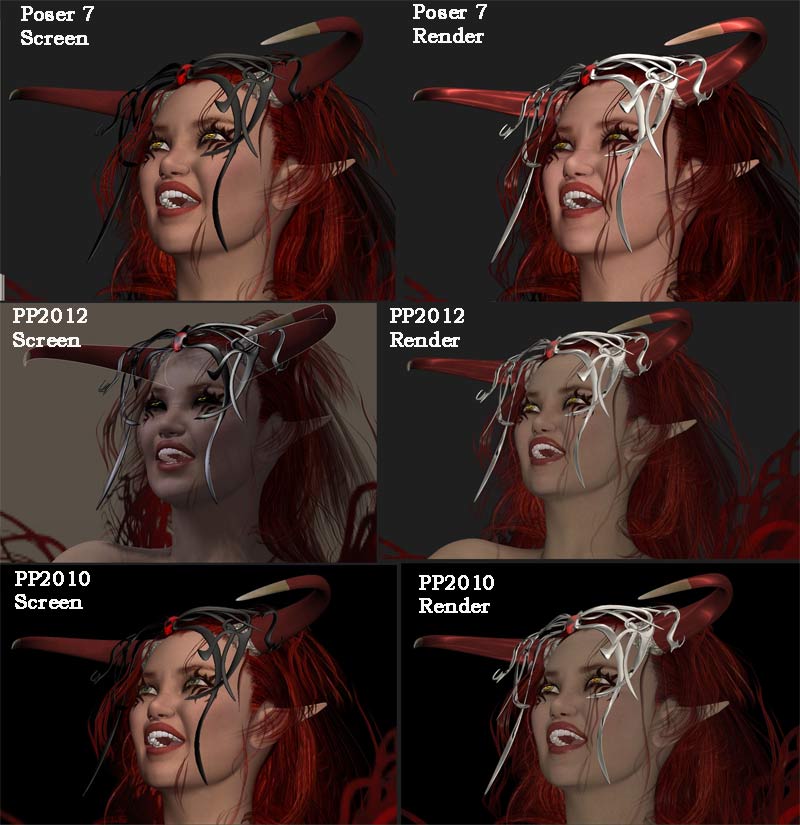
Looking for setting fixes in poserpro2012 to solve ugly screen problem.I am getteing really flat and dull grayish preview screens in my poserpro2012. And the renders look much like the preview screen - flat and gray - none of the great color depth I was promised.
I have poserpro2010 on the same system and its preview looks light, bright and colorfull, just like poser 7 on my old machine. So I don't think it is my video card or system hardware and software because poserpro2010 is working fine on it.
A friend just sent me a site telling me to turn off the gamma correction in the render screen and that seems to have fixed the guts of the render problem. She also said to turn off SSS but isn't that a major reason for going with this upgrade? Anyways I may have the render issue resolved but the preview screen still looks so darn ugly compared to poserpro2010 and poser 7 I just don't think I can bring myself to work with it.
Also notice how the eyes in my preview screen for pp2012 look glassy, like elven eyes. They render ok but just don't show in preview.
Ok, so any ideas on how I can make some setting changes to get my preview screen looking pretty again and to fix those glassy eyes?
I attach here shots of the preview screen for all three versions of poser and the renders (before I made the fixes on the gamma correction for poserpro2010 and pp2012 so they still look ugly here - but it may help someone recognize a similar problem on their system.)
The file I used was made in poser 7 and then imported into both pp2010 and pp2012. The lights were identical in all three - they were from a simple DM set of 3 lights that I imported with no changes. I get the same dull look on raw files I create right in pp2012 so it is not importing from poser 7 that is causing the problem.